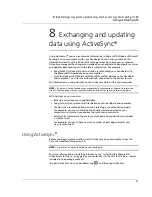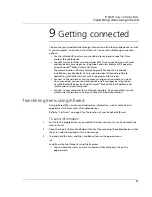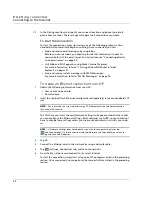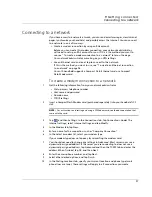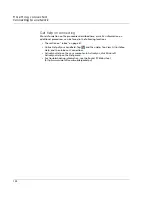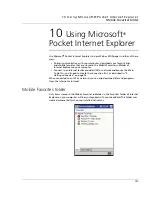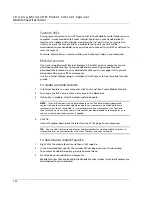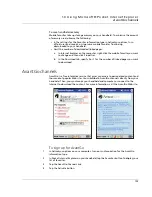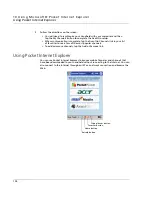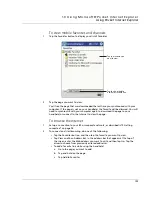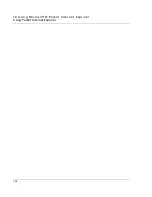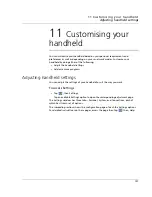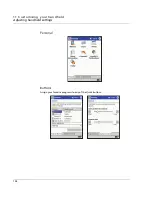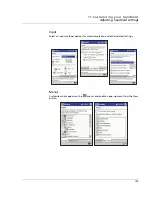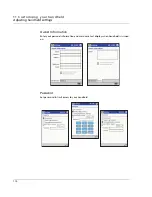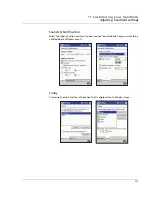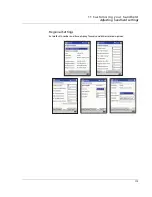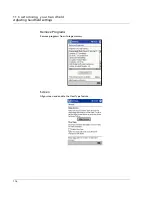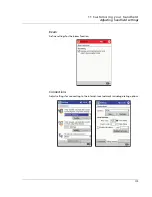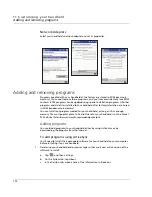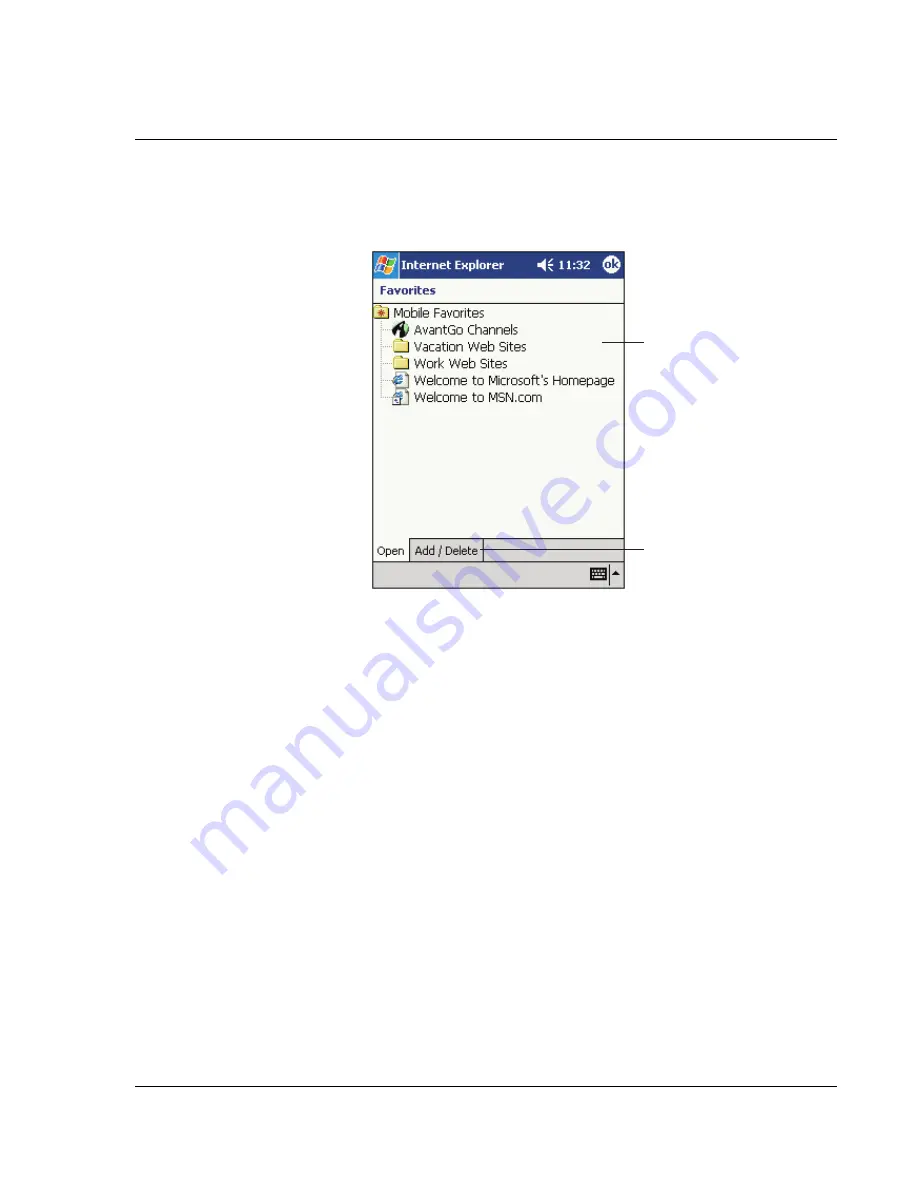
1 0 U s i n g M i c r o s o f t ® P o c ke t I n t e r n e t E x p l o r e r
Using Pocket Internet Explorer
105
To view mobile favorites and channels
1
Tap the Favorites button to display your list of favorites.
2
Tap the page you want to view.
You'll see the page that was downloaded the last time you synchronised with your
computer. If the page is not on your handheld, the favorite will be dimmed. You will
need to synchronise with your computer again to download the page to your
handheld, or connect to the Internet to view the page.
To browse the Internet
1
Set up a connection to your ISP or corporate network, as described in"9 Getting
connected" on page 93.
2
To connect and start browsing, do one of the following:
• Tap the Favorites button, and then tap the favorite you want to view.
• Tap View and then Address Bar. In the address bar that appears at the top of
the screen, enter the Web address you want to visit and then tap Go. Tap the
arrow to choose from previously entered addresses.
• To add a favorite link while using the handheld:
a
Go to the page you want to add.
b
Tap and hold on the page.
c
Tap Add to Favorites.
Tap to add or delete
a folder or favorite link.
Tap the favorite you
want to view.
Summary of Contents for N10
Page 1: ...Manual for Acer n10 Handheld ...
Page 4: ... iv ...
Page 28: ...1 Getting started Command interface 16 ...
Page 38: ...2 Entering data in your Acer n10 Using My Text 26 ...
Page 98: ...6 Using third party applications PocketTVTM 86 ...
Page 118: ...10 Using Microsoft Pocket Internet Explorer Using Pocket Internet Explorer 106 ...
Page 136: ...11 Customising your handheld Adding and removing programs 124 ...
Page 140: ...128 ...