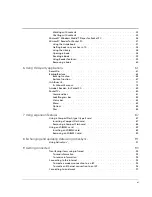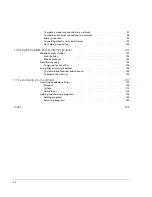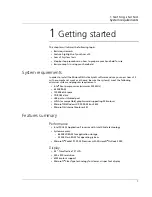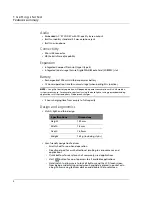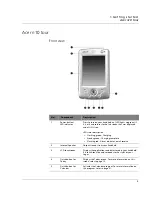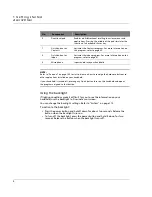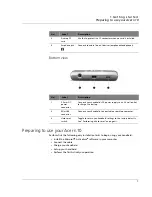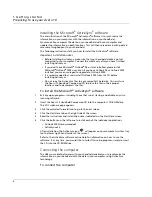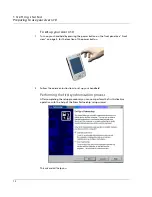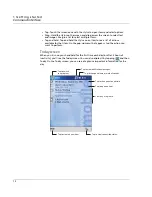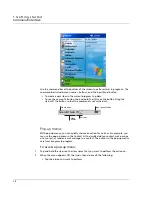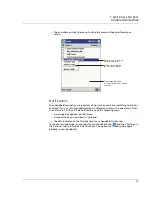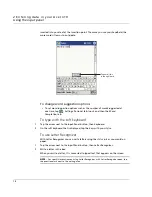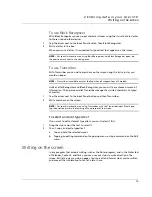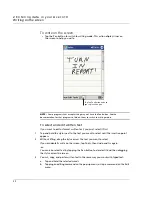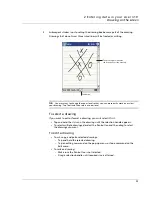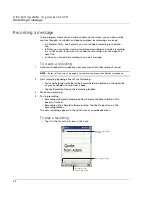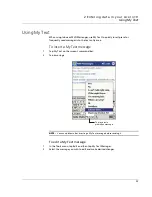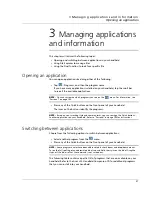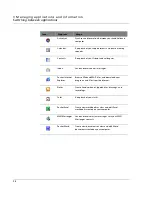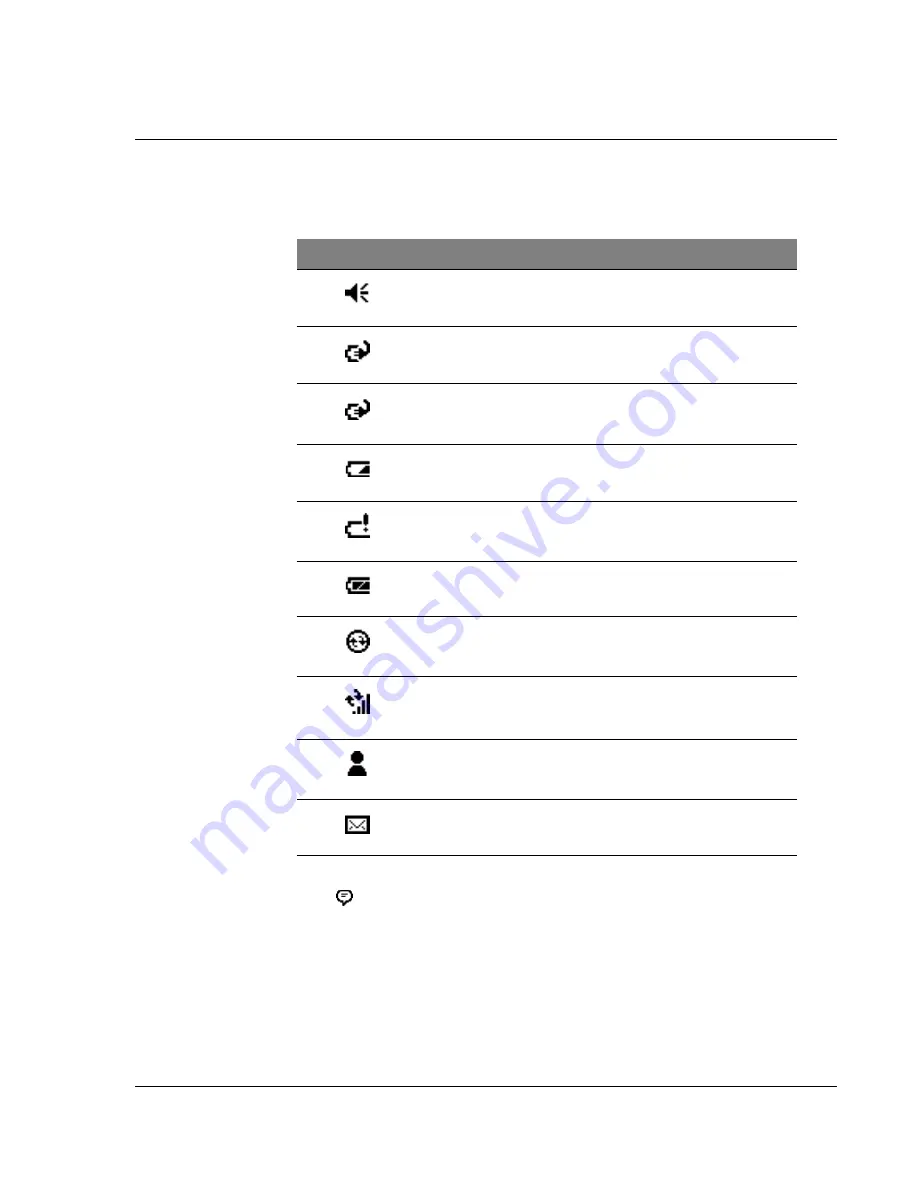
1 G et t i n g st a r t ed
Command interface
13
Status icons
Following are some of the status icons you may see.
1
If more notification icons need to be displayed than there is room to display them, the Notification
icon,
,will display. Tap the icon to view all notification icons.
Navigation bar and command bar
The navigation bar is located at the top of the screen. It displays the active program
and current time, and allows you to switch to other programs and close screens.
Status icon
Description
Turns all sounds on and off
Backup battery is low
Battery is charging
Battery is low
Battery is very low
Battery is full
Synchronisation is beginning or ending
Synchronisation is occurring
Notification
1
that one or more instant messages were received
Notification that one or more email messages were received
Summary of Contents for N10
Page 1: ...Manual for Acer n10 Handheld ...
Page 4: ... iv ...
Page 28: ...1 Getting started Command interface 16 ...
Page 38: ...2 Entering data in your Acer n10 Using My Text 26 ...
Page 98: ...6 Using third party applications PocketTVTM 86 ...
Page 118: ...10 Using Microsoft Pocket Internet Explorer Using Pocket Internet Explorer 106 ...
Page 136: ...11 Customising your handheld Adding and removing programs 124 ...
Page 140: ...128 ...