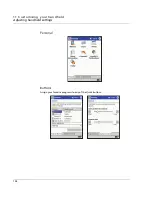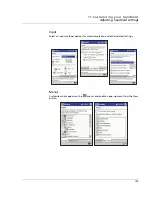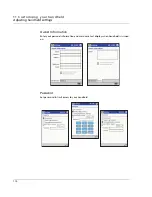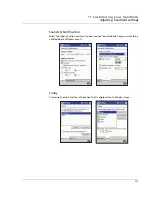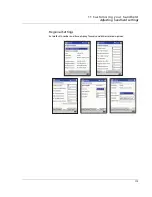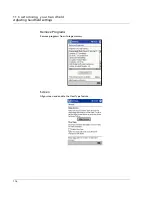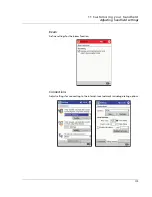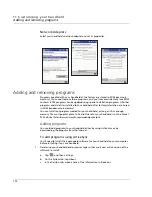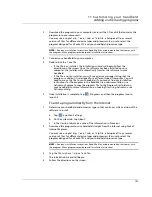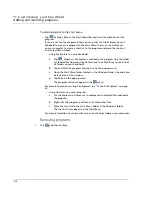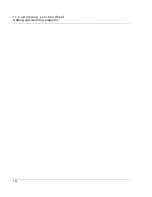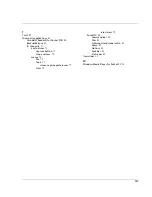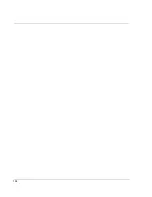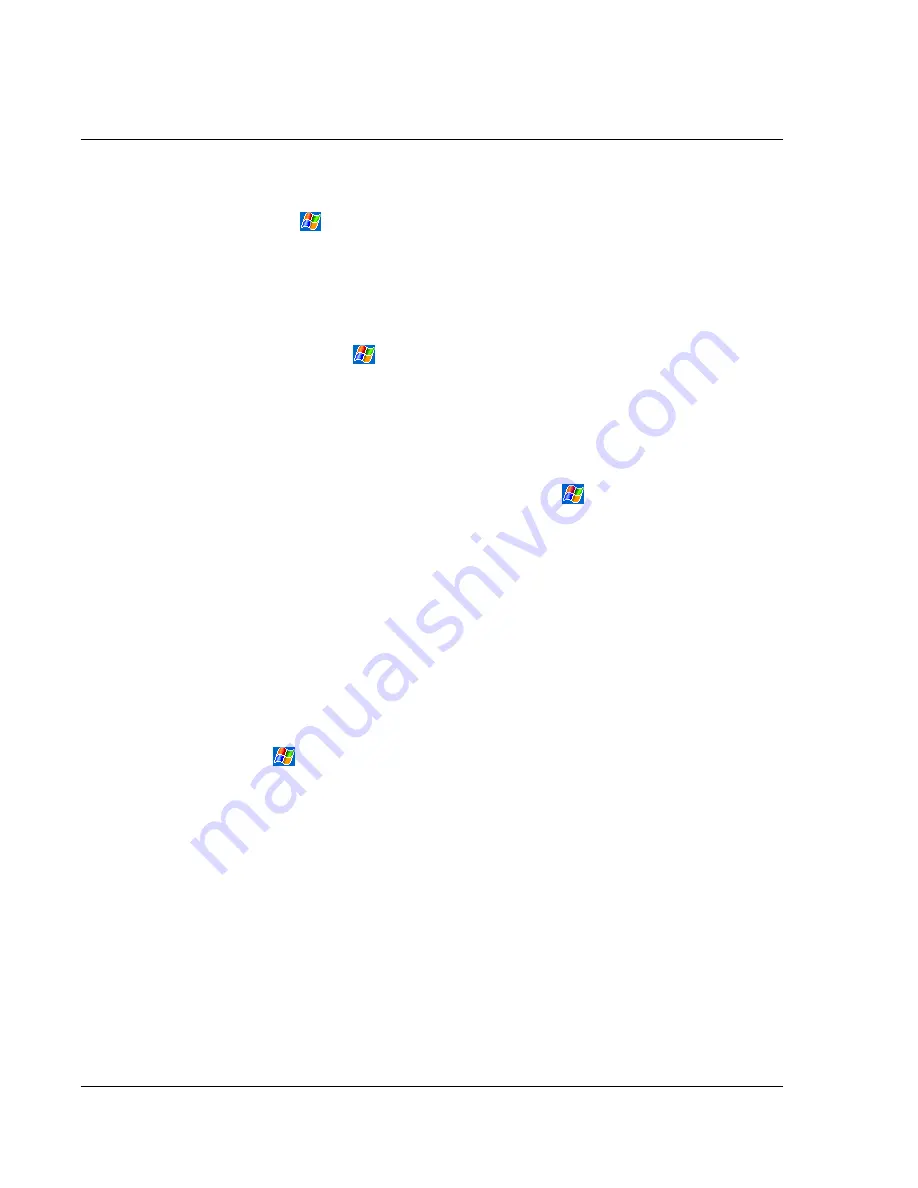
1 1 C u s t o m is i n g y o u r h a n d h e l d
Adding and removing programs
122
To add a program to the Start menu
• Tap
, Settings, Menus, the Start Menu tab, and then the check box for the
program.
If you do not see the program listed, you can either use File Explorer on your
handheld to move the program to the Start Menu folder, or use ActiveSync
on your computer to create a shortcut to the program and place the shortcut
in the Start Menu folder.
– Using File Explorer on your handheld
a
Tap
, Programs, File Explorer, and locate the program (tap the folder
list, labeled My Documents by default, and then My Device to see a list of
all folders on your handheld).
b
Tap and hold the program and tap Cut on the pop-up menu.
c
Open the Start Menu folder located in the Windows folder, tap and hold
a blank area of the window.
d
Tap Paste on the pop-up menu.
The program will now appear on the
menu.
For more information on using File Explorer, see "To use File Explorer" on page
30.
– Using ActiveSync on your computer
a
Use the Explorer in ActiveSync to explore your handheld files and locate
the program.
b
Right-click the program, and then click Create Shortcut.
c
Move the shortcut to the Start Menu folder in the Windows folder.
The shortcut now appears on the Start Menu.
For more information on using ActiveSync, see ActiveSync Help on your computer.
Removing programs
1
Tap
and then Settings.
Summary of Contents for N10
Page 1: ...Manual for Acer n10 Handheld ...
Page 4: ... iv ...
Page 28: ...1 Getting started Command interface 16 ...
Page 38: ...2 Entering data in your Acer n10 Using My Text 26 ...
Page 98: ...6 Using third party applications PocketTVTM 86 ...
Page 118: ...10 Using Microsoft Pocket Internet Explorer Using Pocket Internet Explorer 106 ...
Page 136: ...11 Customising your handheld Adding and removing programs 124 ...
Page 140: ...128 ...