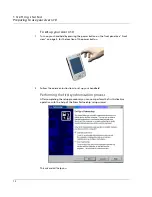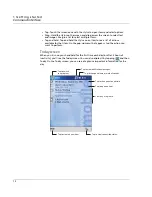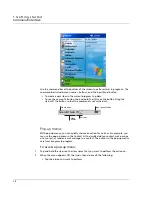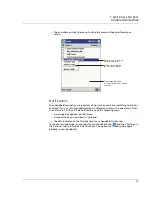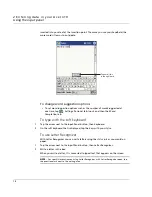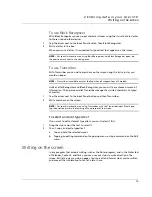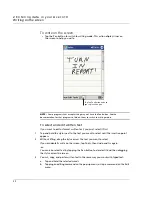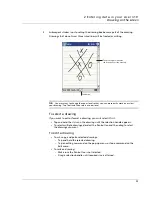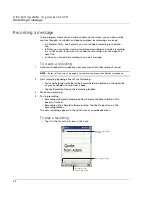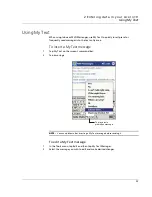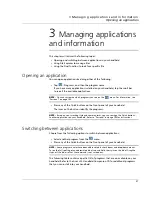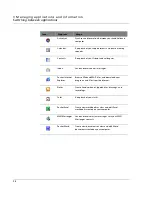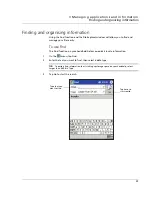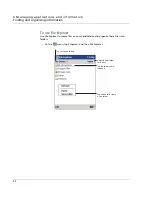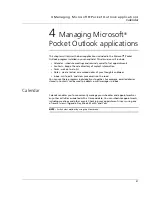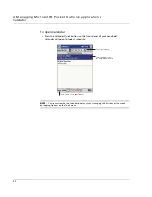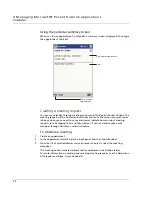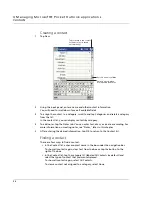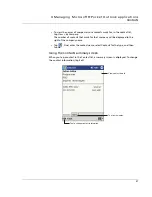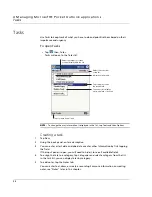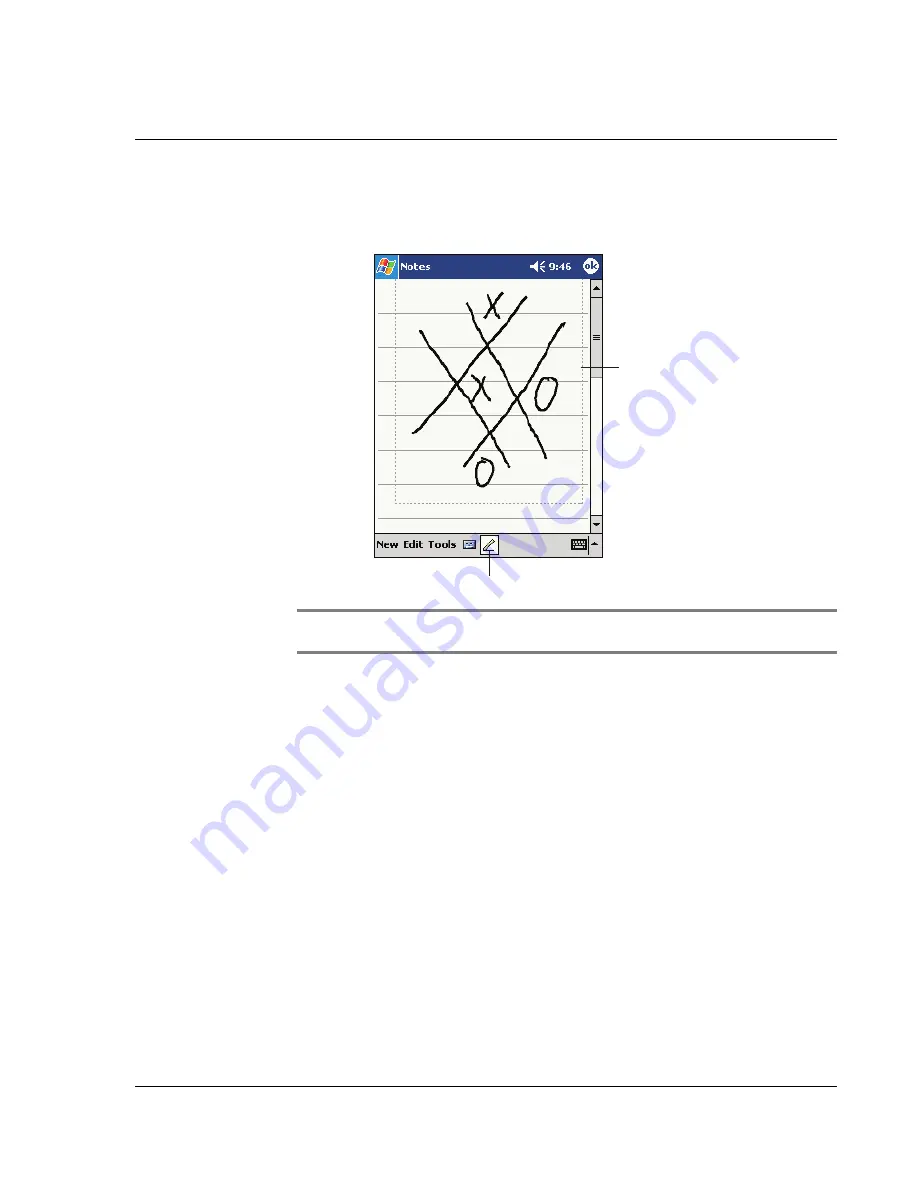
2 E n t e r i n g d a t a i n y o u r A c e r n 1 0
Drawing on the screen
23
2
Subsequent strokes in or touching the drawing box become part of the drawing.
Drawings that do not cross three ruled lines will be treated as writing.
TIP:
You may want to change the zoom level so that you can more easily work on or view
your drawing. Tap Tools and then select a zoom level.
To select a drawing
If you want to edit or format a drawing, you must select it first.
• Tap and hold the stylus on the drawing until the selection handle appears.
• To select multiple drawings, deselect the Pen button and then drag to select
the drawings you want.
To edit a drawing
• To cut, copy, and paste selected drawings:
– Tap and hold the selected drawing.
– Tap an editing command on the pop-up menu, or tap a command on the
Edit menu.
• To resize a drawing:
– Make sure the Pen button is not selected.
– Drag a selection handle until required size is attained.
The drawing box indicates
the boundaries of the drawing.
Pen button.
Summary of Contents for N10
Page 1: ...Manual for Acer n10 Handheld ...
Page 4: ... iv ...
Page 28: ...1 Getting started Command interface 16 ...
Page 38: ...2 Entering data in your Acer n10 Using My Text 26 ...
Page 98: ...6 Using third party applications PocketTVTM 86 ...
Page 118: ...10 Using Microsoft Pocket Internet Explorer Using Pocket Internet Explorer 106 ...
Page 136: ...11 Customising your handheld Adding and removing programs 124 ...
Page 140: ...128 ...