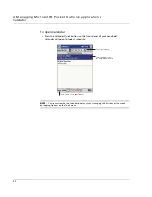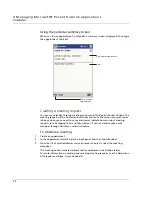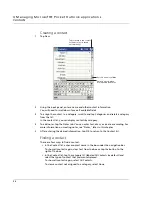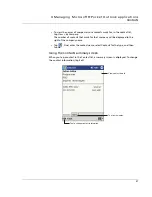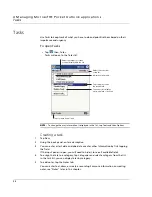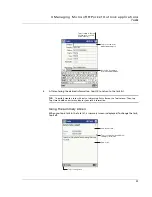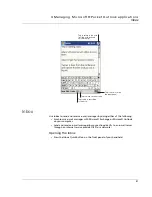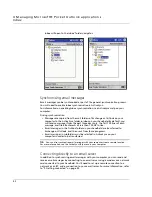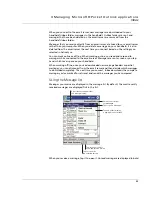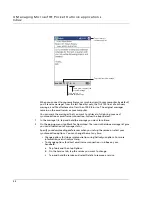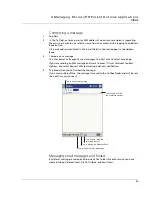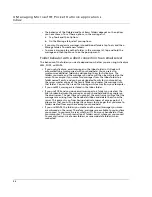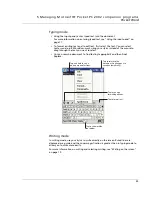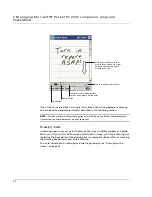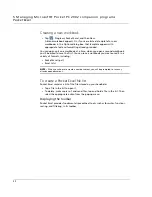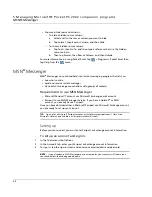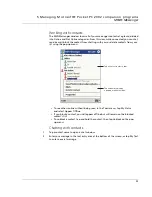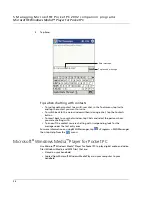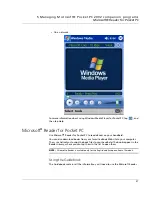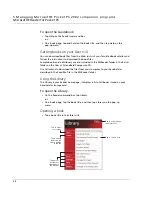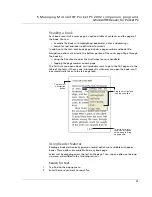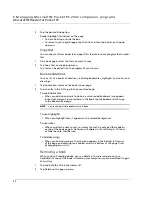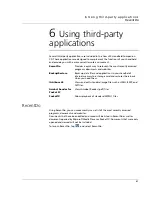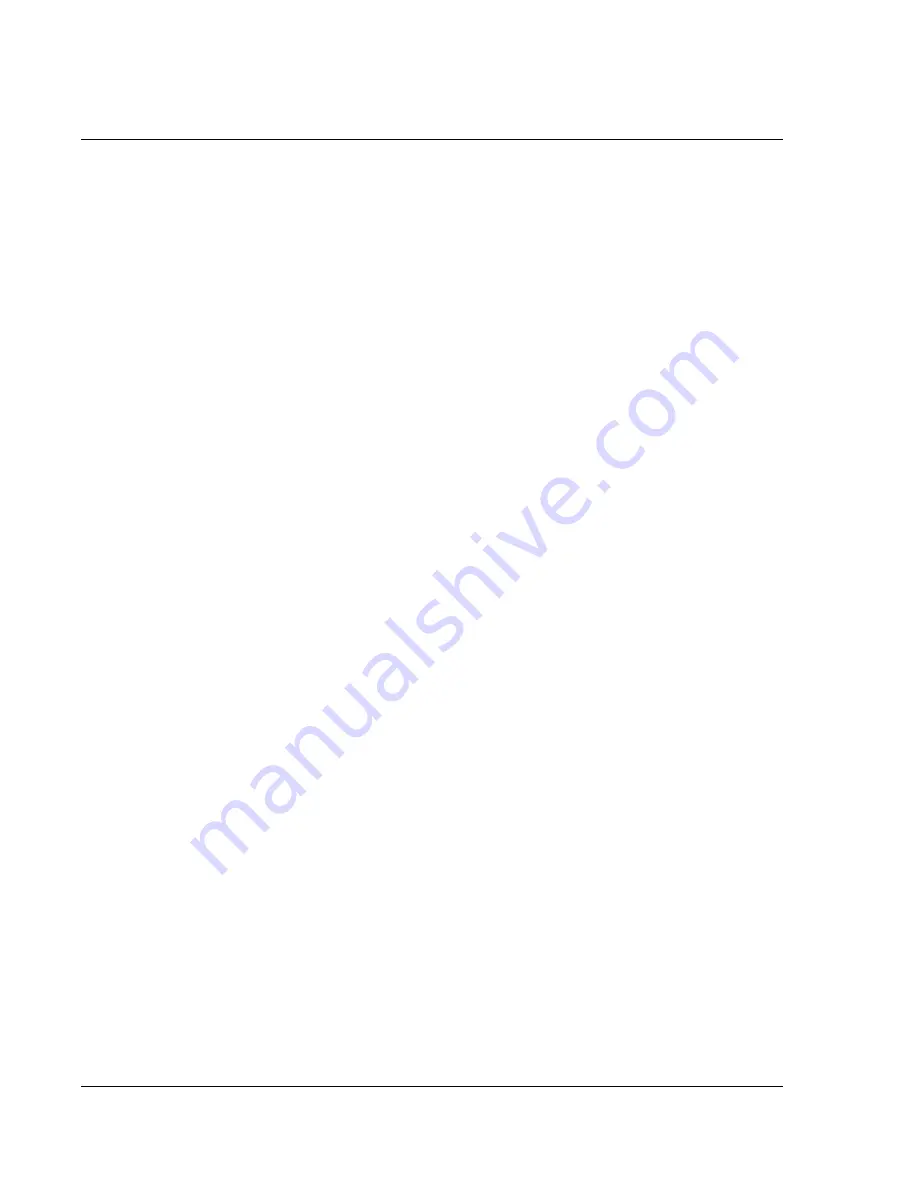
4 M a n a g i n g M i c r o s o f t ® P o c k e t O u t l o o k a p p l ic a t i o n s
Inbox
46
• The behavior of the Deleted and Sent Items folders depends on the options
you have chosen. To set these options, in the message list:
a
Tap Tools and then Options.
b
On the Message tab, select your options.
• If you want to organise messages into additional folders tap Tools, and then
Manage Folders to create new folders.
• To move a message to another folder, in the message list, tap and hold the
message and then tap Move to on the pop-up menu.
Folder behavior with a direct connection to an email server
The behavior of the folders you create depends on whether you are using ActiveSync,
SMS, POP3, or IMAP4.
• If you use ActiveSync, email messages in the Inbox folder in Outlook will
automatically be synchronised with your handheld. You can select to
synchronise additional folders by designating them for ActiveSync. The
folders you create and the messages you move will then be mirrored on the
server. For example, if you move two messages from the Inbox folder to a
folder named Family, and you have designated Family for synchronisation,
the server creates a copy of the Family folder and copies the messages into
that folder. You can then read the messages while away from your computer.
• If you use SMS, messages are stored in the Inbox folder.
• If you use POP3 and you move email messages to a folder you created, the
link is broken between the messages on your handheld and their copies on
the email server. The next time you connect, the email server will see that the
messages are missing from the handheld’s Inbox and delete them from the
server. This prevents you from having duplicate copies of a message, but it
also means that you will no longer have access to messages that you move to
folders created from anywhere except your handheld.
• If you use IMAP4, the folders you create and the email messages you move
are mirrored on the server. Therefore, messages are available to you anytime
you connect to your email server, whether it is from your handheld or from
your computer. This synchronisation of folders occurs whenever you connect
to your mail server, create new folders, or rename/delete folders when
connected.
Summary of Contents for N10
Page 1: ...Manual for Acer n10 Handheld ...
Page 4: ... iv ...
Page 28: ...1 Getting started Command interface 16 ...
Page 38: ...2 Entering data in your Acer n10 Using My Text 26 ...
Page 98: ...6 Using third party applications PocketTVTM 86 ...
Page 118: ...10 Using Microsoft Pocket Internet Explorer Using Pocket Internet Explorer 106 ...
Page 136: ...11 Customising your handheld Adding and removing programs 124 ...
Page 140: ...128 ...