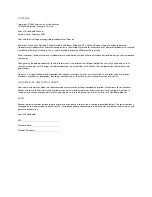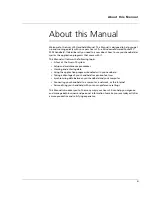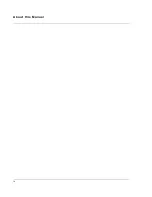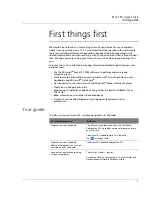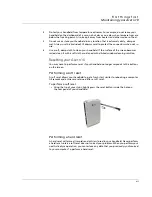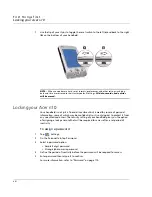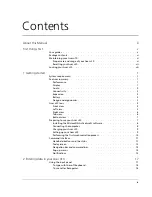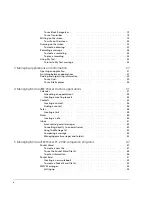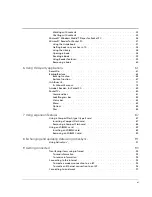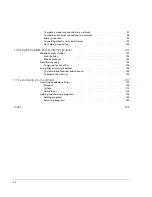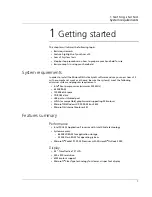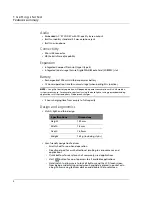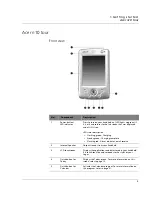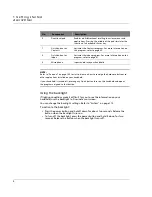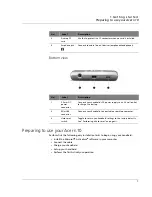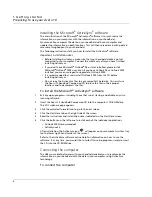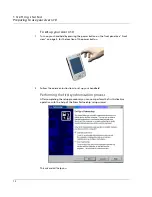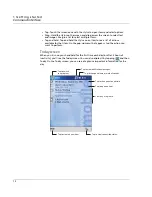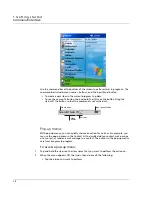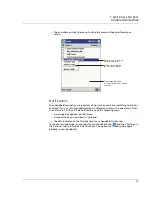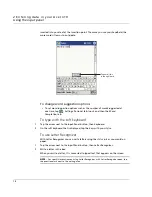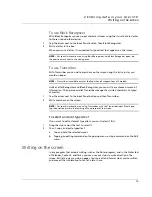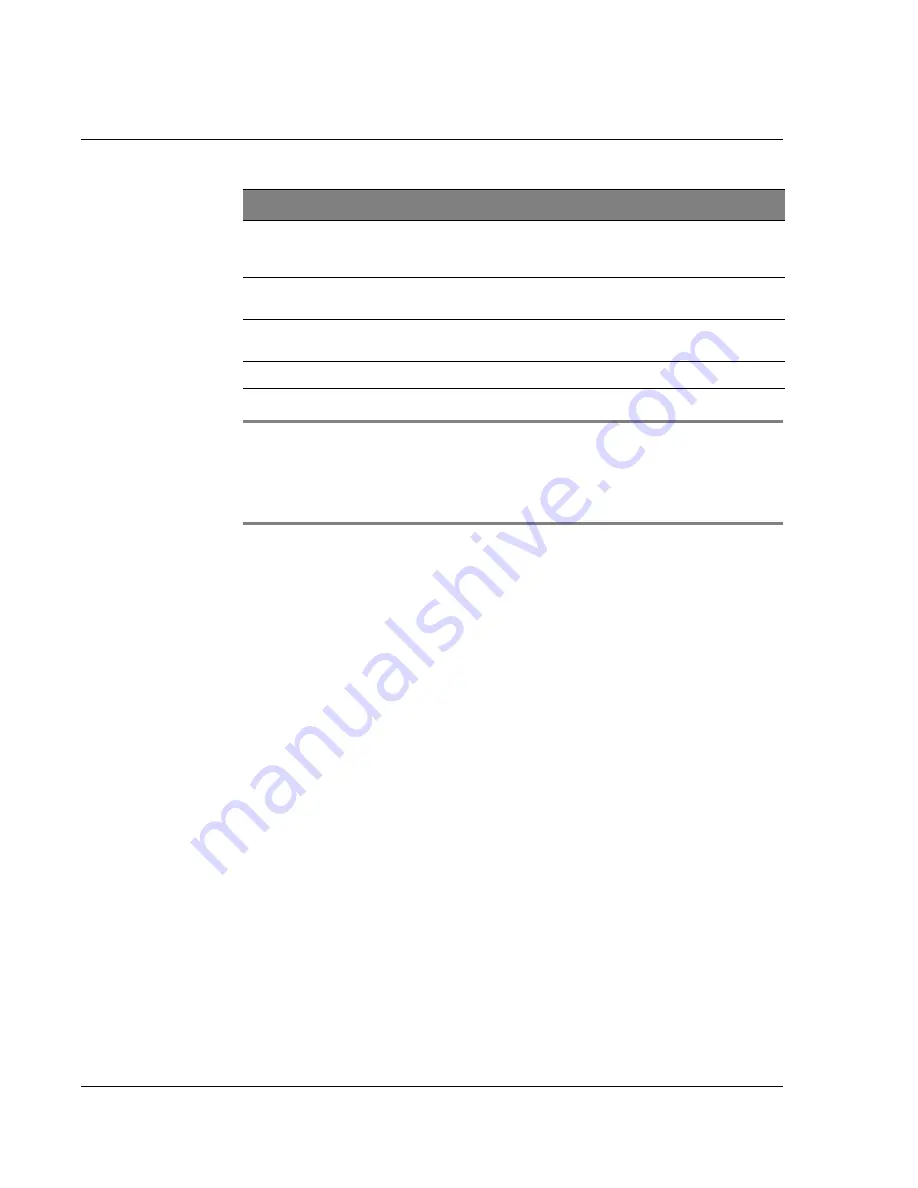
1 G e t t in g s t a r te d
Acer n10 tour
4
NOTE:
Refer to "Personal" on page 108 for instructions on how to reassign the hardware buttons to
other applications installed on your handheld.
If your handheld is turned off, pressing any Quick button turns on the handheld and opens
the program assigned to that button.
Using the backlight
If lighting conditions make it difficult for you to see the information on your
handheld, use the backlight to illuminate your screen.
You can change the backlight settings. Refer to "System" on page 112.
To activate the backlight:
• Press the power button and hold it down for about two seconds. Release the
button when the backlight turns on.
• To turn off the backlight, press the power button and hold it down for two
seconds. Release the button when the backlight turns off.
6
Directional pad
Enables multi-directional scrolling in various menus and
applications. Pressing the middle of the pad simulates the
function of a keyboard’s Enter key.
7
Quick button for
Contacts
Activates the Contacts program. For more information on
this program, refer to page 35.
8
Quick button for
Inbox
Activates the inbox program. For more information on this
program, refer to page 41.
9
Microphone
Inputs audio into your handheld.
No.
Component
Description
Summary of Contents for N10
Page 1: ...Manual for Acer n10 Handheld ...
Page 4: ... iv ...
Page 28: ...1 Getting started Command interface 16 ...
Page 38: ...2 Entering data in your Acer n10 Using My Text 26 ...
Page 98: ...6 Using third party applications PocketTVTM 86 ...
Page 118: ...10 Using Microsoft Pocket Internet Explorer Using Pocket Internet Explorer 106 ...
Page 136: ...11 Customising your handheld Adding and removing programs 124 ...
Page 140: ...128 ...