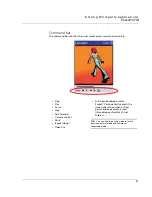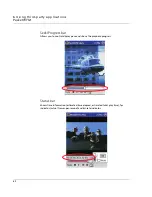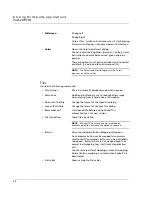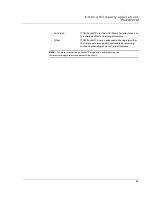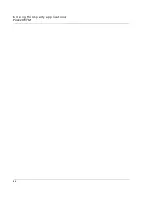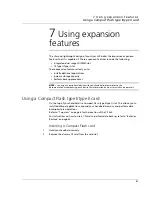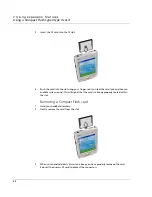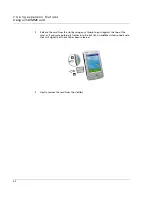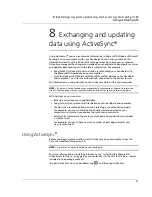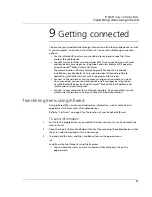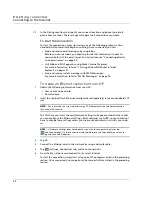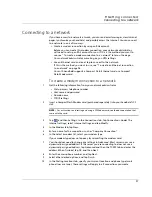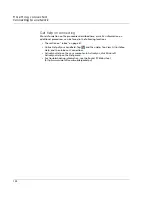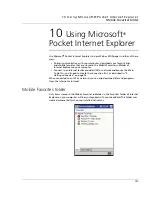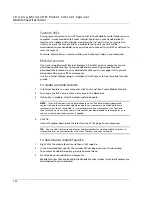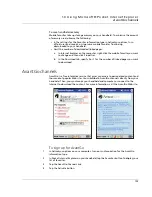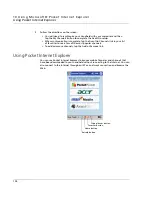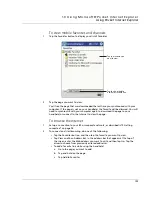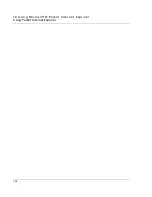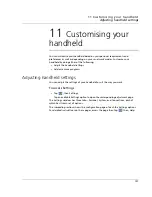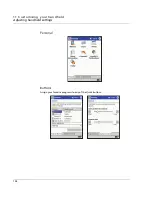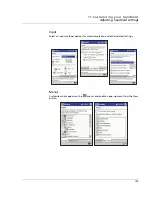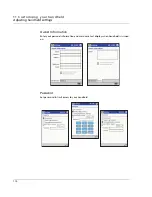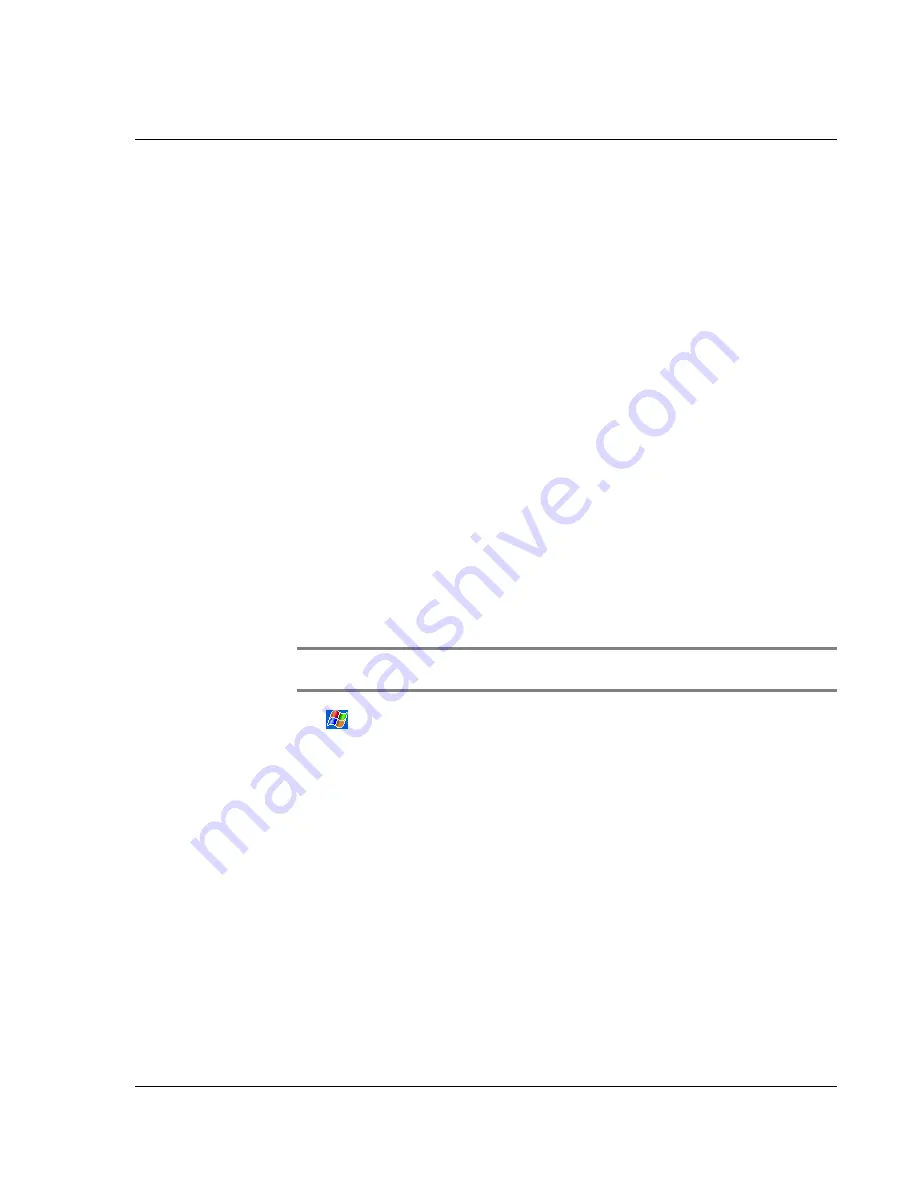
9 G et t i n g c o n n e c t e d
Connecting to the Internet
95
Connecting to the Internet
You can connect to your ISP, and use the connection to send and receive email
messages and view Web or WAP pages.
You can connect to the Internet work in one of two ways:
• Create a modem connection.
If this is the method you want to use, see "To create a modem connection to
an ISP" later on this page.
• Use an Ethernet card and a net tap to connect to the network.
If this is the method you want to use, see "To create an Ethernet connection
to an ISP" on page 96.
Your n10 handheld supports a Compact Flash Ethernet card or a Compact
Flash Modem card.
To create a modem connection to an ISP
1
Obtain the following information from your ISP:
• ISP dial-up access telephone number
• User name and password
Some ISPs require information in front of the user name, such as MSN/
username.
• TCP/IP settings.
2
Insert a Compact Flash Modem card (purchased seperately) into your handheld’s CF
slot.
NOTE:
For instructions on inserting and using a CF Modem card, see the documentation that
came with the card.
3
Tap
and then Settings.
In the Connections tab, tap Connections. Under The Internet settings, select Internet
Settings and tap Modify.
4
In the Modem tab, tap New.
5
Enter a name for the connection, such as "ISP Connection".
6
In the Select a modem list, select your modem type.
If your modem type does not appear, try re-inserting the modem card.
7
You should not need to change any settings in Advanced. Most ISPs now use a
dynamically-assigned address. If the ISP you are connecting to does not use a
dynamically-assigned address, tap Advanced and then the TCP/IP tab, and enter the
address. When finished, tap OK and then Next.
8
Enter the access phone number, and tap Next.
9
Select other desired options, and tap Finish.
Summary of Contents for N10
Page 1: ...Manual for Acer n10 Handheld ...
Page 4: ... iv ...
Page 28: ...1 Getting started Command interface 16 ...
Page 38: ...2 Entering data in your Acer n10 Using My Text 26 ...
Page 98: ...6 Using third party applications PocketTVTM 86 ...
Page 118: ...10 Using Microsoft Pocket Internet Explorer Using Pocket Internet Explorer 106 ...
Page 136: ...11 Customising your handheld Adding and removing programs 124 ...
Page 140: ...128 ...