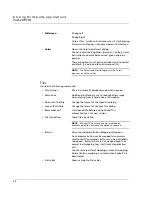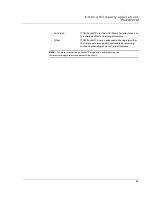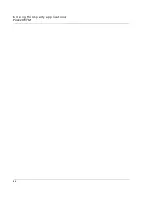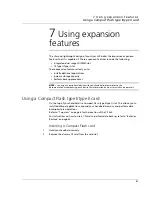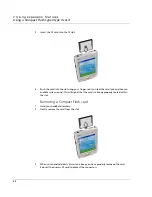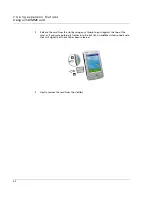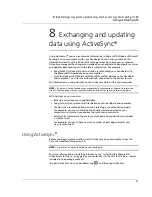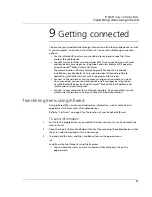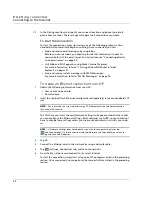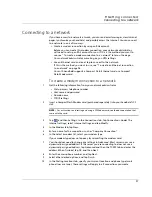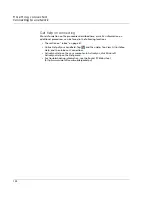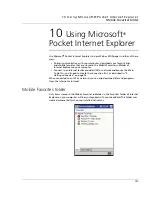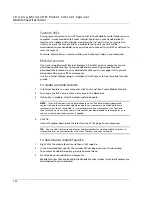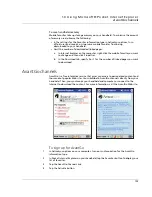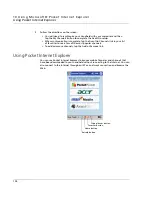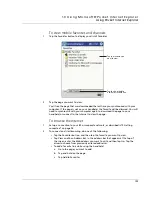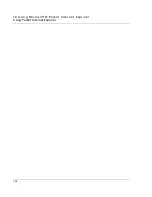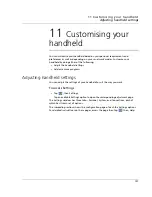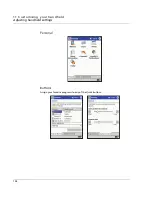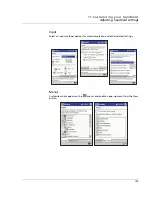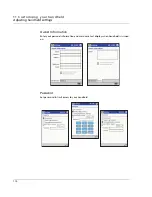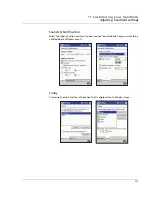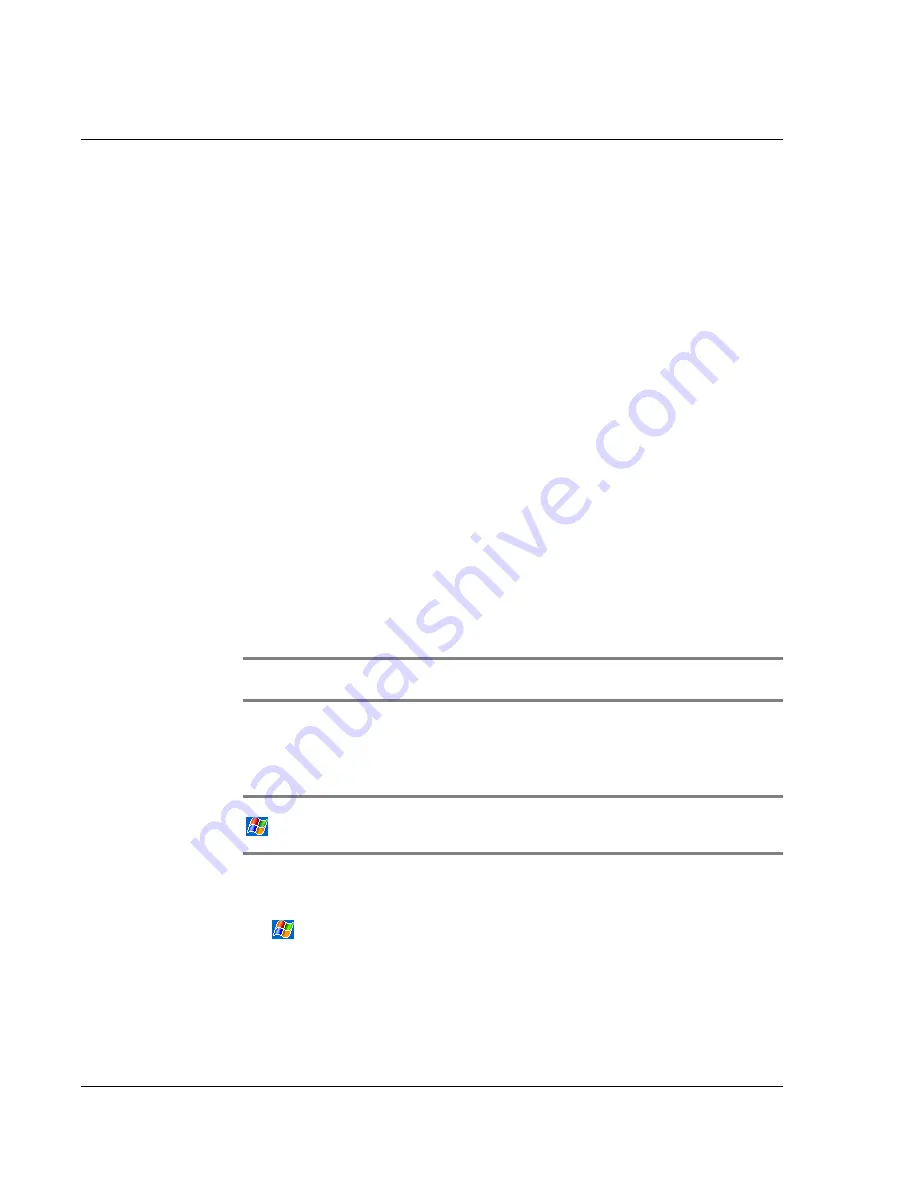
9 G e t t in g c o n n e c t e d
Connecting to a network
98
To start the connection
To start the connection, simply start using one of the following programs. Your
handheld will automatically begin connecting. Once connected, you can:
• Send and receive email messages by using Inbox.
Before you can use Inbox, you need to provide the information it needs to
communicate with the e-mail server.
For specific instructions, refer to "Connecting directly to an email server" on
page 99.
• Visit Internet or and intranet Web or WAP pages by using Pocket Internet
Explorer.
For more information, refer to"10 Using Microsoft® Pocket Internet
Explorer" on page 101.
• Send and receive instant messages with MSN Messenger.
For more information, refer to "MSN® Messenger" on page 54.
• Synchronise.
For more information, see ActiveSync Help on the your computer.
To create an Ethernet connection to a network
1
Get the following information from your network administrator:
• User name and password
• Domain name
2
Insert the Compact Flash
Ethernet card (purchased seperately) into your handheld’s CF
slot.
NOTE:
For instructions on inserting and using a CF Ethernet card, see the documentation
that came with the card.
The first time you insert the card, Network Settings will appear automatically so that
you can configure the Ethernet settings. Most networks use DHCP, so you should not
have to change these settings unless your network administrator instructs you to do
so.
NOTE:
If Network Settings does not appear or you wish to change settings later, tap
and then Settings. On the Connections tab, tap Network, tap the adapter you want to
change, and then tap Properties.
3
Tap OK.
4
Connect the Ethernet card to the network by using a network cable.
5
Tap
, Settings, Connections tab, and then Connections.
6
From the My network card connects to list, select Work.
Summary of Contents for N10
Page 1: ...Manual for Acer n10 Handheld ...
Page 4: ... iv ...
Page 28: ...1 Getting started Command interface 16 ...
Page 38: ...2 Entering data in your Acer n10 Using My Text 26 ...
Page 98: ...6 Using third party applications PocketTVTM 86 ...
Page 118: ...10 Using Microsoft Pocket Internet Explorer Using Pocket Internet Explorer 106 ...
Page 136: ...11 Customising your handheld Adding and removing programs 124 ...
Page 140: ...128 ...