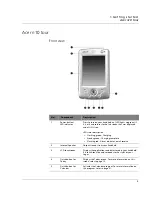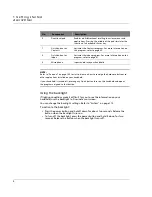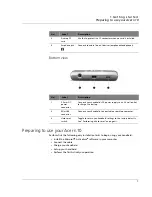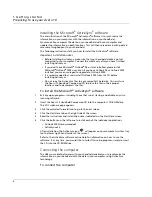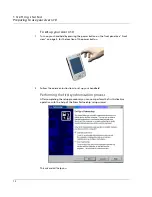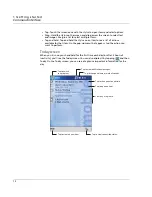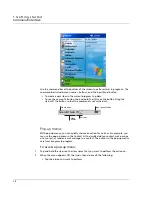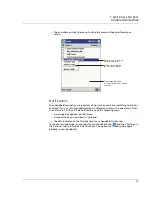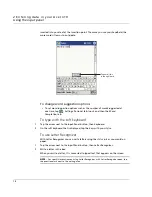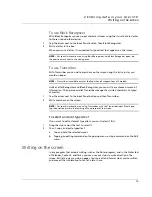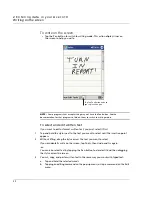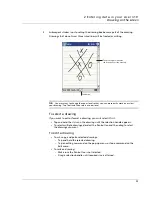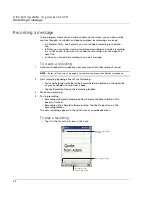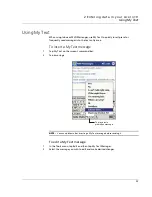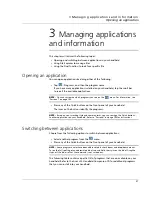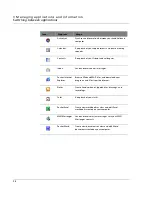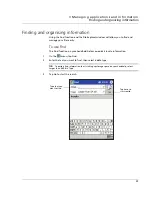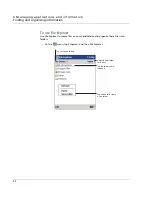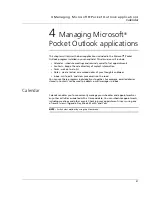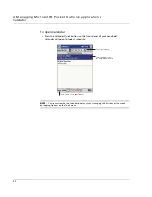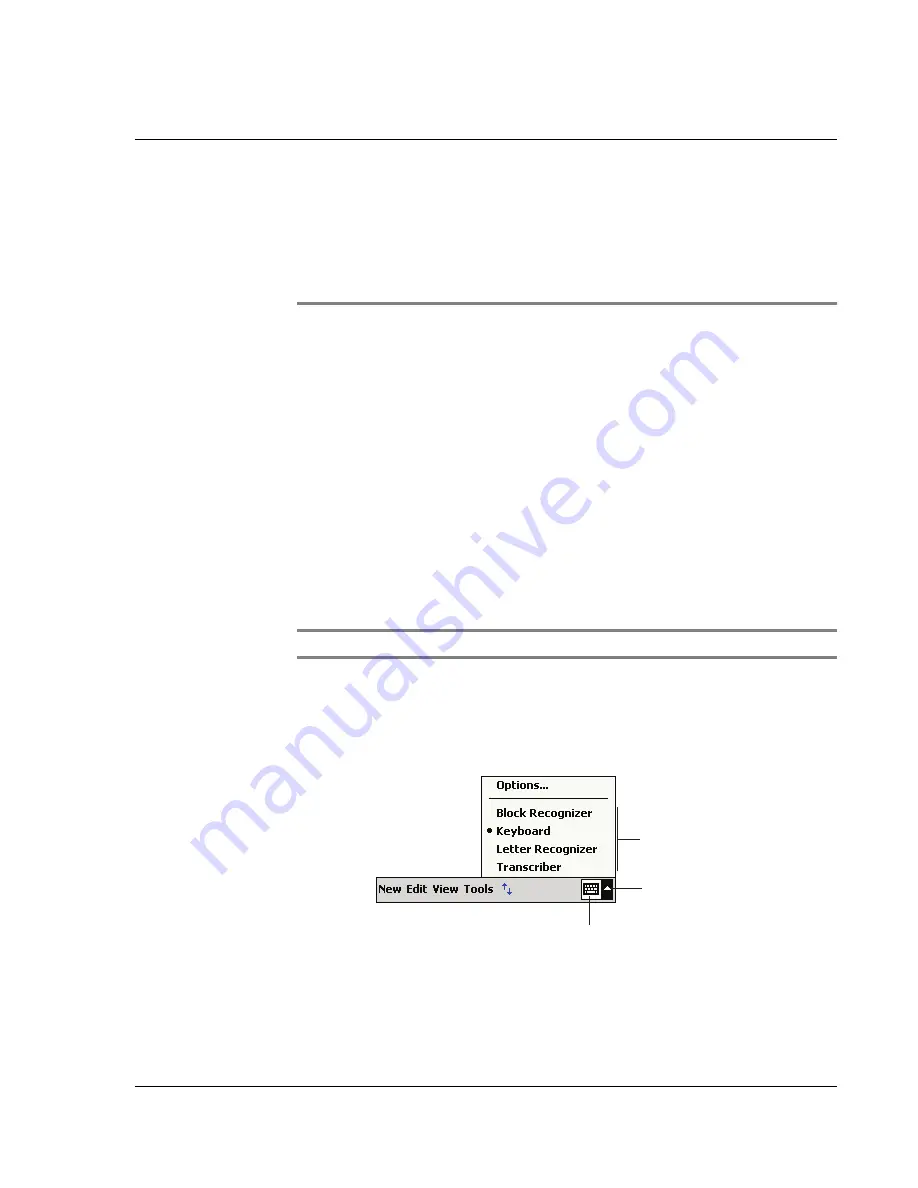
2 E n t e r i n g d a t a i n y o u r A c e r n 1 0
Using the input panel
17
2
Entering data in your
Acer n10
You can enter data into your handheld in several ways:
• Use the input panel to enter typed text, either by using the soft keyboard or
other input method.
• Write directly on the screen.
• Draw pictures on the screen.
• Speak into your handheld’s microphone to record a message.
• Use Microsoft
®
ActiveSync
®
to synchronise or copy information from your
computer to your handheld.
Refer to page 91 for detailed information on using Microsoft
®
ActiveSync
®
.
Using the input panel
Use the input panel to enter information in any program on your handheld. You can
either type using the soft keyboard or write using Letter Recognizer, Block Recognizer,
or Transcriber. In either case, the characters appear as typed text on the screen.
NOTE:
Transcriber is available only for the English and European Acer n10 models.
To show or hide the input panel
1
Tap the Input Panel button.
2
Tap the arrow next to the Input Panel button to see your choices.
When you use the input panel, your handheld anticipates the word you are typing or
writing and displays it above the input panel. When you tap the displayed word, it is
Input Panel button.
Select an input method.
Tap to see your choices.
Summary of Contents for N10
Page 1: ...Manual for Acer n10 Handheld ...
Page 4: ... iv ...
Page 28: ...1 Getting started Command interface 16 ...
Page 38: ...2 Entering data in your Acer n10 Using My Text 26 ...
Page 98: ...6 Using third party applications PocketTVTM 86 ...
Page 118: ...10 Using Microsoft Pocket Internet Explorer Using Pocket Internet Explorer 106 ...
Page 136: ...11 Customising your handheld Adding and removing programs 124 ...
Page 140: ...128 ...