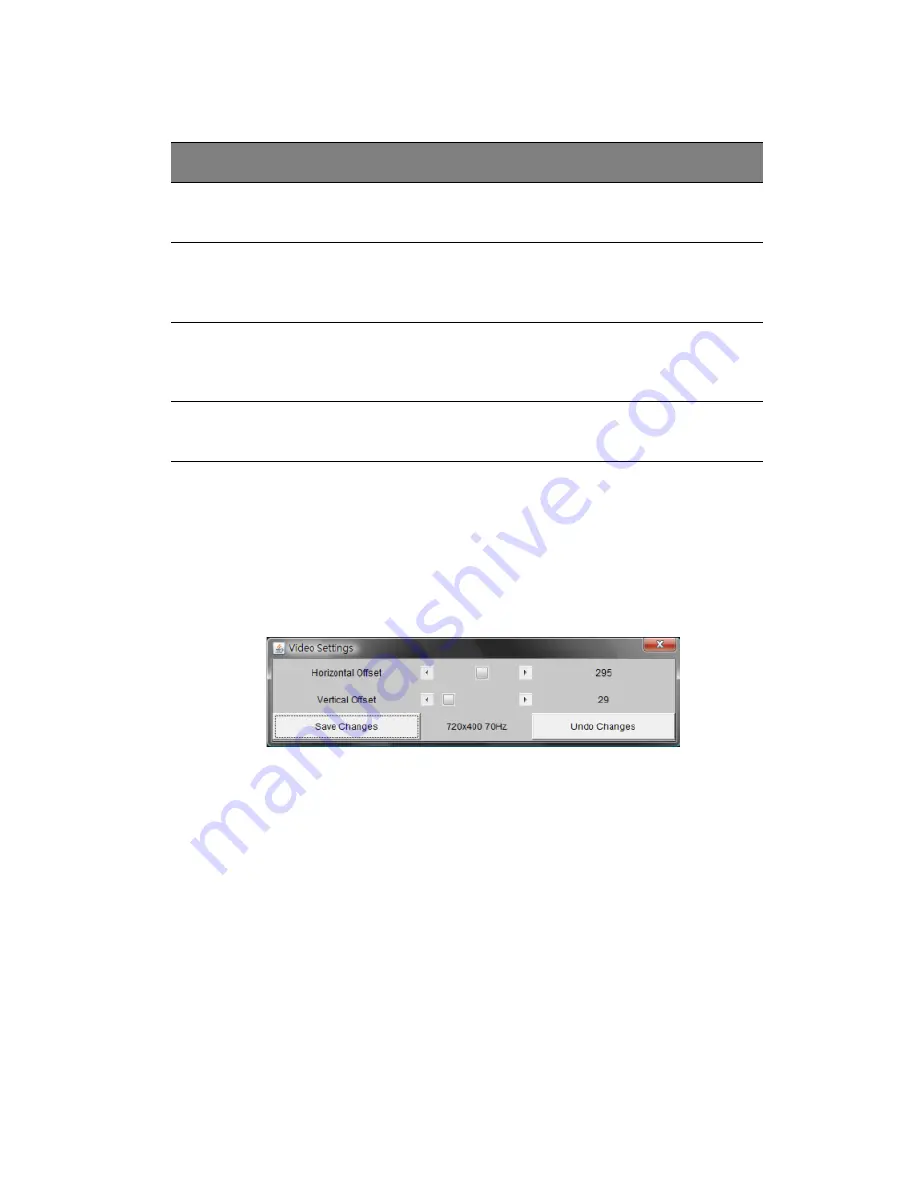
77
Video Settings
This item allows the user to set the monitor display settings by clicking
on the V
IDEO
S
ETTINGS
button. After you've clicked the V
IDEO
S
ETTINGS
button, the submenu displays as shown in Figure 2-43.
Figure 2-43. Video Settings
Use your cursor pointer to click on the left and right arrows to adjust
the setting for the H
ORIZONTAL
O
FFSET
and V
ERTICAL
O
FFSET
.
If you are not happy with the changes you've made, you can click on
the U
NDO
C
HANGES
button to abandon the changes. To save all changes,
click on the S
AVE
C
HANGES
button.
Soft Keyboard
This item allows the user to use the soft keys that have been pre-
installed in the
Soft Keyboard
of the particular language selected. Click
on S
HOW
B
UTTON
to show a soft keyboard which contains pre-installed
soft keys (see Figure 2-44). Click on M
APPING
to display a list of major
Item
Name
Description
1
Title Bar
This shows the IP address of the remote host you are
connected to.
2
Chat
Window
Frame
This frame displays chat messages, including your own
messages that have been sent to other users. This is a
read-only test display area.
3
User's
Identity
Label
This line displays your own identity.
4
Chat Line
This is an editable text line where you can enter a new
message.
Summary of Contents for AB460 F1
Page 1: ...AB7000 Series User Guide ...
Page 14: ...xiv ...
Page 21: ...1 Document Description ...
Page 24: ...1 Document Description 4 ...
Page 25: ...2 Chassis Enclosure ...
Page 37: ...17 Figure 2 8 Enclosure Installed into Rack ...
Page 111: ...3 Server Blades Setup and Installation ...
Page 121: ...101 Figure 3 60 Card Installation ...
Page 171: ...151 4 DIMMs system memory 5 Airflow Deflector 6 CPU Heatsinks 7 Top Cover Item Description ...
Page 280: ...3 Server Blades Setup and Installation 260 ...
Page 281: ...4 Networking Switch Modules ...
Page 573: ...5 Acer Smart Blade Manager ...
Page 600: ...5 Acer Smart Blade Manager 580 ...
Page 601: ...Appendix A Troubleshooting ...
Page 616: ...Appendix A Troubleshooting 596 ...






























