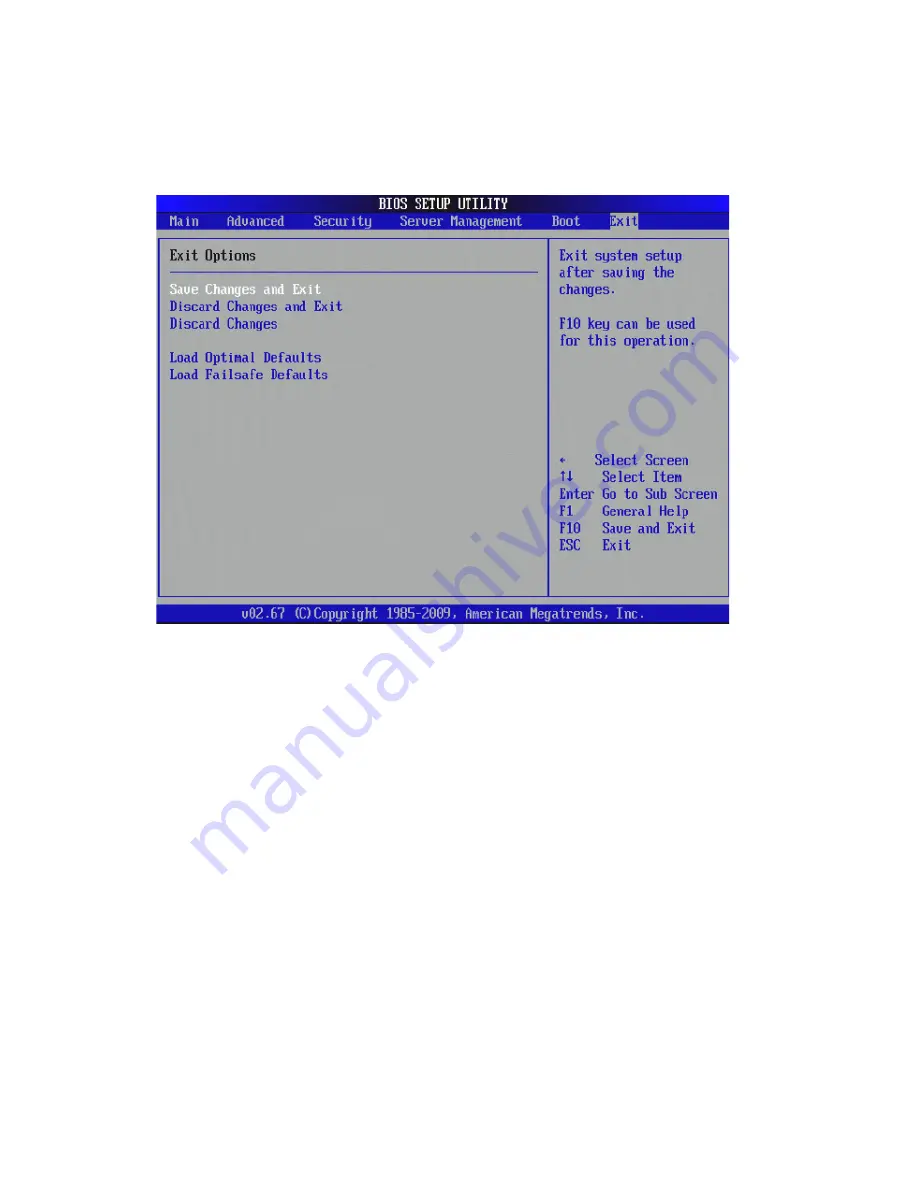
3 Server Blades: Setup and Installation
254
Exit Options
Save Changes and Exit: When you have completed the system
configuration changes, select this option to leave the BIOS Setup Utility
and reboot the computer, so the new system configuration parameters
can take effect. Select Save Changes and Exit from the Exit menu and
press <Enter>.
Discard Changes and Exit: Select this option to quit the BIOS Setup
Utility without making any permanent changes to the system
configuration, and reboot the computer. Select Discard Changes and
Exit from the Exit menu and press <Enter>.
Discard Changes: Select this option and press <Enter> to discard all the
changes and return to the BIOS Setup Utility.
Load Optimal Defaults: To set this feature, select Load Optimal
Defaults from the Exit menu and press <Enter>. Then, select OK to
allow the BIOS to automatically load optimal defaults to the BIOS
settings. The Optimal settings are designed for maximum system
performance, but may not work best for all computer applications.
Figure 3-162. Exit Setup Menu
Summary of Contents for AB460 F1
Page 1: ...AB7000 Series User Guide ...
Page 14: ...xiv ...
Page 21: ...1 Document Description ...
Page 24: ...1 Document Description 4 ...
Page 25: ...2 Chassis Enclosure ...
Page 37: ...17 Figure 2 8 Enclosure Installed into Rack ...
Page 111: ...3 Server Blades Setup and Installation ...
Page 121: ...101 Figure 3 60 Card Installation ...
Page 171: ...151 4 DIMMs system memory 5 Airflow Deflector 6 CPU Heatsinks 7 Top Cover Item Description ...
Page 280: ...3 Server Blades Setup and Installation 260 ...
Page 281: ...4 Networking Switch Modules ...
Page 573: ...5 Acer Smart Blade Manager ...
Page 600: ...5 Acer Smart Blade Manager 580 ...
Page 601: ...Appendix A Troubleshooting ...
Page 616: ...Appendix A Troubleshooting 596 ...






























