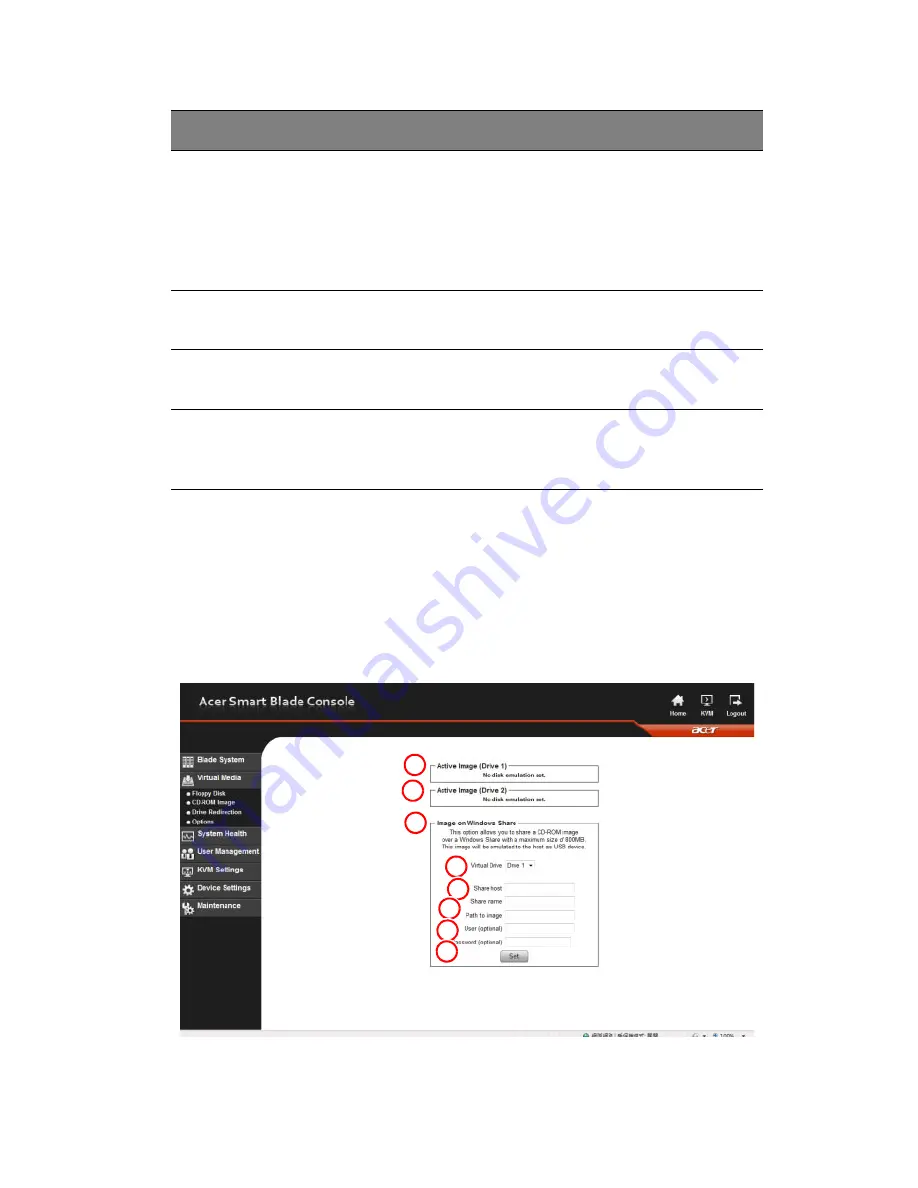
41
CD-ROM
The CD-ROM I
MAGE
option allows you to emulate a CD-ROM drive in
the host system to upload images to a remote blade module. The CD-
ROM I
MAGE
screen (Figure 2-21) and its controls (described in the
following table) are shown below.
Figure 2-21. CD-ROM Image Screen
3
Floppy
Image
Upload
This option allows the user to upload the floppy image
located in the remote host as “floppy”. The floppy
image uploaded should be in binary format with a
maximum size of 1.44 MB. It will be loaded to the Acer
CMM card and will be emulated to the host as a USB
device.
4
Virtual
Drive
Select a drive in the remote host as the destination
drive to upload your image data to.
5
Floppy
Image File
Click “Browse” to preview and select the files that you
wish to upload to the selected host drive.
6
Upload
Once the correct file name appears in the box, click
here to upload the floppy image to the drive specified
in the remote host.
Item
Name
Description
1
2
3
4
5
6
7
8
Summary of Contents for AB460 F1
Page 1: ...AB7000 Series User Guide ...
Page 14: ...xiv ...
Page 21: ...1 Document Description ...
Page 24: ...1 Document Description 4 ...
Page 25: ...2 Chassis Enclosure ...
Page 37: ...17 Figure 2 8 Enclosure Installed into Rack ...
Page 111: ...3 Server Blades Setup and Installation ...
Page 121: ...101 Figure 3 60 Card Installation ...
Page 171: ...151 4 DIMMs system memory 5 Airflow Deflector 6 CPU Heatsinks 7 Top Cover Item Description ...
Page 280: ...3 Server Blades Setup and Installation 260 ...
Page 281: ...4 Networking Switch Modules ...
Page 573: ...5 Acer Smart Blade Manager ...
Page 600: ...5 Acer Smart Blade Manager 580 ...
Page 601: ...Appendix A Troubleshooting ...
Page 616: ...Appendix A Troubleshooting 596 ...






























