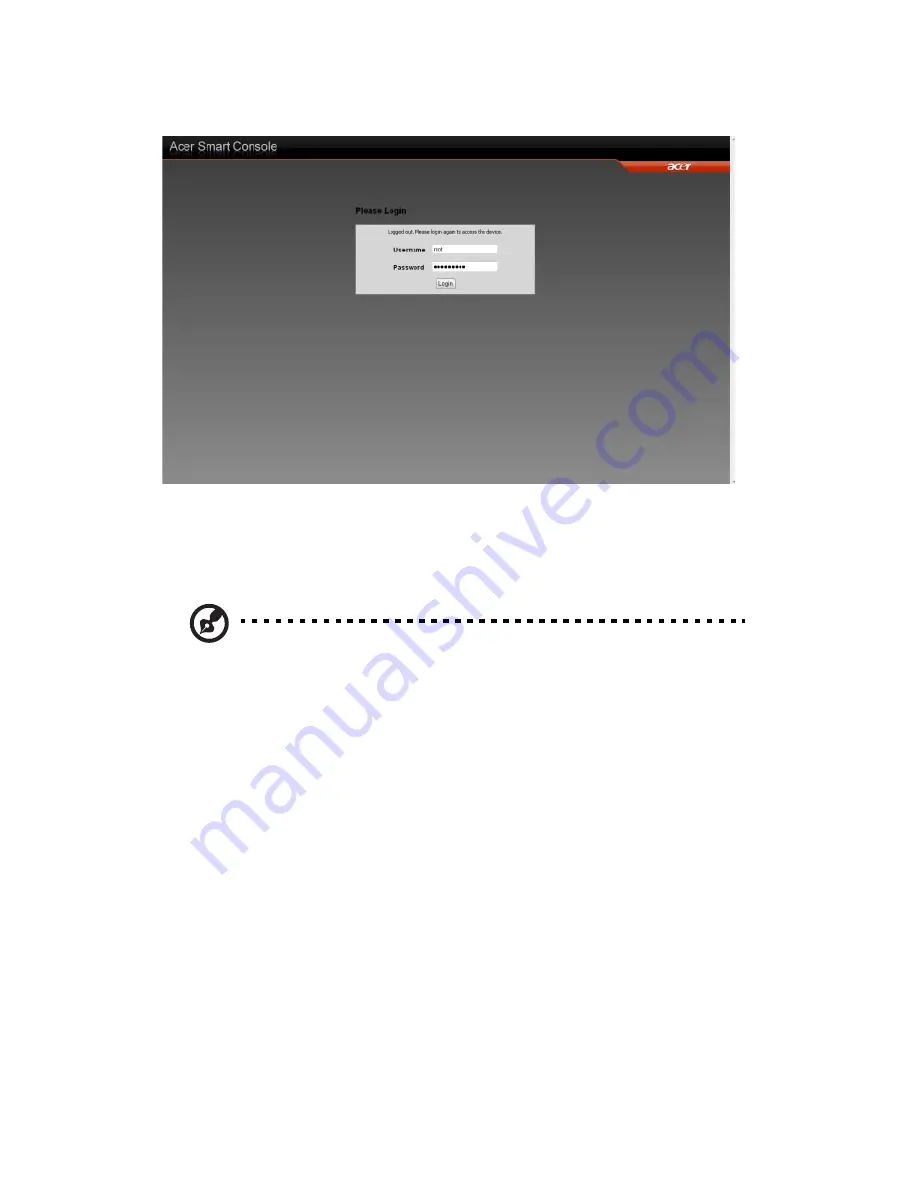
3 Server Blades: Setup and Installation
106
Figure 3-61. Log In
1
Enter your Username in the "Username" box.
2
Enter your Password in the "Password" box and click "Login."
3
The Home Page displays as follows.
Note 1: To use the Acer Smart Blade Manager to access the
BMC/IPMI settings, please refer to the“Acer Smart Blade
Manager” on page 554.
Note 2: The manufacturer default username and password
are root and superuser. Once you have logged into the
BMC using the manufacturer default password, be sure to
change your password for security purpose.
The IPMI Main Page
Once you are logged in the IPMI utility, the IPMI Main page will
display.
Summary of Contents for AB460 F1
Page 1: ...AB7000 Series User Guide ...
Page 14: ...xiv ...
Page 21: ...1 Document Description ...
Page 24: ...1 Document Description 4 ...
Page 25: ...2 Chassis Enclosure ...
Page 37: ...17 Figure 2 8 Enclosure Installed into Rack ...
Page 111: ...3 Server Blades Setup and Installation ...
Page 121: ...101 Figure 3 60 Card Installation ...
Page 171: ...151 4 DIMMs system memory 5 Airflow Deflector 6 CPU Heatsinks 7 Top Cover Item Description ...
Page 280: ...3 Server Blades Setup and Installation 260 ...
Page 281: ...4 Networking Switch Modules ...
Page 573: ...5 Acer Smart Blade Manager ...
Page 600: ...5 Acer Smart Blade Manager 580 ...
Page 601: ...Appendix A Troubleshooting ...
Page 616: ...Appendix A Troubleshooting 596 ...






























