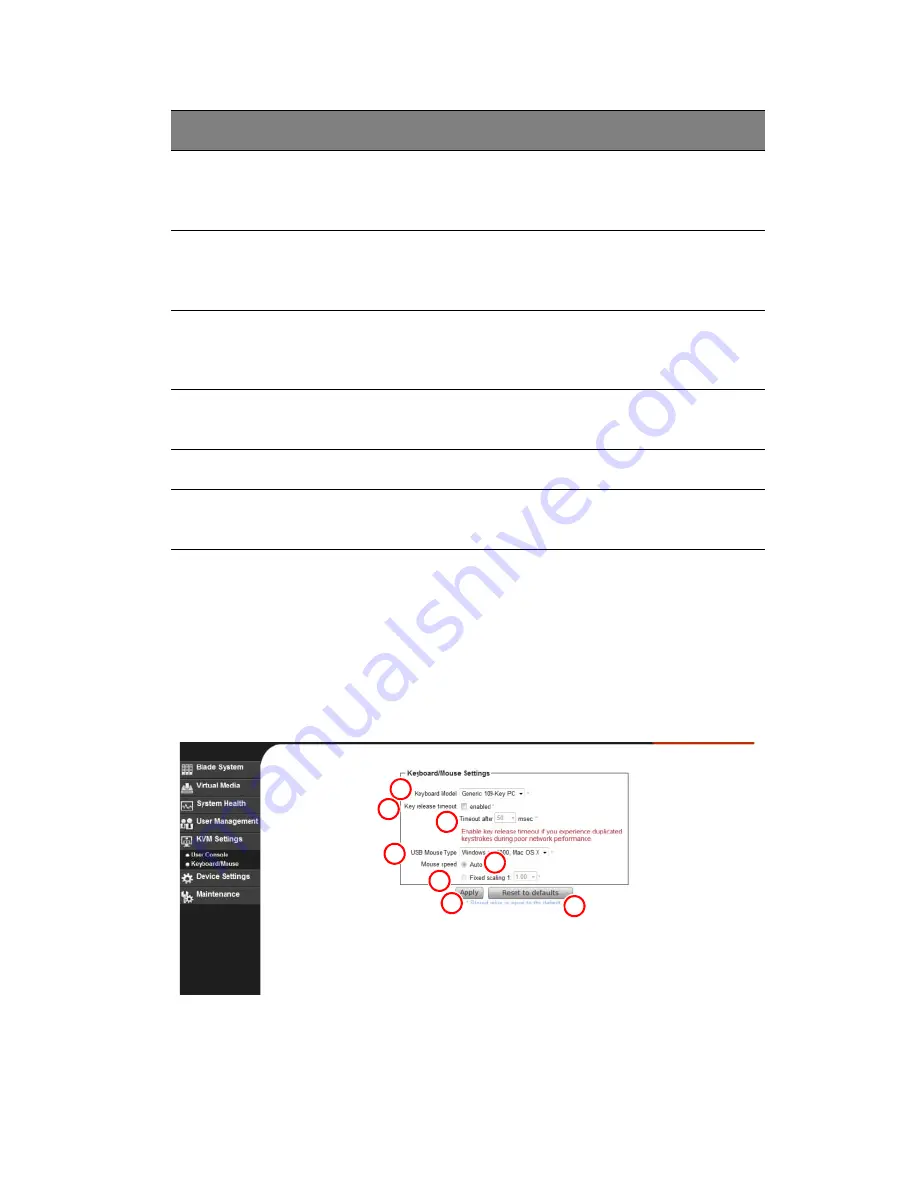
55
Keyboard/Mouse
Selecting the K
EYBOARD
/M
OUSE
option in the KVM S
ETTINGS
submenu
allows you to specify the parameters for the keyboard and mouse on
the K
EYBOARD
/M
OUSE
screen (Figure 2-30). The controls for this screen
are shown and explained in the following table.
Figure 2-30. Keyboard/Mouse Screen
10
Hotkey
Enter a hot key combination in the box to specify
either mouse synchronization mode or the single
mouse mode.
11
Button
Keys
Enter the syntax of a button key in the box. For
detailed instructions on creating button keys, please
click on the “Click here for Help” link.
12
Name
Type in the name of a button key in the box. For
detailed instructions on creating button keys, please
click on the C
LICK
HERE
FOR
H
ELP
link.
13
More
Entries
Click on this icon to create more button keys.
14
Apply
Click this icon to apply the selections you made.
15
Reset to
Defaults
Click this icon if you want to reset the defaults for the
Remote Console button keys.
Item
Name
Description
1
2
3
4
5
6
7
8
Summary of Contents for AB460 F1
Page 1: ...AB7000 Series User Guide ...
Page 14: ...xiv ...
Page 21: ...1 Document Description ...
Page 24: ...1 Document Description 4 ...
Page 25: ...2 Chassis Enclosure ...
Page 37: ...17 Figure 2 8 Enclosure Installed into Rack ...
Page 111: ...3 Server Blades Setup and Installation ...
Page 121: ...101 Figure 3 60 Card Installation ...
Page 171: ...151 4 DIMMs system memory 5 Airflow Deflector 6 CPU Heatsinks 7 Top Cover Item Description ...
Page 280: ...3 Server Blades Setup and Installation 260 ...
Page 281: ...4 Networking Switch Modules ...
Page 573: ...5 Acer Smart Blade Manager ...
Page 600: ...5 Acer Smart Blade Manager 580 ...
Page 601: ...Appendix A Troubleshooting ...
Page 616: ...Appendix A Troubleshooting 596 ...
















































