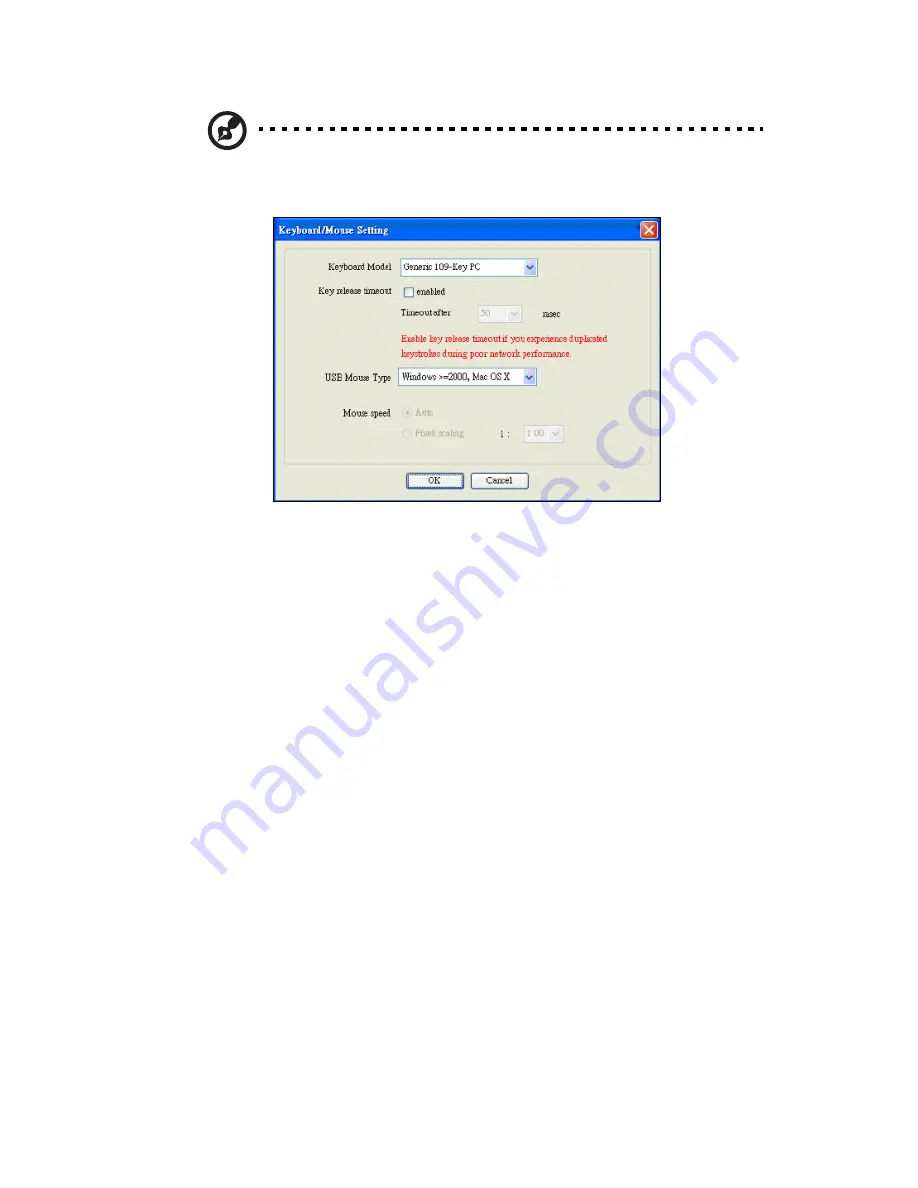
573
Note:
The keyboard/mouse may behave differently on different
operating systems. Select Options > Keyboard/Mouse Settings… to
change the keyboard and mouse settings.
Keyboard Model: Click the arrow for the pull-down menu to specify
the keyboard type.
Key Release Timeout: Check this box to enable the Key Release
Timeout function, which will set a time limit for a key press.
Timeout: If the Key Release Timeout function has been enabled, click
on the arrow to select the timeout setting from the pull-down menu.
USB Mouse Type: For a USB mouse to function properly, you need to
select the correct operating system for your system from the pull-down
menu. Options are Windows, Mac and Other Operating System. For
Linux, please select Other Operating System.
Mouse Speed Auto: Click the checkbox to allow your system to
automatically set the mouse speed.
Mouse Speed Fixed scaling: You can also check the Fixed Scaling
checkbox and manually set the mouse speed using a pull-down menu.
Summary of Contents for AB460 F1
Page 1: ...AB7000 Series User Guide ...
Page 14: ...xiv ...
Page 21: ...1 Document Description ...
Page 24: ...1 Document Description 4 ...
Page 25: ...2 Chassis Enclosure ...
Page 37: ...17 Figure 2 8 Enclosure Installed into Rack ...
Page 111: ...3 Server Blades Setup and Installation ...
Page 121: ...101 Figure 3 60 Card Installation ...
Page 171: ...151 4 DIMMs system memory 5 Airflow Deflector 6 CPU Heatsinks 7 Top Cover Item Description ...
Page 280: ...3 Server Blades Setup and Installation 260 ...
Page 281: ...4 Networking Switch Modules ...
Page 573: ...5 Acer Smart Blade Manager ...
Page 600: ...5 Acer Smart Blade Manager 580 ...
Page 601: ...Appendix A Troubleshooting ...
Page 616: ...Appendix A Troubleshooting 596 ...
















































