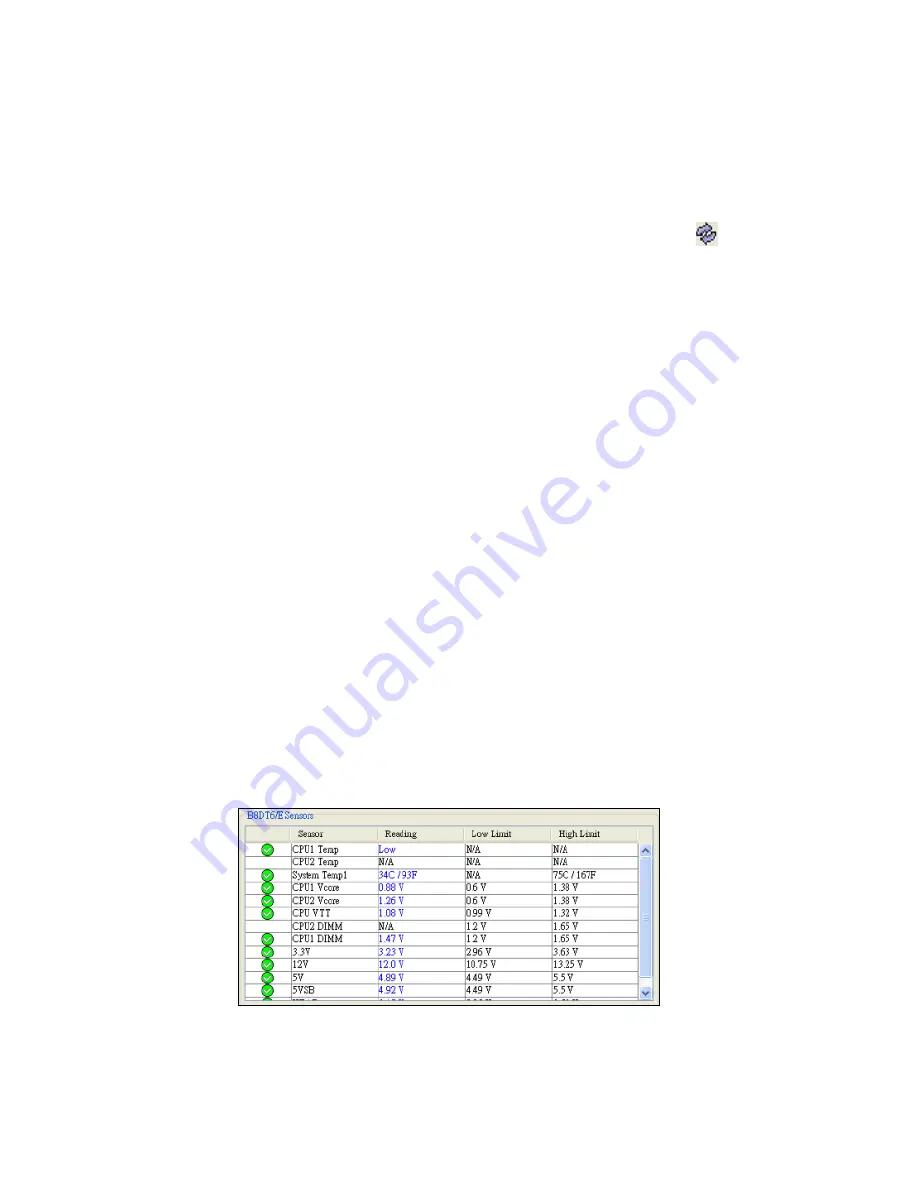
5 Acer Smart Blade Manager
558
ID: Shows the status of the ID LED. Check Enable to enable the ID. Once
enabled, the ID LED on the blade panel will flash.
System Fault: Indicates the system fault status.
BMC: Shows BMC status. If a BMC module is installed, the BMC IP
address will appear here. Use Update to update the BMC IP. Click
to
reload the BMC IP. If BMC is not installed
not installed
appears and the
buttons are disabled.
Watt: The estimated power consumption (wattage) of the blade. It is a
static value supplied by BIOS.
Power Control
Power On: Click to power on the blade.
Reset: Click to reset the blade.
Graceful Shutdown: Click to perform a graceful shutdown on the
blade.
Power Down: Click to power down the blade.
Sensors
This section displays the motherboard identifier for easy reference. The
sensor table shows the CPU(s), system temperature and voltages of the
selected blade system.
The table headers indicate the status, sensor name, reading and the
low and high limits. If the status of a sensor is normal, the reading will
be in blue and the sensor will have an OK symbol. If a sensor status is
out of range, the reading will be red and the sensor will have a fail
symbol. If the sensor is not present the reading will be N/A.
Summary of Contents for AB460 F1
Page 1: ...AB7000 Series User Guide ...
Page 14: ...xiv ...
Page 21: ...1 Document Description ...
Page 24: ...1 Document Description 4 ...
Page 25: ...2 Chassis Enclosure ...
Page 37: ...17 Figure 2 8 Enclosure Installed into Rack ...
Page 111: ...3 Server Blades Setup and Installation ...
Page 121: ...101 Figure 3 60 Card Installation ...
Page 171: ...151 4 DIMMs system memory 5 Airflow Deflector 6 CPU Heatsinks 7 Top Cover Item Description ...
Page 280: ...3 Server Blades Setup and Installation 260 ...
Page 281: ...4 Networking Switch Modules ...
Page 573: ...5 Acer Smart Blade Manager ...
Page 600: ...5 Acer Smart Blade Manager 580 ...
Page 601: ...Appendix A Troubleshooting ...
Page 616: ...Appendix A Troubleshooting 596 ...
















































