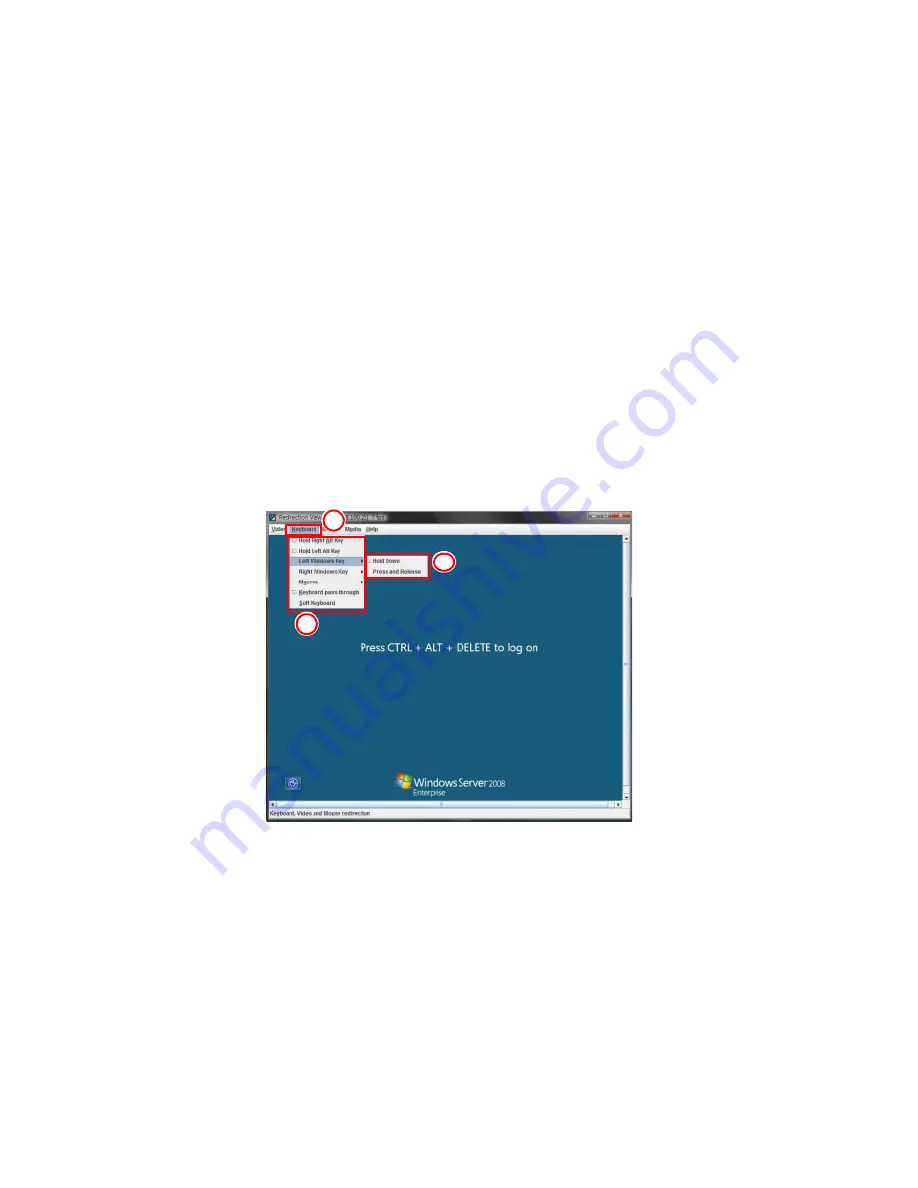
3 Server Blades: Setup and Installation
130
2
Video Options: The pull-down submenu contains the options listed
below.
•
Pause: Click this item to freeze the screen.
•
Resume: Click this item to re-activate a frozen screen.
•
Refresh: Click this item to refresh the system.
•
Capture Current Screen: Click this item to capture the current
screen display.
•
Full Screen: Click this item to use the full screen mode.
•
Exit: Click this item to exit the Remote Console.
Remote Console - Keyboard
This feature allows you to configure keyboard settings for your remote
console. When you click on the Keyboard item in the Menu bar (1), the
keyboard settings of the remote console displays as shown below.
Figure 3-85. Keyboard
1
Keyboard: Click this item to configure and manage the keyboard
settings of a server on a remote site via the Remote Console.
2
Options: The pull-down submenu contains the options listed
below.
•
Hold Right Alt Key: Check this item to emulate right alt key press.
•
Hold Left Alt Key: Check this item to emulate left alt key press.
•
Left Window Key: Click on this item to display the Left Window
Key submenu as follows:
•
Callout #3. Hold down: Check this item to emulate left
1
2
3
Summary of Contents for AB460 F1
Page 1: ...AB7000 Series User Guide ...
Page 14: ...xiv ...
Page 21: ...1 Document Description ...
Page 24: ...1 Document Description 4 ...
Page 25: ...2 Chassis Enclosure ...
Page 37: ...17 Figure 2 8 Enclosure Installed into Rack ...
Page 111: ...3 Server Blades Setup and Installation ...
Page 121: ...101 Figure 3 60 Card Installation ...
Page 171: ...151 4 DIMMs system memory 5 Airflow Deflector 6 CPU Heatsinks 7 Top Cover Item Description ...
Page 280: ...3 Server Blades Setup and Installation 260 ...
Page 281: ...4 Networking Switch Modules ...
Page 573: ...5 Acer Smart Blade Manager ...
Page 600: ...5 Acer Smart Blade Manager 580 ...
Page 601: ...Appendix A Troubleshooting ...
Page 616: ...Appendix A Troubleshooting 596 ...






























