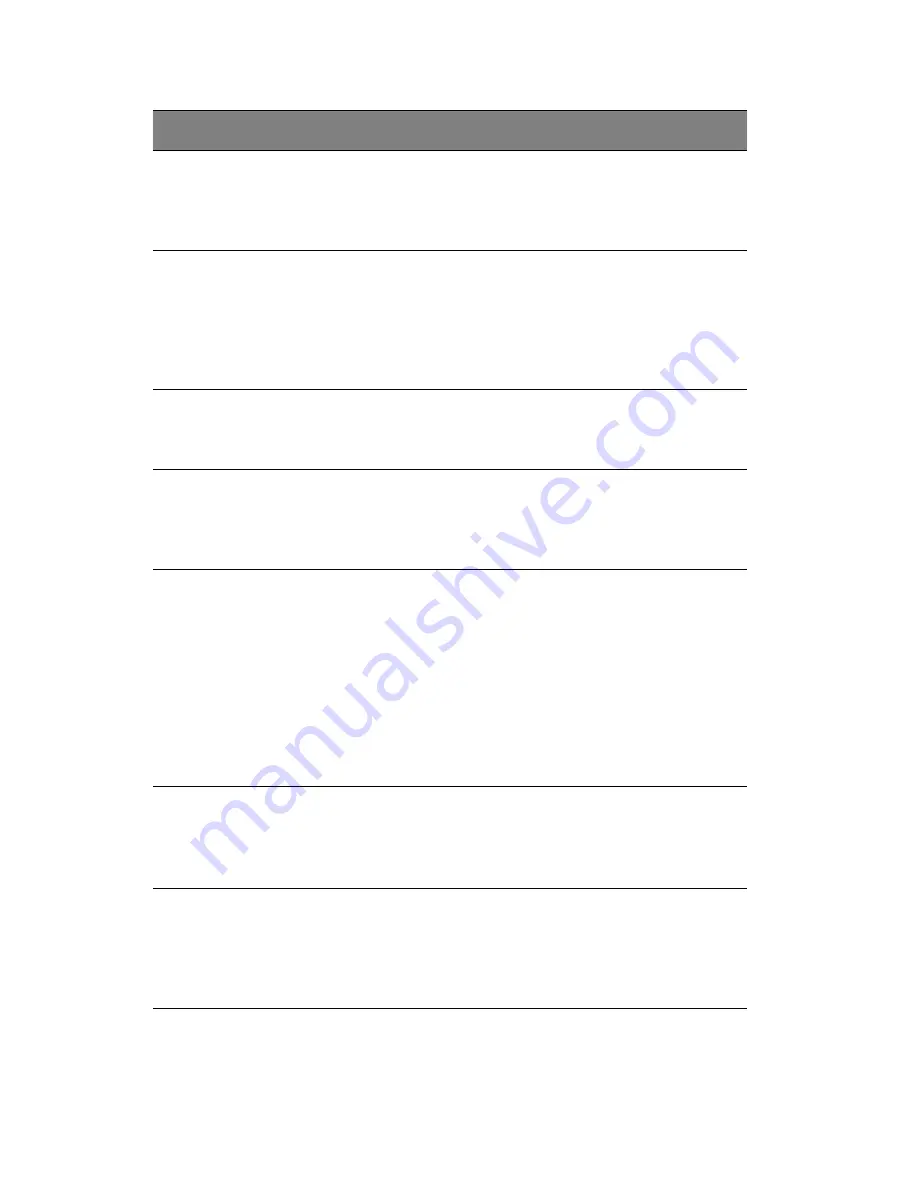
2 Chassis Enclosure
54
3
Automatic
Detection
Select this option to allow the CMM to automatically
detect the networking configuration settings (such as
the bandwidth of the connection line) and transmit
data accordingly.
4
Pre-
configured
This item allows the user to select the data
transmission settings from a pre-defined options list.
The pre-configured settings will provide the best
results because the compression and color depth
settings will be adjusted for optimization based on the
network speed indicated.
5
Network
speed
Once you've selected the P
RE
-
CONFIGURED
option above,
you then can select a desired network speed setting
from the pull-down menu by clicking on the arrow.
6
Default
Java VM
(JVM)
Select this option to use the default Java Virtual
Machine of your web browser. This can be the
Microsoft JVM for Internet Explorer or the Sun JVM
depending on the configuration of your browser.
7
Sun
Microsyste
ms Java
Browser
Plugin
Select this option when the JVM used to run the code
for the Remote Console is a Java Applet. If using this
function for the first time and the appropriate Java
plugin is not yet installed in your system, you may
download and install it automatically. To download
and install, you need to check Y
ES
in the dialog boxes.
Downloading Sun's JVM will allow you to use a stable
and identical JVM across different platforms.
NOTE: If your internet connection is slow, please pre-install
JVM on your administration system.
8
Start in
Monitor
Mode
Check this box to enable Start in Monitor Mode, which
allows data to be displayed on the remote monitor as
soon as the Remote Console is activated.
NOTE: The data displayed in the remote monitor is ready-only.
9
Start in
Exclusive
Access
Mode
Check this box to enable the exclusive access mode
immediately upon Remote Console startup, which will
force all other users connected to the network to close.
No other users can open the Remote Console until you
disable this function or log off.
Item
Name
Description
Summary of Contents for AB460 F1
Page 1: ...AB7000 Series User Guide ...
Page 14: ...xiv ...
Page 21: ...1 Document Description ...
Page 24: ...1 Document Description 4 ...
Page 25: ...2 Chassis Enclosure ...
Page 37: ...17 Figure 2 8 Enclosure Installed into Rack ...
Page 111: ...3 Server Blades Setup and Installation ...
Page 121: ...101 Figure 3 60 Card Installation ...
Page 171: ...151 4 DIMMs system memory 5 Airflow Deflector 6 CPU Heatsinks 7 Top Cover Item Description ...
Page 280: ...3 Server Blades Setup and Installation 260 ...
Page 281: ...4 Networking Switch Modules ...
Page 573: ...5 Acer Smart Blade Manager ...
Page 600: ...5 Acer Smart Blade Manager 580 ...
Page 601: ...Appendix A Troubleshooting ...
Page 616: ...Appendix A Troubleshooting 596 ...
















































