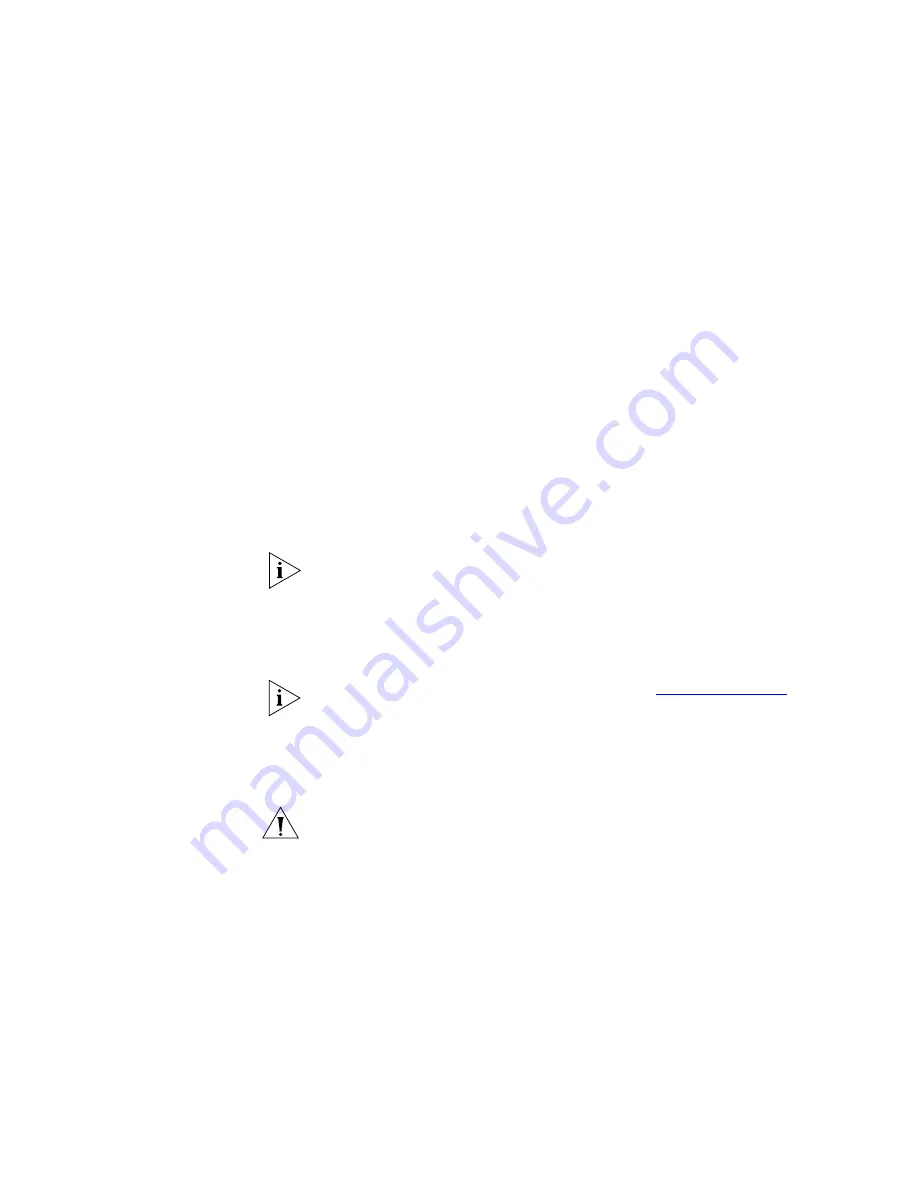
Replacing a Disk (Branch Office)
465
to the security key is a normal consequence of the disk replacement
process.
To resolve this issue, locate the
known_hosts
file on the running server
(
/opt/home/cworks/.ssh/known_hosts
) and perform one of these
actions:
■
Edit the file, locate the line that contains the IP address of the down
server, and replace the old key with the new key.
■
Edit the file, locate the line that contains the IP address of the down
server and remove that line.
■
Delete the
known_hosts
file. If you use this method, the next time you
try to access any of the other VCX servers using commands such as
scp or ssh, you will be prompted to confirm that you want to trust the
target server.
b
On the down server, restore the IPMSG database. For instructions, see
the
IPMSG Operations and System Administration Guide.
This marks the end of the outage.
Replacing a Disk on
an IP Telephony
Server
If your VCX system is configured for global messaging, that is, all
telephone users obtain IP Messaging services from a regional office, each
branch office uses an IP Telephony server.
If this server is configured for RAID operation, see
earlier in this appendix.
To replace a failed disk on a branch office IP Telephony Server:
1
On the Call Processing Server that is located in the regional office that is
associated with this branch office, stop the Tomcat process.
CAUTION:
Stopping the Tomcat process on the regional Call Processing
Server has these effects:
■
Users in the regional office who want to log in to the User Interface
must access the Call Processing Server in the other regional office.
■
Administrators in the regional office who want to log in to the
Administrator Interface must access the Call Processing Server in the
other region.
a
Log in as
root.
Summary of Contents for VCX V7000
Page 14: ...14 ABOUT THIS GUIDE ...
Page 58: ...58 CHAPTER 1 PRE INSTALLATION GUIDELINES ...
Page 118: ...118 CHAPTER 2 INSTALLING AN IP TELEPHONY AND MESSAGING SERVER ...
Page 164: ...164 CHAPTER 3 INSTALLING AN IP TELEPHONY SERVER ...
Page 218: ...218 CHAPTER 4 INSTALLING AN IP MESSAGING SERVER ...
Page 242: ...242 CHAPTER 5 INSTALLING A CALL PROCESSING SERVER ...
Page 252: ...252 CHAPTER 6 INSTALLING A CALL RECORDS SERVER ...
Page 284: ...284 CHAPTER 8 INSTALLING LANGUAGE PROMPTS ...
Page 326: ...324 CHAPTER 10 INSTALLING THE ENTERPRISE MANAGEMENT SUITE ...
Page 421: ...Automated Branch Office Startup 419 ...
Page 422: ...420 APPENDIX B AUTOMATED BRANCH OFFICE INSTALLATION ...
Page 482: ...480 APPENDIX E OBTAINING SUPPORT FOR YOUR 3COM PRODUCTS ...
Page 488: ...486 INDEX ...
















































