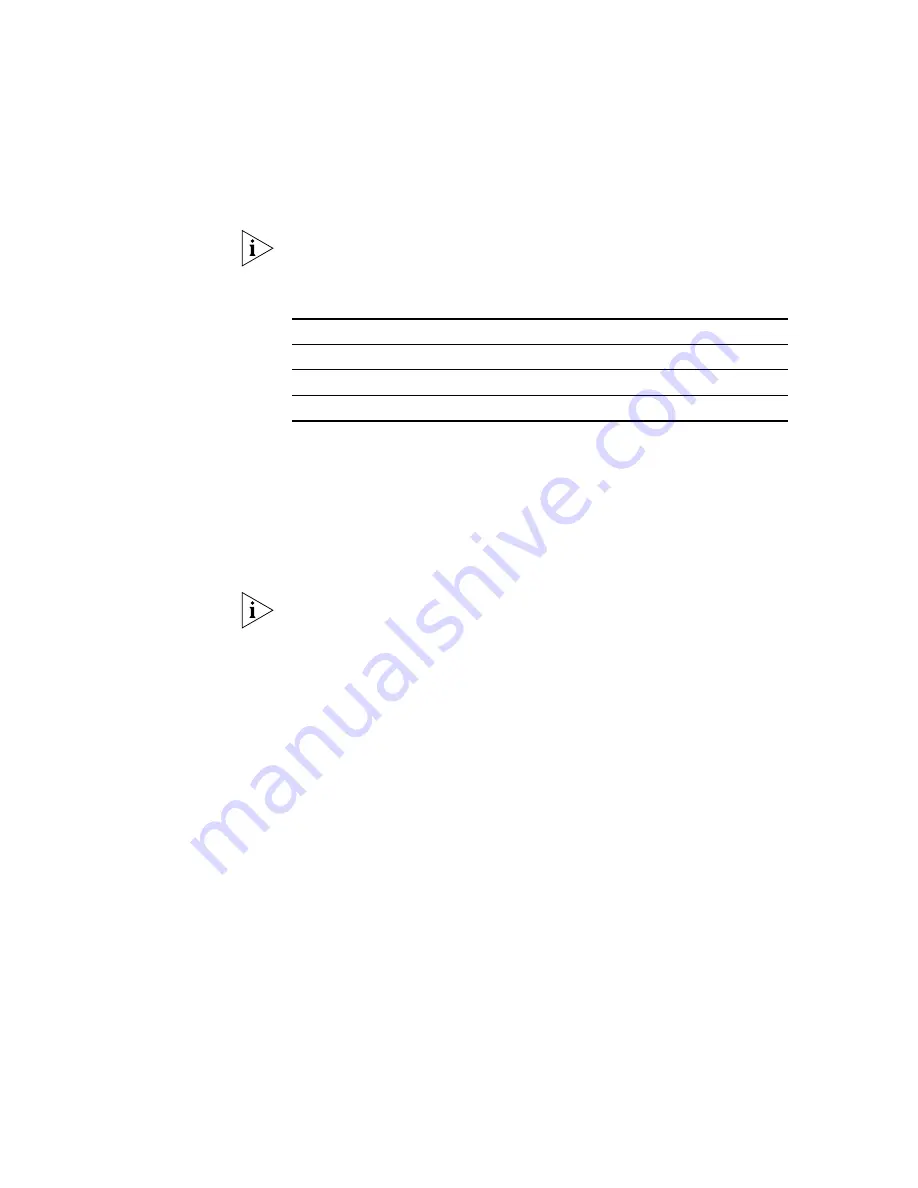
306
C
HAPTER
9: I
NSTALLING
D
EVICES
You may need to configure the IP settings on your PC to initially connect
to the gateway. After you have connected, use the browser interface to
configure the IP settings of the gateway to conform to your network and
connect the gateway to the VCX Call Processing Server.
3Com V7122 Digital
Gateways
V7122 Digital Gateways connect the VCX system to digital (T1) services
from the Public Switched Telephone Network (PSTN). Different models of
the V7122 gateway provide connection to 1, 2, 4, 8, or 16 T1 trunks.
To configure any V7122 digital gateway, use a browser to connect to the
gateway. Read and follow the instructions in the
3Com VCX V7122 Fast
Track Installation Guide, which comes with the unit.
You may need to configure the IP settings on your PC to initially connect
to the gateway. After you have connected, use the browser interface to
configure the IP settings of the gateway to conform to your network and
connect the gateway to the VCX Call Processing Server.
For each digital gateway:
■
The default IP address for trunks 1 through 8 is 10.1.10.10
■
The default IP address for trunks 9 through 16 is 10.1.10.11
■
The default subnet mask for all trunks is 255.255.0.0
■
The default IP address for the network gateway is 10.1.10.254
3Com V6000 (Analog)
Integrated Branch
Communications
platform
The 3Com V6000 Integrated Branch Communications platform provides
VCX call processing capability services along with 4 FXO and 2 FXS
analog (Media Gateway) connections for a branch office environment.
There are also options for installing an additional redundant RAID hard
drive and optional redundant power supply which operates in load
sharing mode.
The analog connections can be either FXO or FXS:
■
FXO ports connect to analog trunk lines from the Public Switched
Telephone Network (PSTN).
FXO Gateways
FXS Gateways
Default IP Address
10.1.10.11
10.1.10.10
Default Subnetwork Mask
255.255.0.0
255.255.0.0
Default Network Gateway IP Address
10.1.10.254
10.1.10.254
Summary of Contents for VCX V7000
Page 14: ...14 ABOUT THIS GUIDE ...
Page 58: ...58 CHAPTER 1 PRE INSTALLATION GUIDELINES ...
Page 118: ...118 CHAPTER 2 INSTALLING AN IP TELEPHONY AND MESSAGING SERVER ...
Page 164: ...164 CHAPTER 3 INSTALLING AN IP TELEPHONY SERVER ...
Page 218: ...218 CHAPTER 4 INSTALLING AN IP MESSAGING SERVER ...
Page 242: ...242 CHAPTER 5 INSTALLING A CALL PROCESSING SERVER ...
Page 252: ...252 CHAPTER 6 INSTALLING A CALL RECORDS SERVER ...
Page 284: ...284 CHAPTER 8 INSTALLING LANGUAGE PROMPTS ...
Page 326: ...324 CHAPTER 10 INSTALLING THE ENTERPRISE MANAGEMENT SUITE ...
Page 421: ...Automated Branch Office Startup 419 ...
Page 422: ...420 APPENDIX B AUTOMATED BRANCH OFFICE INSTALLATION ...
Page 482: ...480 APPENDIX E OBTAINING SUPPORT FOR YOUR 3COM PRODUCTS ...
Page 488: ...486 INDEX ...
















































