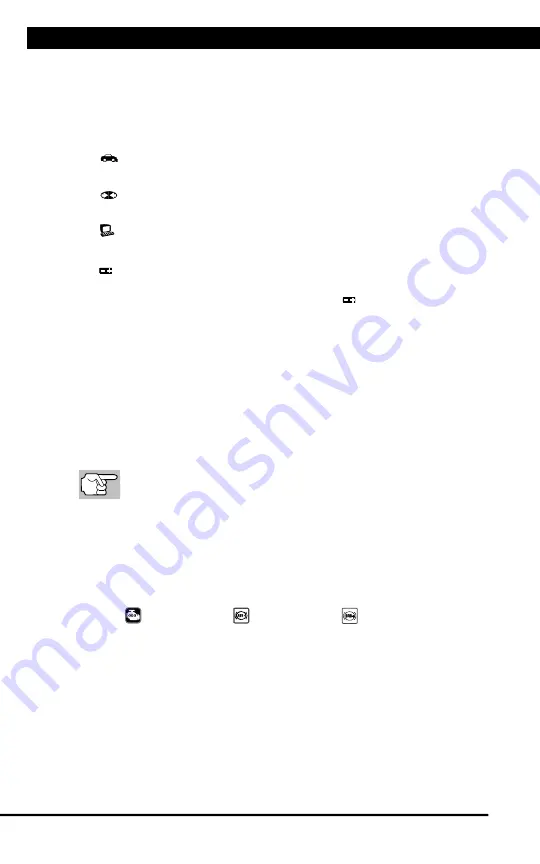
Scan Tool Controls
DISPLAY FUNCTIONS
4
For technical questions, please call 1-888-866-5797.
2.
Monitor icons
- Indicate which Monitors are supported by the vehicle
under test, and whether or not the associated Monitor has run its
diagnostic testing (Monitor status). A solid green icon indicates the
associated Monitor has completed its diagnostic testing. A flashing
red icon indicates that the vehicle supports the associated Monitor,
but the Monitor has not yet run its diagnostic testing.
3.
Vehicle icon
– When visible, indicates that the Scan Tool is being
powered through the vehicle’s DLC connector.
4.
Link icon
- When visible, indicates the Scan Tool is
communicating with the vehicle’s computer.
5.
Computer icon
- When visible, indicates the Scan Tool is linked
to a personal computer.
6.
Scan Tool Internal Battery icon
- When visible, indicates the
Scan Tool batteries are “low” and should be replaced. If the batteries
are not replaced when the battery symbol is "on", all 3 LEDs will
light to warn that the batteries need replacement. No data is displayed
on screen when all 3 LEDs are lit.
7.
DTC Display Area
- Displays the Diagnostic Trouble Code (DTC)
number. Each fault is assigned a code number that is specific to that
fault.
8.
Code Number Sequence
- The Scan Tool assigns a sequence
number to each DTC that is present in the computer’s memory,
starting with “1.” This number indicates which code is currently
displayed. Code number “1” is always the highest priority code, and
the one for which “Freeze Frame” data has been stored.
If “1” is a “Pending” code, there may or may not be “Freeze
Frame” data stored in memory.
9.
Code Enumerator
- Indicates the total number of codes retrieved
from the vehicle’s computer.
10.
Test Data Display Area
- Displays DTC definitions, Freeze Frame
data and other pertinent test information messages.
11.
SYSTEM icon
- Indicates the system with which the code is
associated:
MIL icon
ABS icon
SRS icon
12.
FREEZE FRAME icon
- Indicates that there is Freeze Frame data
from “Priority Code” (Code #1) stored in the vehicle’s computer
memory.
13.
Code type
- Indicates the type of code being displayed;
Generic
Stored
,
Generic Pending
,
Generic permanent
, etc.
Содержание 56218
Страница 1: ......
Страница 101: ...56218 2 1 ...







































