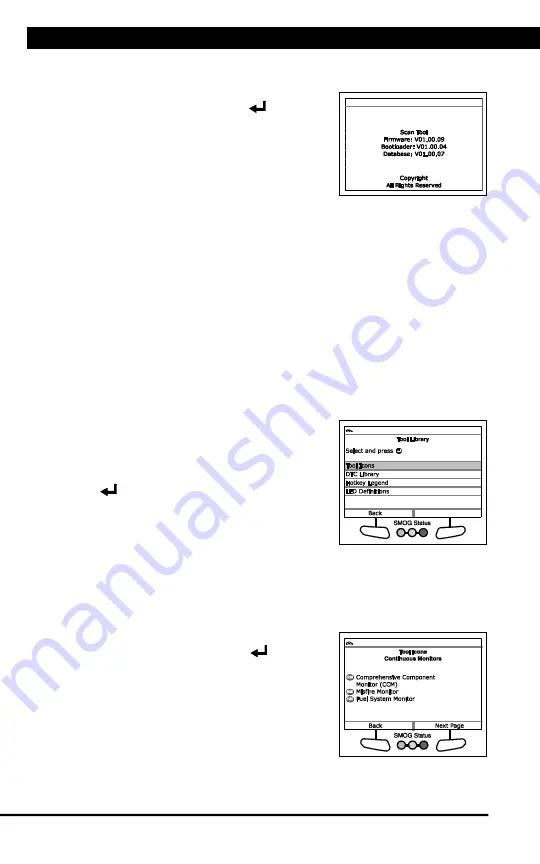
Additional Tests
VIEWING THE FIRMWARE VERSION -
THE TOOL LIBRARY
90
For technical questions, please call 1-888-866-5797.
VIEWING THE FIRMWARE VERSION
1.
Select
Firmware Version
in the Main
Menu, then press
ENTER
.
n
The Firmware Version screen displays.
n
The screen shows the Scan Tool’s
current firmware version, bootloader
version and database version.
2.
Press
M
to return to the Main Menu.
THE TOOL LIBRARY
The Tool Library contains valuable reference information for the Scan
Tool. The following functions are available:
n
Tool Icons
– Shows the full names for the
I/M MONITOR STATUS
icons shown and descriptions of informational icons on the Scan
Tool’s display.
n
DTC Library
– Provides access to libraries of OBD1 and OBD2 DTC
definitions.
n
Hotkey Legend
- Shows functional descriptions for the Scan Tool’s
hotkeys.
n
LED Definitions
– Provides descriptions of the meaning of the Scan
Tool
SYSTEM STATUS
LEDs.
1.
While linked to the vehicle, press
M
.
n
The Main Menu displays.
2.
Select
Tool Library
, then press
ENTER
.
n
The Tool Library menu displays.
Viewing Tool Icon Descriptions
The
I/M MONITOR STATUS
icons on the Scan Tool’s LCD display
provide an indication of the “Completed / Not Complete” status for all I/M
Monitors supported by the vehicle under test. The
Tool Icons
function
displays the full name for each Monitor icon, as well as descriptions of the
meanings of other informational icons shown on the Scan Tool’s display.
1.
From the Tool Library menu, select
Tool
Icons
, then press
ENTER
.
n
The Tool Icons screen displays.
n
The screen shows a list of the 15
Monitor icons, along with the full
name for each icon, as well as
descriptions of the meanings of
other informational icons.
Содержание 56218
Страница 1: ......
Страница 101: ...56218 2 1 ...
























