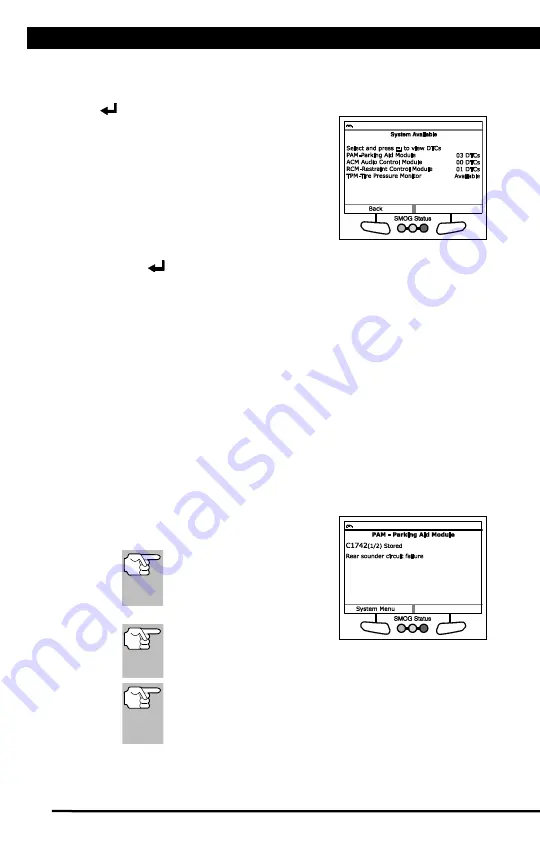
Using the Scan Tool
NETWORK TEST
For technical questions, please call 1-888-866-5797.
17
To scan
all
modules:
1.
Select
Scan All Modules
from the System Menu, then press
ENTER
.
n
A “One moment please” message
displays while the Scan Tool scans
all available modules.
n
When the scan is complete, the
Available Systems screen displays.
The screen shows the number of
DTCs recorded for each available
module.
2.
Select the module for which you wish to view DTCs, then press
ENTER
. A “One moment please” message displays while the
requested DTCs are retrieved.
n
If the Scan Tool fails to link to the selected module, a “Communication
Error” message shows.
- Ensure your vehicle is OBD2 compliant.
- Verify the connection at the DLC, and verify the ignition is ON.
- Turn the ignition OFF, wait 5 seconds, then back ON to reset
the computer.
- Choose
Relink
to try again, or, choose
System Menu
to return
to the System Menu.
n
If the selected module does not support the “Read DTC” function,
an advisory message displays. Choose
System Menu
to return
to the System Menu, or, choose
Main Menu
to access the Main
Menu.
3.
Refer to DISPLAY FUNCTIONS on
page 3 for a description of LCD display
elements.
If the definition for the
currently displayed code is
not available, an advisory
message shows.
I/M MONITOR STATUS icons are
not displayed when using
the Network Test function.
In the case of long code definitions, a small arrow is
shown in the upper/lower right-hand corner of the code
display area to indicate the presence of additional
information.
n
If no codes are present, the message "No (
system
name
) DTC’s are presently stored in the vehicle’s
computer" shows. Choose
System Menu
to return to the System
Menu.
Содержание 56218
Страница 1: ......
Страница 101: ...56218 2 1 ...
















































