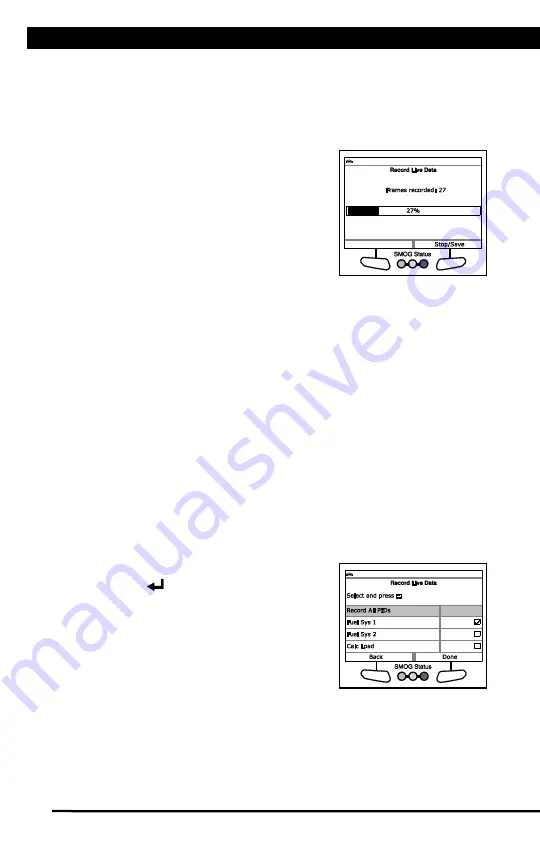
Live Data Mode
RECORDING (CAPTURING) LIVE DATA
For technical questions, please call 1-888-866-5797.
25
- To exit the record function, Choose
Back
to return to the
Record Live Data menu.
n
When the Erase process is complete, the Record Live Data
screen displays the message “Ready to record Waiting for DTCs.”
5.
Put the engine in the operating condition that causes the DTC to set.
n
If necessary, drive the vehicle until
you reach the vehicle speed at which
the problem occurs.
6.
When the Scan Tool detects a fault that
causes a DTC to set, it automatically
records and saves approximately 100
frames of Live Data information in its
memory for each PID selected.
n
A progress message shows on the
display.
- You can stop and save recorded Live Data at any time by
choosing
Stop/Save
.
n
When recording is complete, a confirmation screen displays.
Choose
Yes
to playback Live Data (see LIVE DATA PLAYBACK
on page 26 for details) or
No
to return to the Live Data menu, as
desired.
n
If recording was not successful, an advisory message displays.
Choose
Continue
to return to the Live Data menu.
Record by Manual Trigger
This option lets you select the precise time at which the Live Data recording
will occur. Record by Manual Trigger can be a very valuable tool when
troubleshooting intermittent problems that do not meet the requirements for a
DTC to set. The Scan Tool is capable of recording approximately 100 frames
of Live Data.
1.
With the Scan Tool in Live Data mode (see VIEWING LIVE DATA on
page 21), press and hold
LD
until the Live Data Menu displays.
2.
Select
Record Manually
, then press
ENTER
.
n
The Select PIDs to Record screen
displays.
n
If the Scan Tool fails to establish
communication with the vehicle, a
“Communication Error” message
displays.
Содержание 56218
Страница 1: ......
Страница 101: ...56218 2 1 ...






























