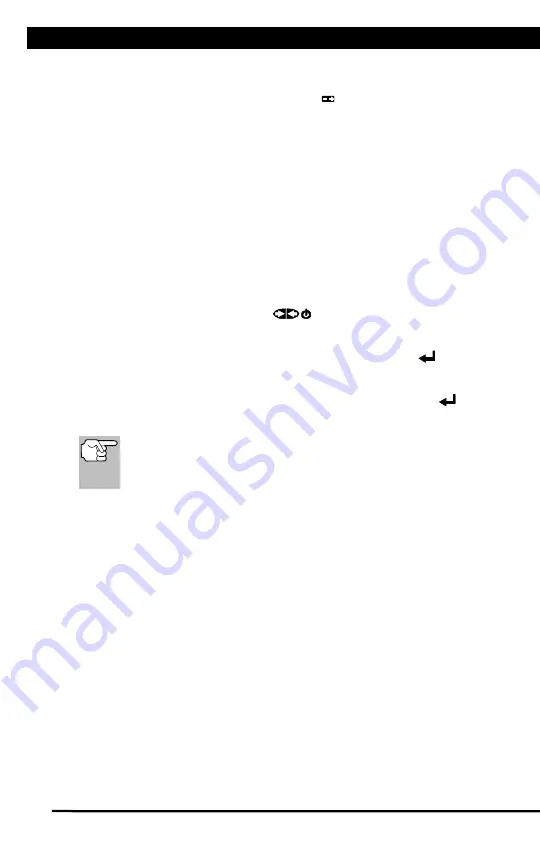
Scan Tool Controls
BATTERY REPLACEMENT
For technical questions, please call 1-888-866-5797.
5
BATTERY REPLACEMENT
Replace batteries when the battery symbol is visible on display and/or
the 3 LEDS are all lit and no other data is visible on screen.
1.
Locate the battery cover on the back of the Scan Tool.
2.
Slide the battery cover off (use your fingers).
3.
Replace batteries with three AA-size batteries (for longer life, use
Alkaline-type batteries).
4.
Reinstall the battery cover on the back of the Scan Tool.
Adjustments
The first time the Scan Tool is turned on, you must select the desired
display language (English, French or Spanish) and unit of measurement
(Standard or metric) as follows:
1.
Press and hold
POWER/LINK
to turn the Scan Tool “ON.”
n
The Select Language screen displays.
2.
Select the desired display language, then press
ENTER
.
n
The Select Unit screen displays.
3.
Select the desired unit of measurement, then press
ENTER
.
n
The Firmware Version screen displays.
After the initial language and unit of measurement selections
are performed, these, as well as other settings, can be changed
as desired. Proceed to “ADJUSTMENTS, SETTINGS AND
LANGUAGE” on page 93 for further instructions.
Содержание 56218
Страница 1: ......
Страница 101: ...56218 2 1 ...






















