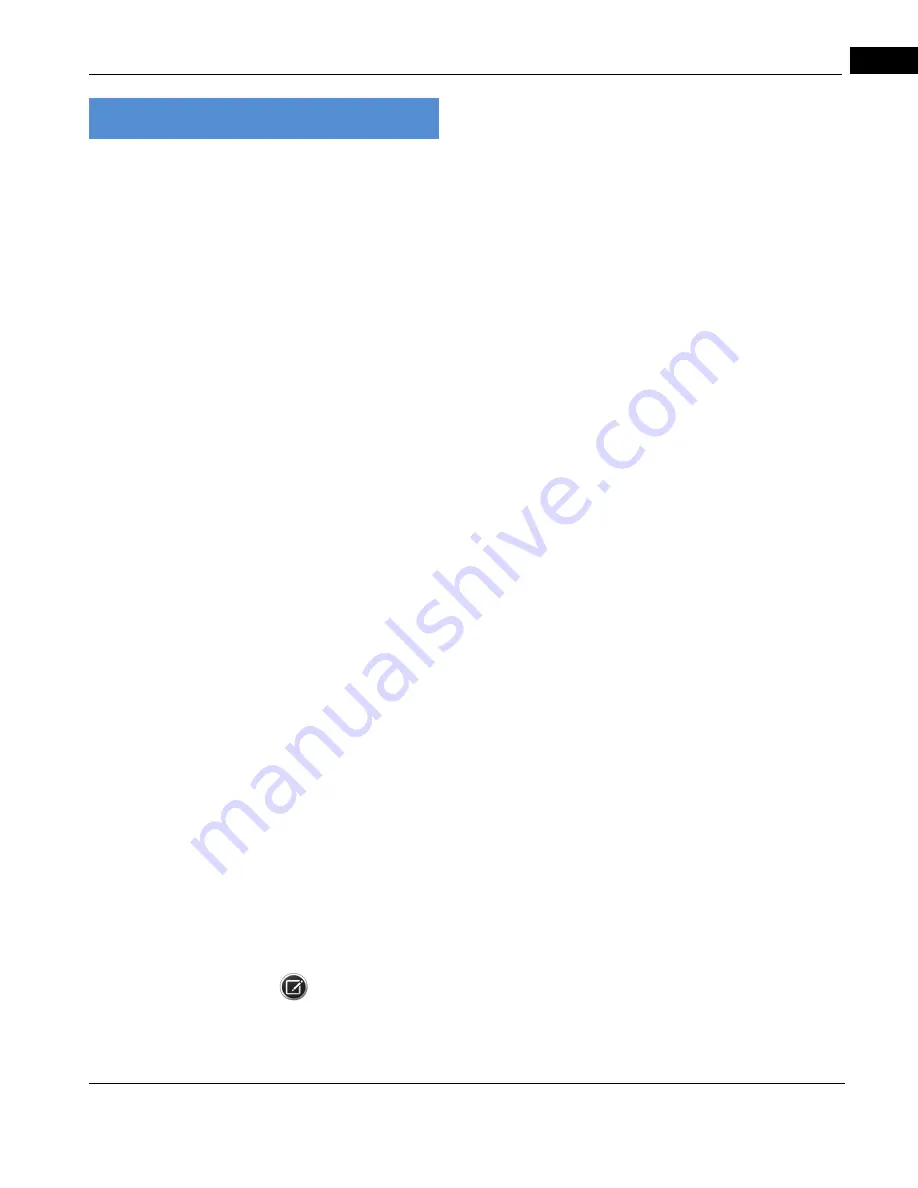
CIRRUS HD-OCT User Manual
2660021169012 Rev. A 2017-12
FORUM/DICOM or Native Environment
11-1
11 Data Management
FORUM/DICOM or Native Environment
When your CIRRUS HD-OCT instrument is installed, your CZMI Representative will visit your
site, and ensure that your software has been installed correctly and in accordance with
your network and archiving requirements.
Most often, unless you are part of a large organization and have many Zeiss instruments,
your instrument (and hence, your Review Stations – PC’s or Laptops running only licensed
Review Software) will be configured in “Native mode.” That is, your patient data will reside
on your CIRRUS HD-OCT instrument database only. In this case, the amount of data stored
locally is limited by the size of the CIRRUS hard-drive. When your hard-drive is full, the
oldest data will be cleared (if archived) to make room for new data. You will be informed if
this is necessary.
If, however, you have purchased the FORUM/DICOM option, your patient data will reside
on a separate (even remote) FORUM archive storage device. When data is saved, it will
always be sent as DICOM Archive storage location, while the data on your CIRRUS
instrument will be cleared. This means that you will never run out of storage on your
instrument.
FORUM is useful because it runs “on top” of the DICOM protocol, and specifically designed
for the exchange of data modalities within configurations of Zeiss instruments. This
simplifies the review of patient data when such data has been compiled as a result of
multiple screenings of various types on more than one instrument.
Whether or not you have a FORUM enabled DICOM system or you are running in Native
mode, you must still specify certain system parameters in a way that is DICOM compatible.
This is because Zeiss equipment conforms to the DICOM standard for medical equipment.
See http://dicom.nema.org/ for additional information on the DICOM standard.
Importing and Exporting Data
Patient Privacy
The CIRRUS HD-OCT gives you the choice to export exam data without information that
could identify the patient. Upon import, anonymous or “obscured” patient records appear
in the patient list with the originating institution name in the last name field and a unique
Patient ID generated during export. You have the further option to export a complete date
of birth, only the month and year of birth, or only the year of birth (see
).
NOTE: The unique Patient ID created when you export with this option is referred to as the
Obscuration ID. The originating clinic can perform an advanced search with the
Obscuration ID by entering it into the
Obscured ID
field of the advanced search function.
This will find the original exported patient. See
Содержание CIRRUS HD-OCT 500
Страница 1: ...2660021156446 B2660021156446 B CIRRUS HD OCT User Manual Models 500 5000 ...
Страница 32: ...User Documentation 2660021169012 Rev A 2017 12 CIRRUS HD OCT User Manual 2 6 ...
Страница 44: ...Software 2660021169012 Rev A 2017 12 CIRRUS HD OCT User Manual 3 12 ...
Страница 58: ...User Login Logout 2660021169012 Rev A 2017 12 CIRRUS HD OCT User Manual 4 14 ...
Страница 72: ...Patient Preparation 2660021169012 Rev A 2017 12 CIRRUS HD OCT User Manual 5 14 ...
Страница 110: ...Tracking and Repeat Scans 2660021169012 Rev A 2017 12 CIRRUS HD OCT User Manual 6 38 ...
Страница 122: ...Criteria for Image Acceptance 2660021169012 Rev A 2017 12 CIRRUS HD OCT User Manual 7 12 ...
Страница 222: ...Overview 2660021169012 Rev A 2017 12 CIRRUS HD OCT User Manual 9 28 ...
Страница 256: ...Log Files 2660021169012 Rev A 2017 12 CIRRUS HD OCT User Manual 11 18 ...
Страница 272: ...Electrical Physical and Environmental 2660021169012 Rev A 2017 12 CIRRUS HD OCT User Manual 13 4 ...
Страница 292: ...Appendix 2660021169012 Rev A 2017 12 CIRRUS HD OCT User Manual A 18 cáÖìêÉ JV kçêã íáîÉ a í aÉí áäë oÉéçêí ...
Страница 308: ...Appendix 2660021169012 Rev A 2017 12 CIRRUS HD OCT User Manual A 34 ...
Страница 350: ...CIRRUS HD OCT User Manual 2660021169012 Rev A 2017 12 I 8 ...
Страница 351: ...CIRRUS HD OCT User Manual 2660021169012 Rev A 2017 12 ...
















































