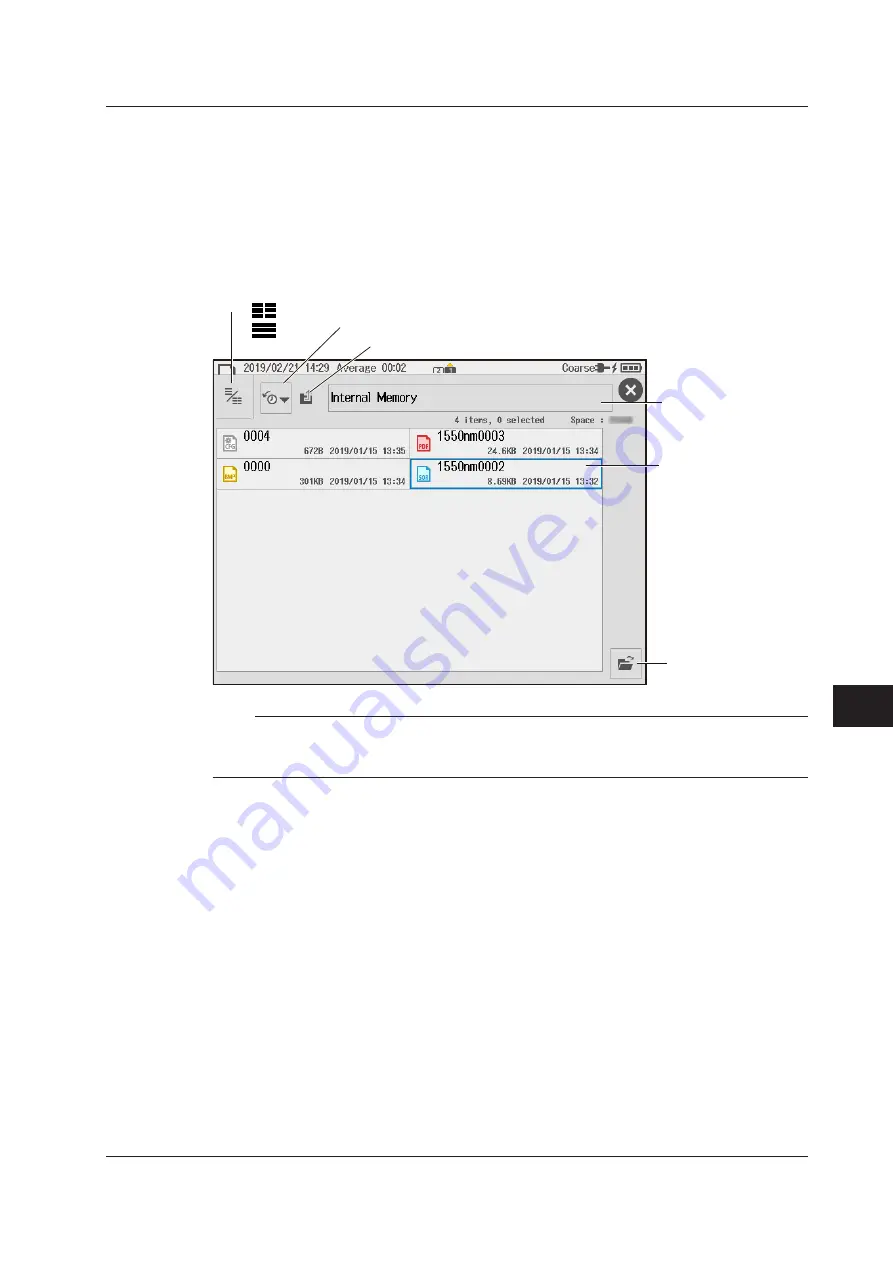
9-7
IM AQ1210-01EN
Managing Data
11
22
33
44
55
66
77
88
99
10
10
11
11
App
App
Index
Index
Loading Data (excluding system settings)
1.
Tap the
File
icon to display the data management buttons.
2.
Tap
LOAD
. A file list screen for loading data appears.
3.
Tap an SOR file to select it.
4.
Execute the data load operation. A feature starts according to the content of the file.
File List Screen for Loading Data
Set the file list display method (list, detail).
: List
: Detail
Displays the contents of the next higher level folder
File path
List of files and folders
Loads data
Sorts the file list
Note
• The instrument can load SOR files (waveform data) and CFG files (configuration data). Data in BMP, JPG,
or PDF format cannot be loaded.
• You cannot use this when the power meter logging feature is in use.
Loading the System Setup Data (CFG format)
1.
Press
MENU
to display the MENU screen.
2.
On the data management button window, tap
LOAD
. A file list screen for loading data appears.
The file the screen is the same as the one shown above.
3.
Tap a CFG file to select it.
4.
Execute the data load operation. The system settings are loaded.
9.4 Saving and Loading Data






























