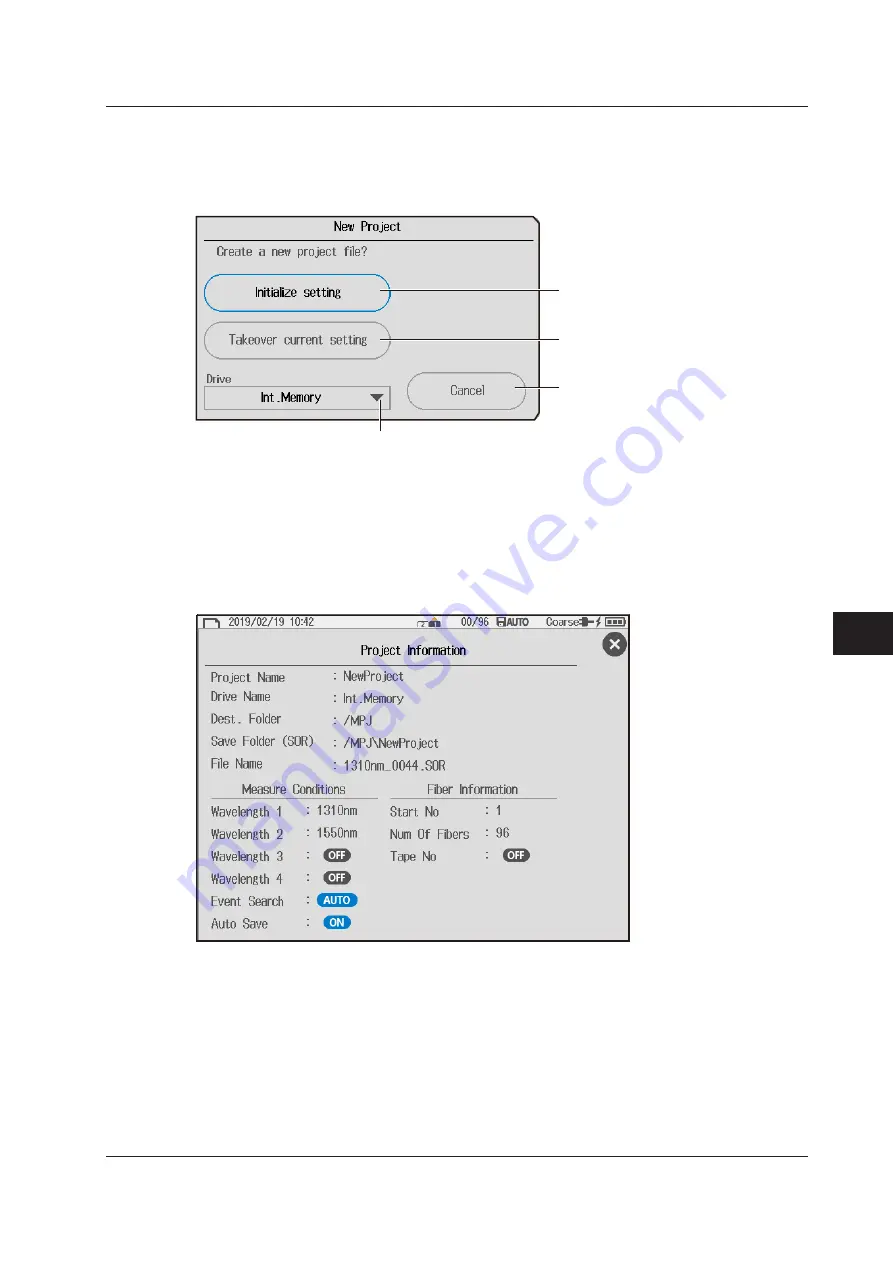
8-27
IM AQ1210-01EN
Using the
Application Feature
11
22
33
44
55
66
77
88
99
10
10
11
11
App
App
Index
Index
Creating a New Project
Tap the
New Project
soft key. A character input dialog box will open. Enter a project name by following
the procedure provided in “Entering Text” in the Getting Started Guide, IM 1210-02EN.
Tapping
Enter
in the character input dialog box displays the following screen.
Initialize setting
Initializes the settings of the current
project and creates a new project
Takeover current setting
Duplicates the settings of the current
project to create a new project
Cancel
Cancels the creation of a new project.
Set the project save destination
(Int.Memory, SD Card, USB Memory, USB Memory 2).
Tap
Initialize setting
or
Takeover current setting
. A new project is created, and a multi-fiber
measurement screen appears.
To change the project settings, see “Setup” on page 8-11.
Viewing the Project Information
Tap
Project Information
to display the following screen. You can check the settings.
8.2 Measuring a Multi-Core Optical Fiber Cable (Multi-Fiber Project)






























