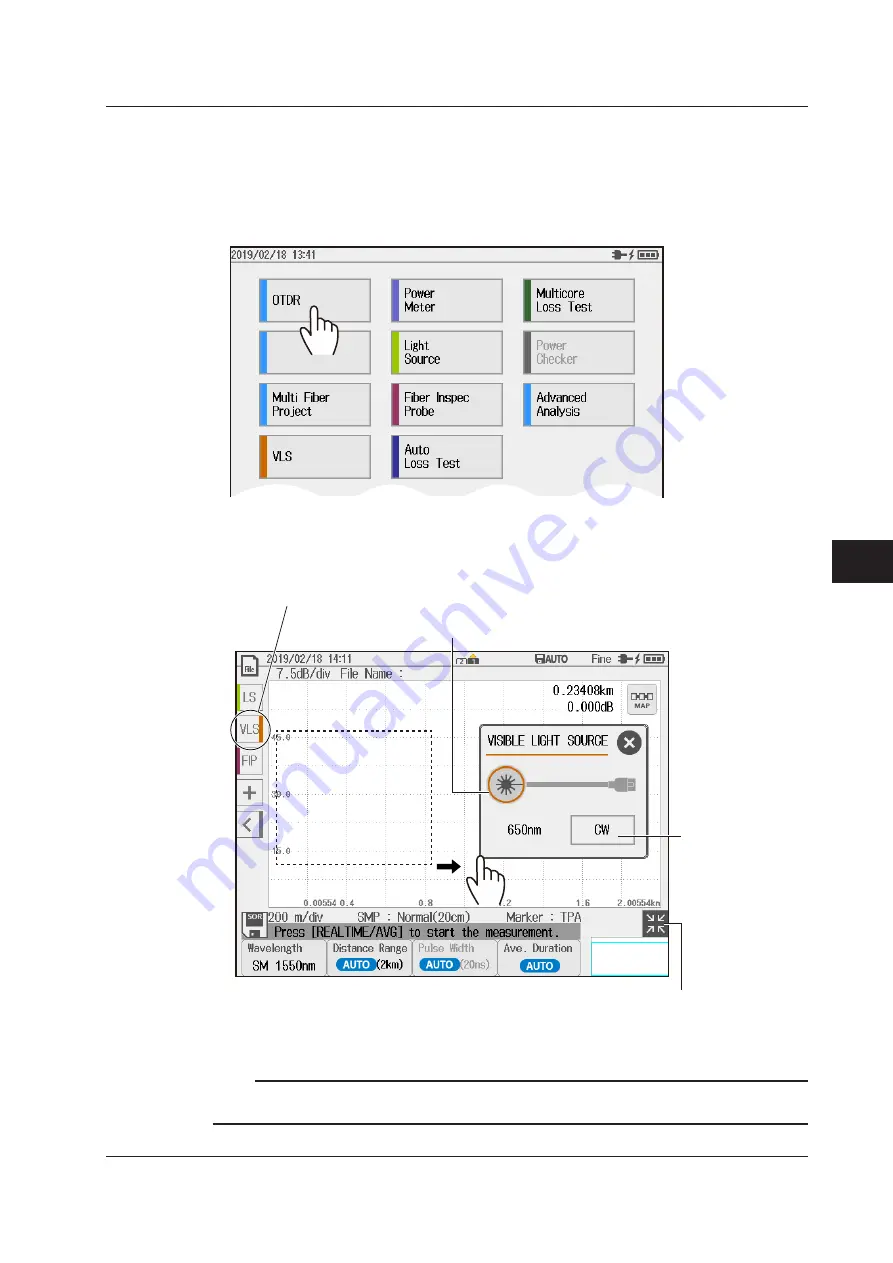
7-9
IM AQ1210-01EN
Using the Utility Feature
11
22
33
44
55
66
77
88
99
10
10
11
11
App
App
Index
Index
Using the VLS from the OTDR Screen (utility button)
Displaying the OTDR Screen
1.
Press
MENU
to display the MENU screen.
2.
Tap
OTDR
to display the OTDR screen.
MENU screen
OTDR Screen
3.
Tap
VLS
to display the visible light source screen.
Visible Light
Source Screen
Drag to move the visible
light source screen.
Set the
modulation mode
(CW, 2Hz).
Turns the light output on and off
The output turns on or off each time you tap the button.
VLS button
Starts the visible light source screen
Returns the waveform display area to
its original condition
The example of the OTDR screen shows
the waveform display area expanded.
Note
If the VLS button is not displayed, see “Changing a Utility Button” under “Using the Light Source from the
OTDR Screen (utility button)” in section 7.1.
7.2 Using the Visible Light Source (/VLS option)






























