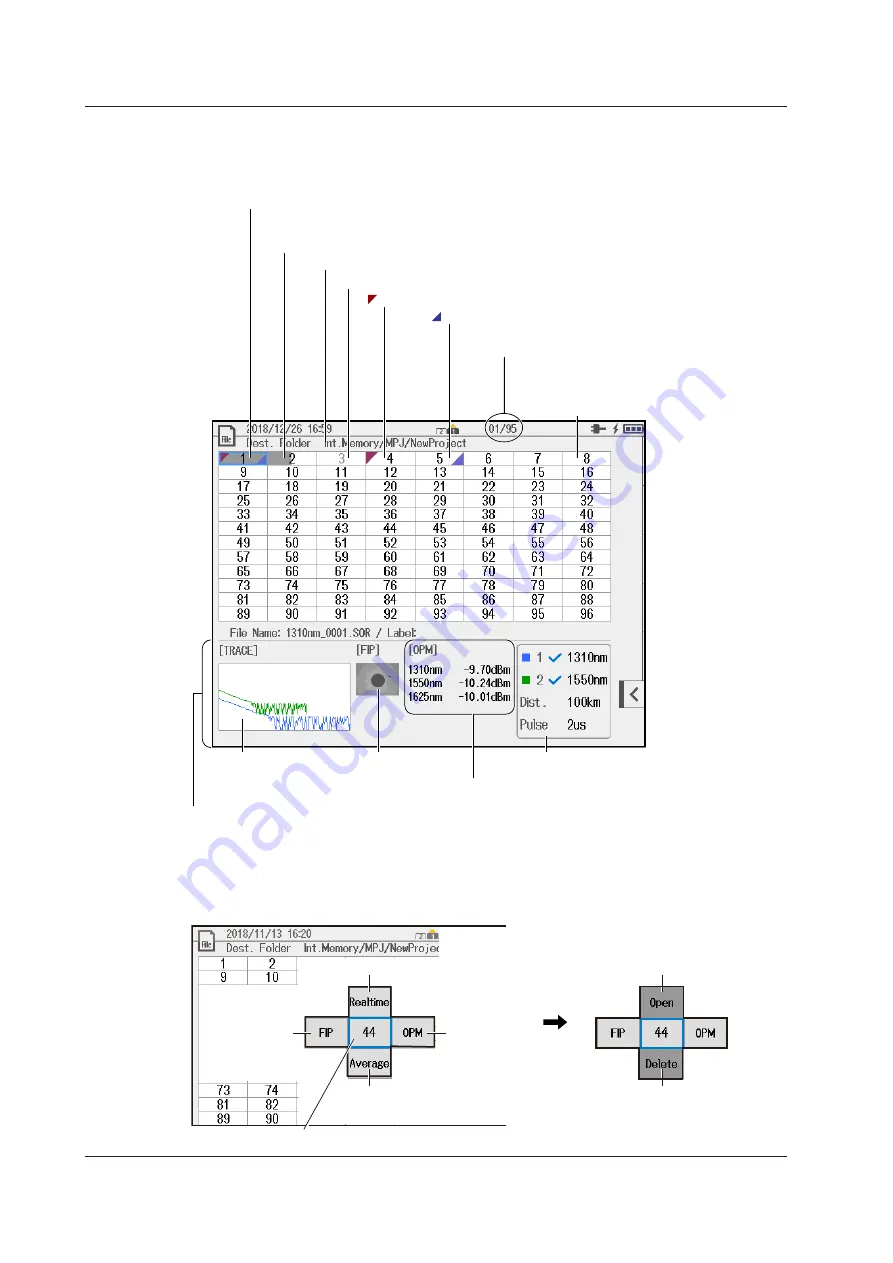
8-10
IM AQ1210-01EN
Multi-Fiber Measurement Screen
Saved result indication
Gray: Measured data saved
Green: Measured data saved, pass judgment
Red: Measured data saved, fail judgment
Observation data of the fiber end face already saved
Measured data of optical power already saved
Core number
Using the arrow keys or the rotary knob,
move the cursor to the cell of a core
number you want to measure.
Core numbers set to Skip appear dimmed.
The number of cores whose measurement
results have been saved
The save destination drive/folder name/project name of the current project
Preview area
Information about the core number at the cursor location
If the measurement result of one waveform is saved in a multi wavelength measurement,
the color appears in half of the cell. If the measurement results of two waveforms are
saved, the color appears over the entire cell.
Waveform data
Test data of the fiber
end face
Measured data of the optical
power meter
Measurement conditions of the waveform
data
Displays the set wavelength, distance, and
pulse width values. Check marks appear next
to the wavelengths for which measured data is
saved.
Menu for Executing Measurements
When you tap a core number on the multi-fiber measurement screen, a menu appears for
executing measurements. The displayed content of the menu varies depending on whether there is
measurement data that has been saved.
OTDR feature (realtime)
OTDR feature
(average)
Optical power
meter
Fiber inspection
probe
Example of measuring core number 44
When saved
measurement
data is available
Opens the waveform
confirmation screen
Deletes the saved
measurement data
8.2 Measuring a Multi-Core Optical Fiber Cable (Multi-Fiber Project)
















































