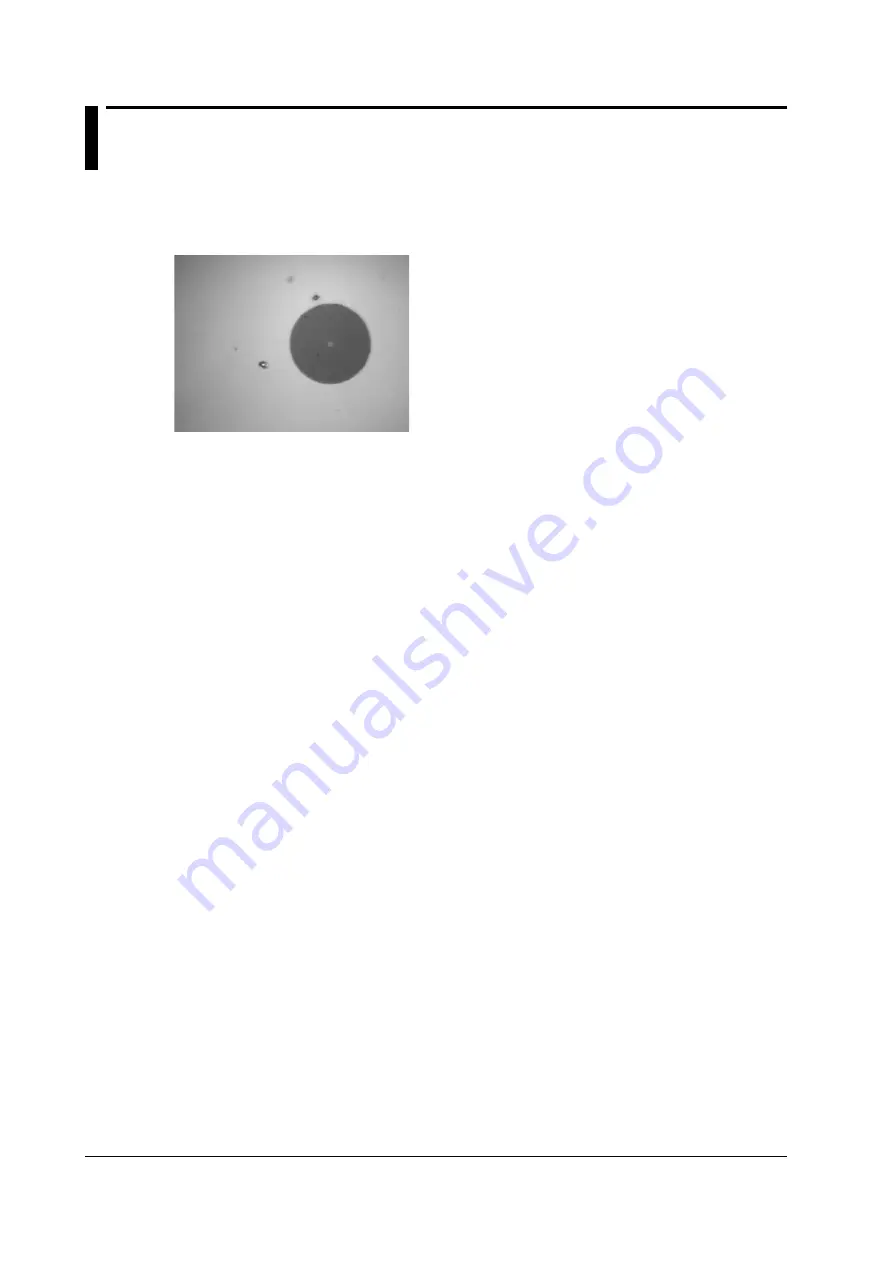
1-16
IM AQ1200-01EN
1.9 Checking Fiber End Faces
You can use a fiber inspection probe
*
to take a photograph that shows the state of a fiber end face.
You can display this photograph on the AQ1200 screen and save it.
* For information about compatible fiber inspection probes, contact your nearest YOKOGAWA dealer.
















































