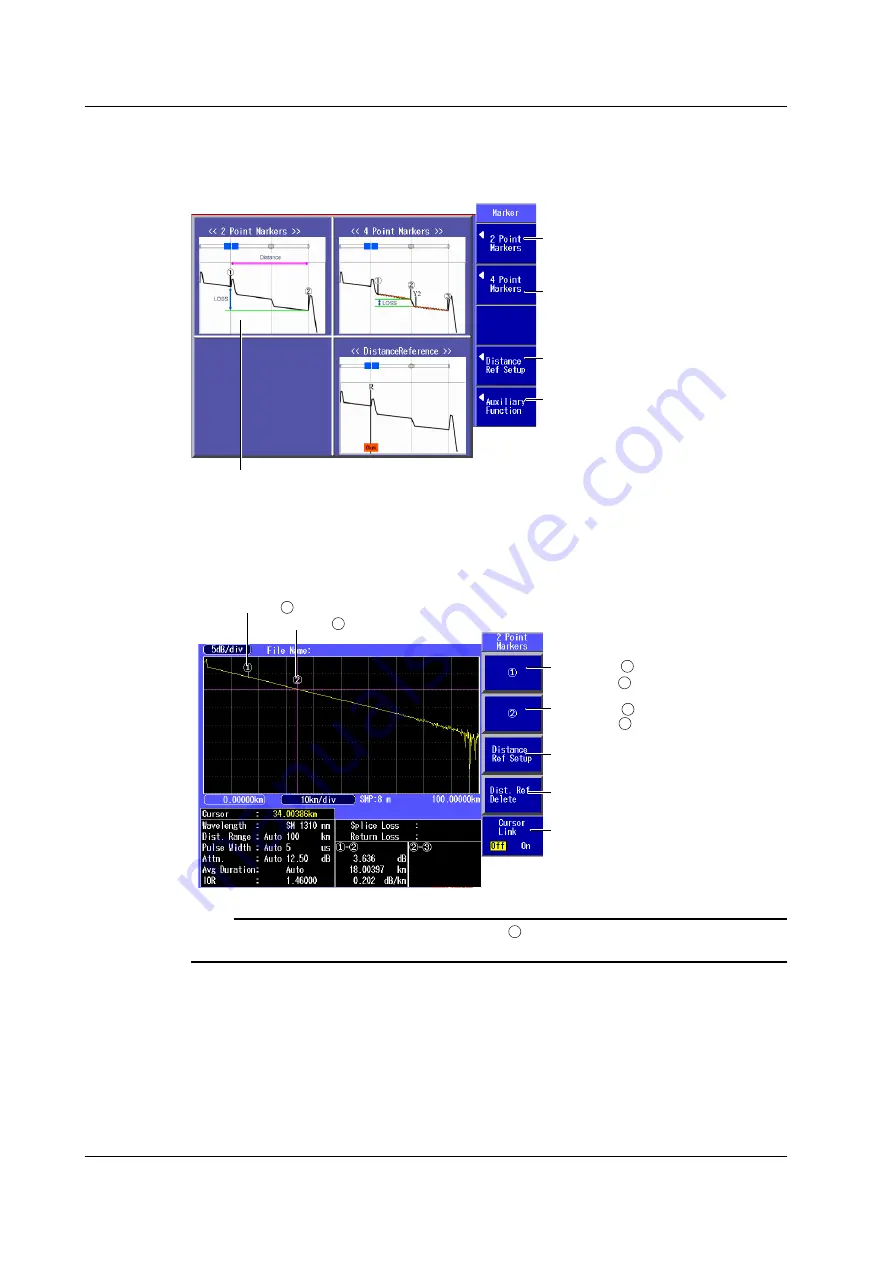
6-2
IM AQ1200-01EN
Displaying Markers (Marker mode: Marker)
1.
Using the
rotary knob
and
ENTER
, select
OTDR
.
2.
Press the
Marker
soft key to display the following screen.
Press to switch to the screen that is
used to measure the two-point markers.
See “2 Point” later in this section.
Press to switch to the screen that is
used to measure the four-point markers.
See “4 Point” later in this section.
Switches to the screen that is used to
move the measurement reference point
Switches to the screen that is used
to delete markers and the cursor
A marker measurement outline is displayed
on the screen. For details, see “Explanation”
later in this section.
2 Point Markers
3.
Press the
2 Point Markers
soft key shown above to display the following screen.
1
2
1
Set marker .
Set marker to the cursor position.
Set marker .
Set marker to the cursor position.
See “Distance Reference” later in this
section.
See “Distance Reference” later in this
section.
Turns the cursor link on or off
Marker
2
Marker
1
2
Note
When you set the marker positions, set them so that the
1
marker is the measurement start point (the
distance reference).
6.1 How to Operate the Cursor and Markers






























