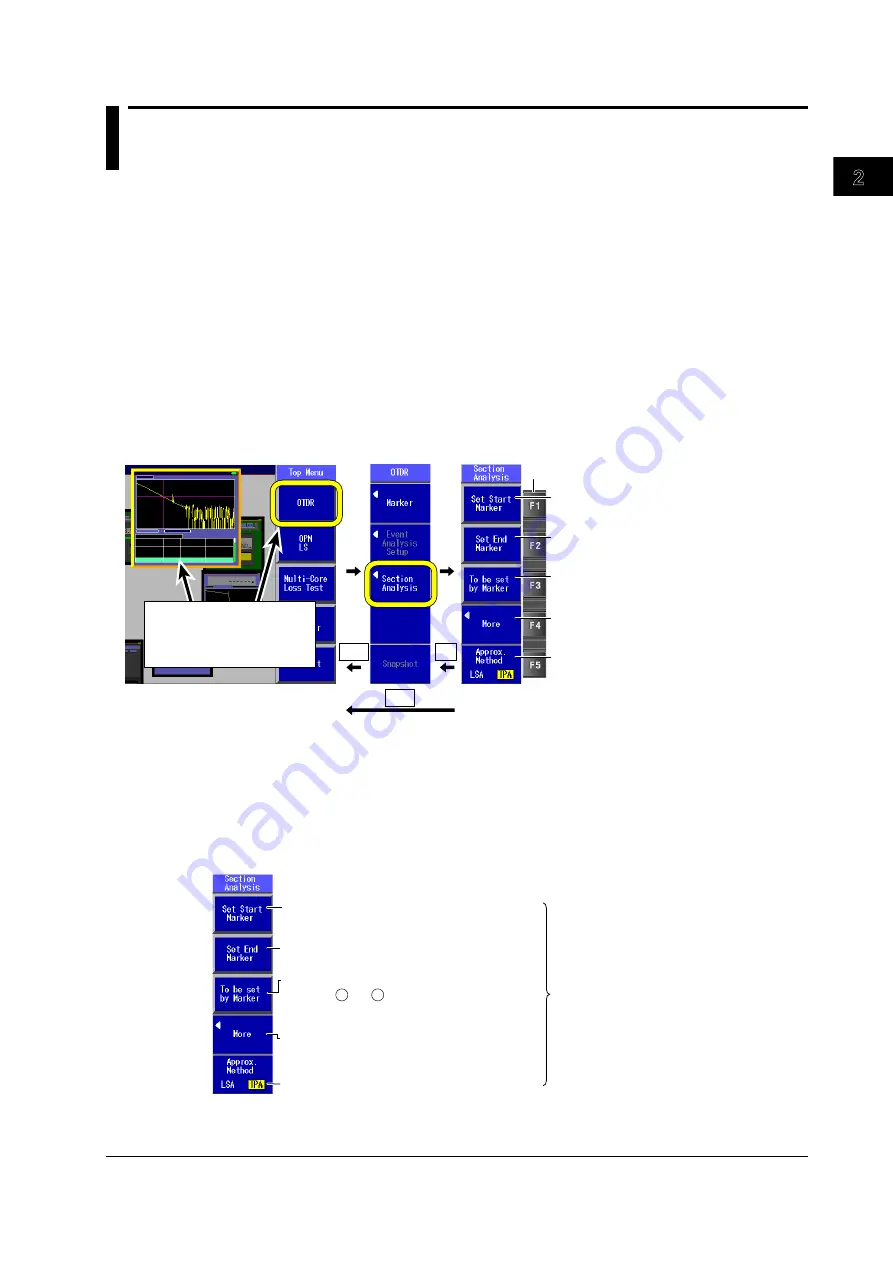
2-3
IM AQ1200-01EN
Common Operations
3
2
1
4
5
6
7
8
9
10
11
12
13
14
15
16
17
18
Index
App
2.2 Key, Rotary Knob, and Arrow Key Operations
To make this manual easier to read, we have abbreviated or simplified explanations of the kinds of
operations listed below.
• Repetitive operations.
• Detailed operations for proceeding to the desired setup menu or dialog box and information about the
accompanying screen changes.
• Setup items that users can configure if they have a general understanding of them.
Below, we will compare examples of detailed setup operation explanations with explanations that have
been omitted or simplified.
Key Operations
This explanation will show how to proceed from the section analysis menu to the top menu and then
explain the components of the section analysis menu.
1.
Using the
rotary knob
and
ENTER
, select
OTDR
. Or, press the
OTDR
soft key on the top
menu. The OTDR menu appears.
2.
Press the
Section Analysis
soft key to display the section analysis menu.
MENU
MENU
ESC
A
A
A
B
C
Menu operation types A through C are listed
below.
A:
When you press the soft key, the item
that corresponds to it is confirmed,
or the action that corresponds to it is
performed.
B:
A selection menu appears when you
press the soft key. When you press a
soft key that corresponds to an item
on the menu, the selected item is con-
firmed, or the action that corresponds
to it is performed.
C:
The selected setting switches each time
you press the soft key.
To return to the previous menu, press
ESC
.
To return to the top menu, press
MENU
.
Using the
rotary knob and
ENTER,
select
OTDR.
Or, press the
OTDR
soft key
on the top menu.
Soft keys
In this manual, steps 1 and 2 listed above and the setup operations in the menu that follows them are
written as shown below.
Setup Operation Example
1.
Using the
rotary knob
and
ENTER
, select
OTDR
.
2.
Press the
Section Analysis
soft key to display the following screen.
Or:
Press the
OTDR
soft key and then the
Section Analysis
soft key to display the following screen.
At this point, the settings that the soft keys are
used to configure and the actions that pressing
them cause are explained. Options and ranges
are listed afterwards.
Set the start point.
Set the start point marker to the cursor position.
Set the end point.
Set the end point marker to the cursor position.
Specify from markers.
When the and markers or the n and E
markers are already present, change these
markers to the start point and end point markers.
1
2
Press to configure more settings.
Change the reference point, or delete all the
specified markers from the displayed menu.
Set the approximation method (LSA, TPA).
• Step numbers are used when there are many operations and when operations must be
performed in different menus.
• The explanation for returning to the previous menu is omitted.






























