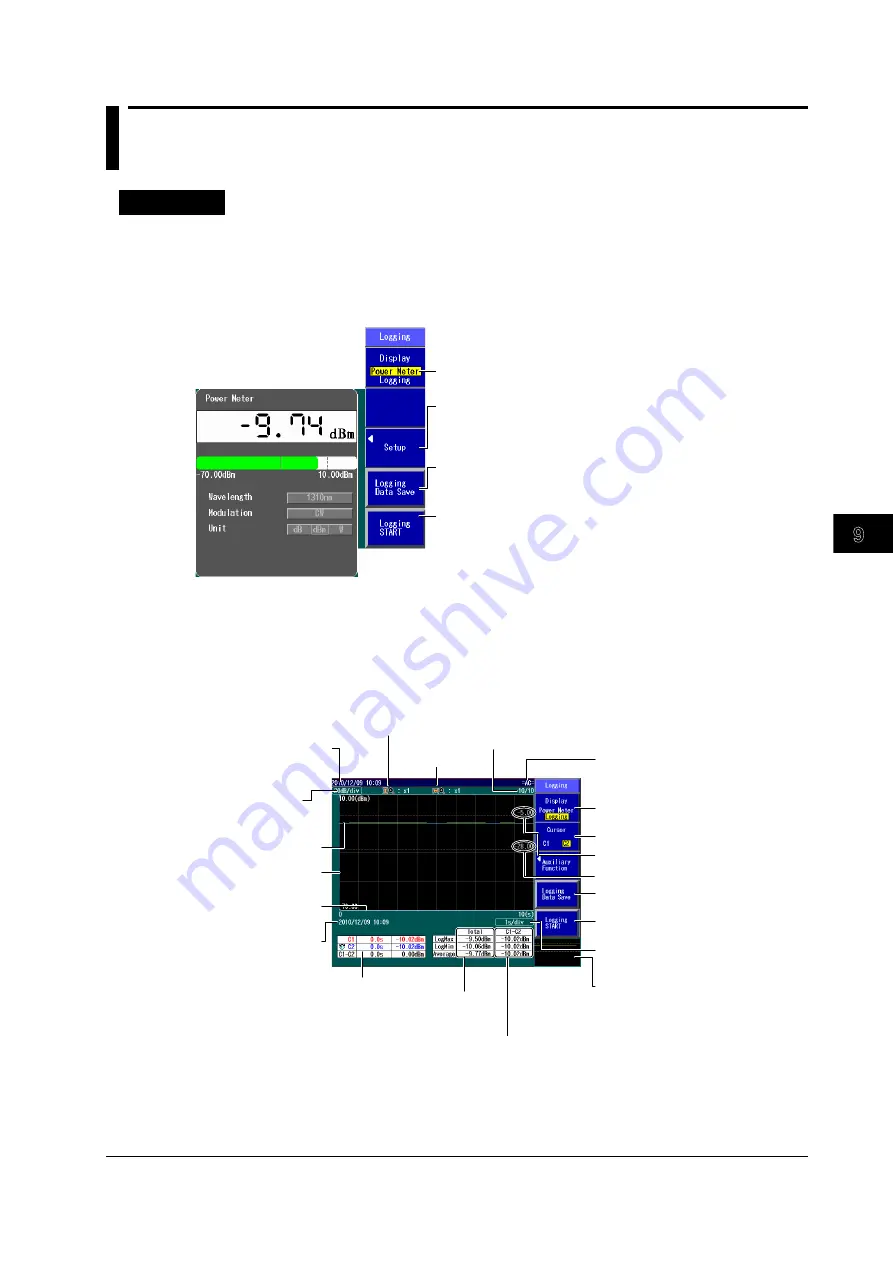
9-5
IM AQ1200-01EN
Optical Power Meter (Option)
3
2
1
4
5
6
7
8
9
10
11
12
13
14
15
16
17
18
Index
App
9.3 Logging Measured Values and Saving Logged
Results
Procedure
Logging Screen
Screen display items: Power Meter
1.
Using the
rotary knob
and
ENTER
, select
LS_OPM
(the power meter light source).
2.
Press the
Logging
soft key to display the following screen.
Set Display to “Power Meter.”
Displays the detailed setup screen
This performs the same operation as when you press SET UP.
See the Detailed Setup screen described below.
Saves log data
A screen for setting the file save destination and the file name
appears. See the File Save screen described below.
Starts logging
Set the measurement interval and the logging count in the
Detailed Setup screen described below.
After the specified number of logs are recorded, a screen for
saving the logged results appears (see the File Save screen
described below).
Screen display items: Logging
3.
Press the
Display
soft key to display the following screen.
Date and time
See the operation guide,
IM AQ1200-02EN.
Cursor
Value per division
on the vertical axis
Optical power
(vertical axis)
Logging time
(horizontal axis)
Date and time that
logging was executed
Vertical zoom factor
Horizontal
zoom factor
Measurement count
The number of times that logging
has currently been executed and
the total number of times to
execute logging
Optical power at
the cursor position Maximum, minimum,
and average of all
the logging data
Maximum, minimum,
and average of the logging
data within the area specified
by the cursor
Remaining battery power or AC
See the operation guide,
IM AQ1200-02EN.
Set Display to “Logging.”
Select the cursor (C1, C2).
Upper threshold
Lower threshold
See the description of the “Logging
Data Save” soft key above.
See the description of the “Logging
START” soft key above.
Entire graph
The section that is displayed in the
display area is indicated by a box
(overview).
Distance per division on the
horizontal axis






























