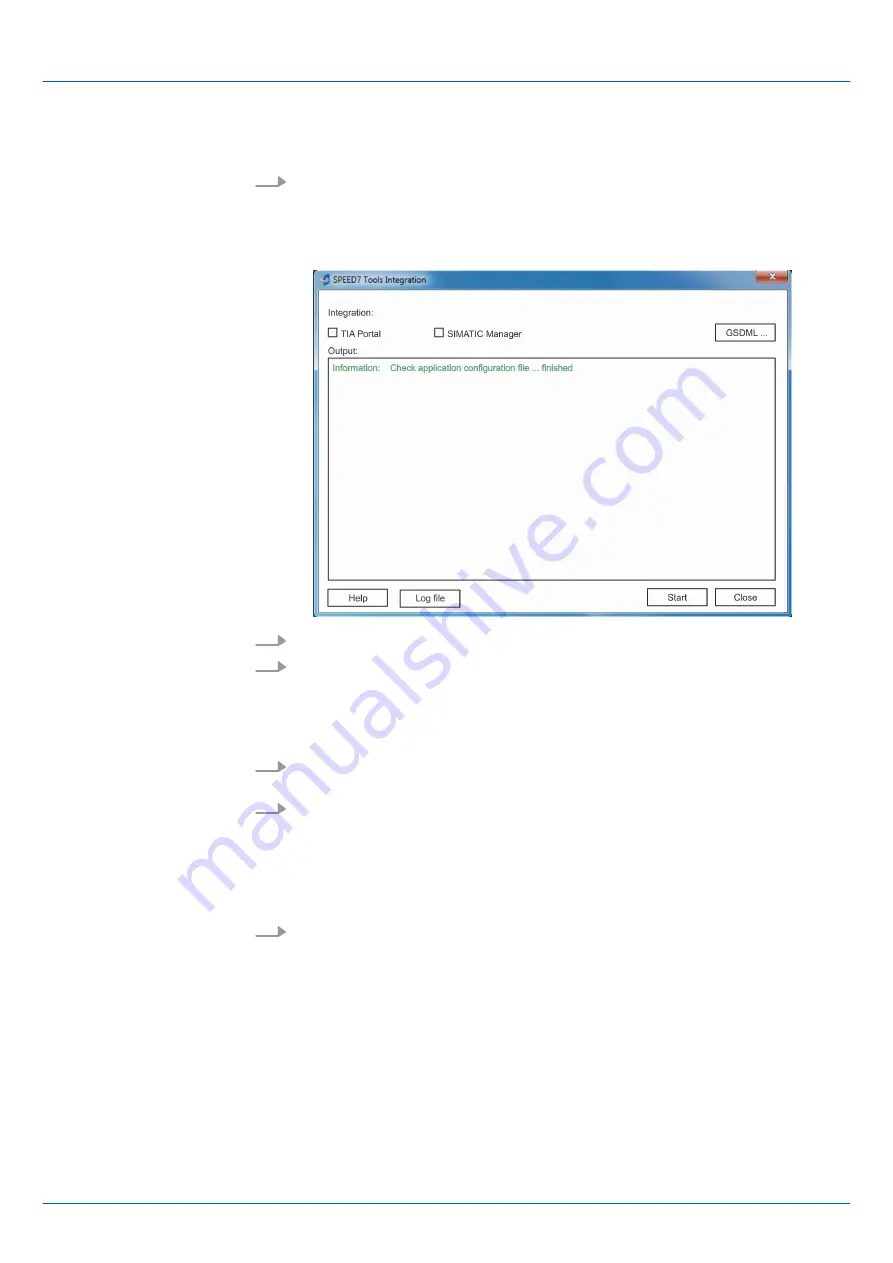
SPEED7 Tools Integration
is automatically listed in the Windows Start menu during the
installation of the
SPEED7 Studio
.
1.
To start the
SPEED7 Tools Integration
, click in the Windows Start menu on
‘VIPA GmbH
è
SPEED7 Tools Integration’
.
ð
For
SPEED7 Tools Integration
can start, you have to acknowledge the security
prompt to change the data on your computer with
‘Yes’
. Afterwards
SPEED7 Tools Integration
will be started.
2.
Click at
‘GSDML ...’
.
3.
Navigate to your GSDML file of your VIPA-CPU, which you also use for your config-
uration in the Siemens
‘SIMATIC Manager’
. Select these and click at
‘Confirm’
.
You can also select and use several GSDML files.
ð
The identified GSDML files are listed and the selection for the configuration
tools is enabled.
4.
Select the Siemens
‘SIMATIC Manager’
, in which the
SPEED7 Studio
is to be reg-
istered as
OPC UA Configurator
.
5.
Click on
‘Start’
.
ð
n
SPEED7 Studio
is registered in the Windows registry as
OPC UA Configurator
.
n
In the Siemens SIMATIC Manager the
OPC UA Configurator
is registered
as externally callable program.
n
All changes are recorded in a log file, which you can output via
‘Log file’
.
6.
‘Close’
closes
SPEED7 Tools Integration
.
ð
With the next start of the Siemens hardware configurator, the
SPEED7 Studio
can be called as
OPC UA Configurator
with to
OPC UA
configuration limited
functions. More information about the usage can be found in the in the online
help of the
OPC UA Configurator
.
Registration of SPEED7
Studio in the Siemens
SIMATIC Manager as
OPC UA Configurator.
VIPA System SLIO
Deployment OPC UA
Usage in Siemens SIMATIC Manager > Installation OPC UA Configurator
HB300 | CPU | 013-CCF0R00 | en | 19-30
194






























