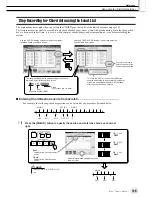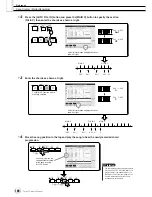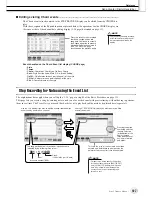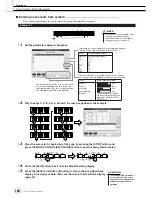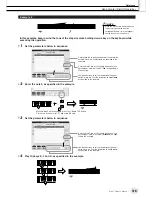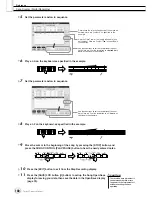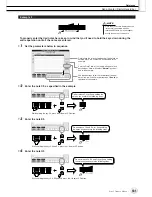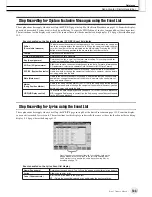Recording Audio with the Hard Disk Recorder
Reference
139
Tyros2 Owner’s Manual
Exporting an Audio File
This function allows you to transfer your recorded audio files to a computer (via a USB storage
device) for further editing and/or recording. (For instructions on importing the edited audio back
to the Tyros2, see “Importing an Audio File” on page 137.)
Files which can be exported are:
• Stereo Wave data
• 44.1 kHz sample rate
• 16-bit resolution
• A length of less than or equal to 80 minutes
1
Insert the USB device (or connecting cable) to the USB TO DEVICE
terminal.
For purposes of illustration, we’ll use a USB flash drive here.
2
Press the HARD DISK RECORDER [SELECT] button to call up the
AUDIO display.
3
Press the [CHANGE MENU] LCD button (lower [8] button) if neces-
sary, then call up the Export function by pressing the [EXPORT]
LCD button (lower [5] button).
4
If necessary, select the desired folder by using the [A]–[J] buttons.
The selected folder will open.
If there are ten or more folders in the device, use the upper LCD buttons [1]–[8] to
navigate through the folders.
5
Select the desired audio file by using the [A]–[J] buttons.
The selected file name is highlighted. You can continue to select additional files here, as
many as desired. If multiple pages (tabs) are shown at the bottom, you can select files
from these displays, too.
If you want to select all files in the current folder, press the [ALL] LCD button (lower
[6] button).
After that, press the [OK] LCD button (lower [7] button).
• Exporting can only be applied to a
file that has been saved. If you
haven’t save the recorded file yet,
the display prompts you to save it
before using the Export function.
NOTE
Содержание 2
Страница 1: ...Owner s Manual EN ...
Страница 236: ...Tyros2 Owner s Manual ...