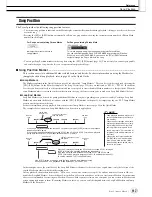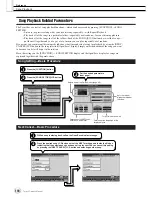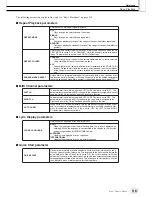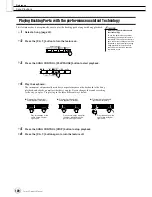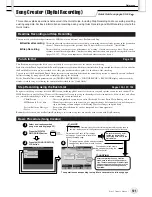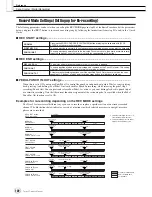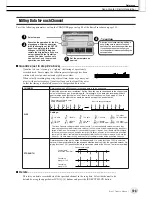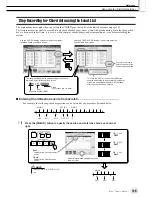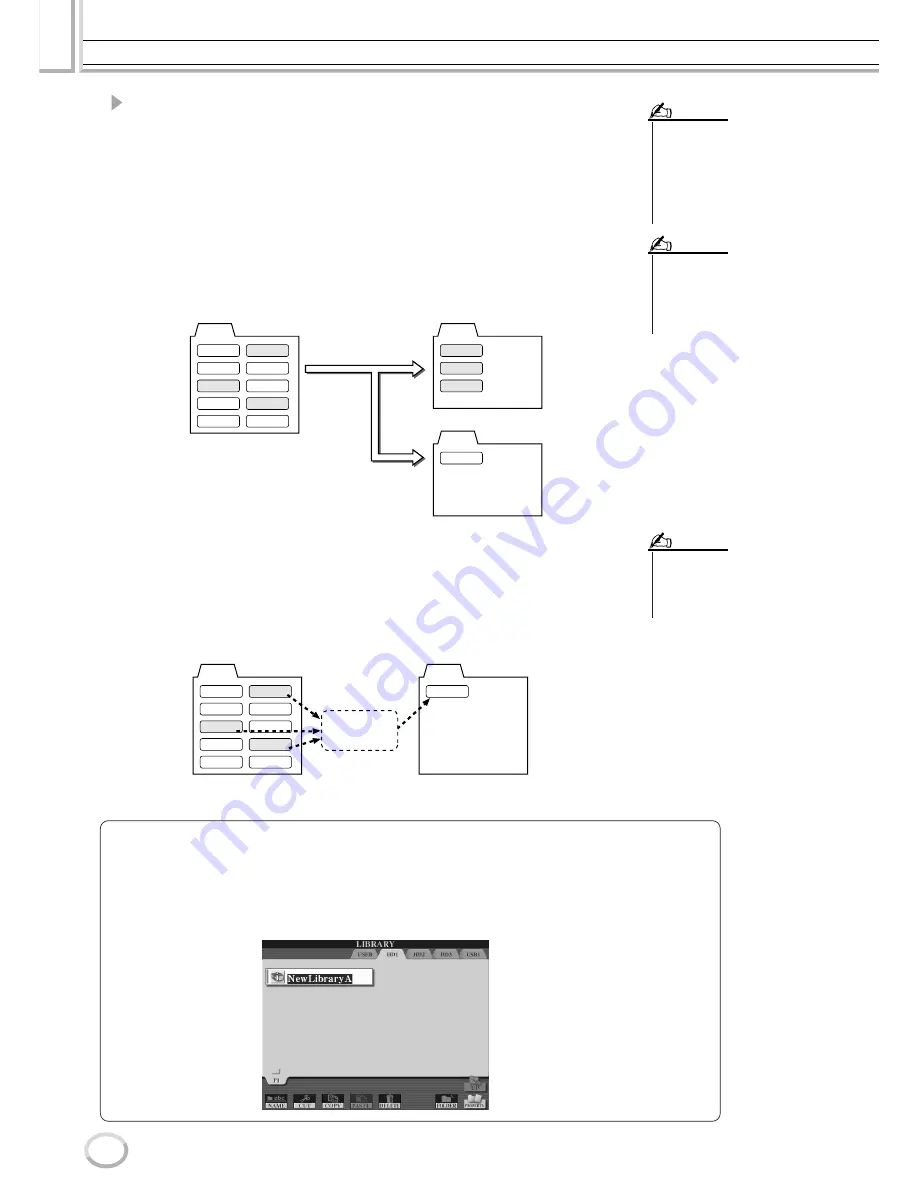
Voice Creator—Custom Voice Edit
Reference
110
Tyros2 Owner’s Manual
9
At the “Save” prompt, press the [ALL DATA] LCD button ([F] button)
to save all selected Custom voices to the specified destination.
Alternately, press the [ALIAS] LCD button ([G] button) to save an Alias marker for the
data (see below), or press the [CANCEL] LCD button ([H] button) to cancel the opera-
tion.
●
ALL DATA
........ Saves all of the selected data to the specified location. In this opera-
tion, two kinds of data are saved—that of Library files and the
selected Custom voices. These two kinds of files are saved to the
same drive but are shown in different Open/Save displays.
●
ALIAS
............... Saves only Alias markers (shortcuts) of the selected data to the
specified location. This lets you save multiple Libraries of your voice
data and make multiple folders containing different collections of your
voices, without taking up additional memory space on the drive. As
long as the voice data exists in one location on the drive, you can
save an Alias that will recall that data.
●
CANCEL
........... Cancels the save operation.
• The Library file contains the path
of the Custom voices. Therefore, if
you move or delete the voices
after creating the Library file, the
voices cannot be recalled from the
Library file. Moving the library file,
however, does not affect the
recalling of voices.
NOTE
• When you save the library file
using ALL DATA, you should make
a new folder to save the library
because the Custom voices are
mixed with the existing voices in
the destination drive.
NOTE
USB
HD
HD
A
B
C
D
E
F
G
H
I
J
C
F
I
Library
Save with the
“ALL DATA” selection
Custom voice files (Open/Save display)
Library file (Open/Save display)
Custom voice files
Example of saving a library file with the “ALL DATA” selection to hard disk,
using the Custom voices in a USB storage device
• When you save a voice to some
libraries by using ALIAS and edit
the voice, the edit you perform
affects all libraries which include
the edited voice.
NOTE
USB
HD
A
B
C
D
E
F
G
H
I
J
Library
Paths of the
selected files.
Save with the
“ALIAS” selection
Library file (Open/Save display)
Custom voice files
Example of saving a library file with the “ALIAS” selection, using the Custom
voices in a USB storage device
To confirm whether or not the Library data was properly saved:
1) Go to the main Voice Creator display (press the [VOICE CREATOR] button if necessary).
2) Call up the LIBRARY LOAD menu by pressing the [D] button.
3) Select the appropriate storage location with the [TAB] buttons. (For example, if you saved the data to
a USB device, make sure the device is connected and select “USB1.”)
The Library file you saved should appear in the display.
Содержание 2
Страница 1: ...Owner s Manual EN ...
Страница 236: ...Tyros2 Owner s Manual ...