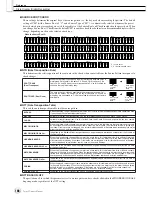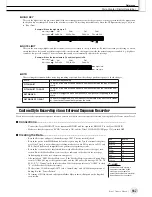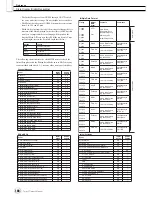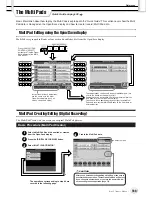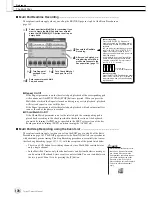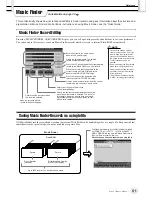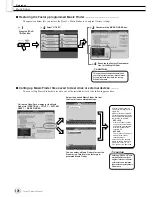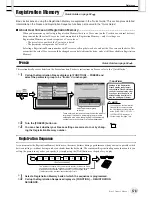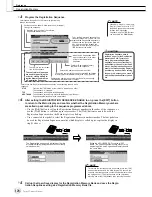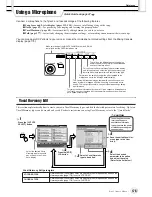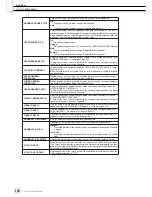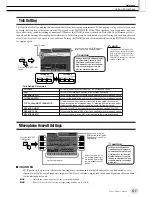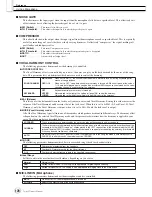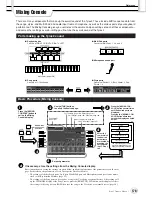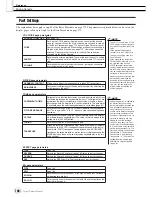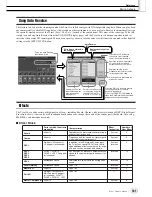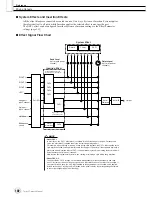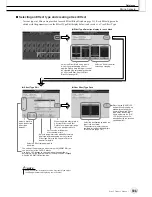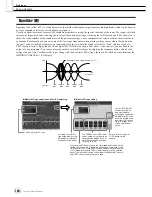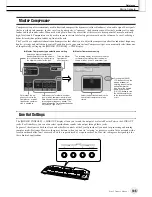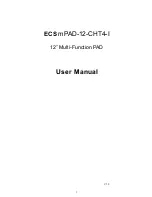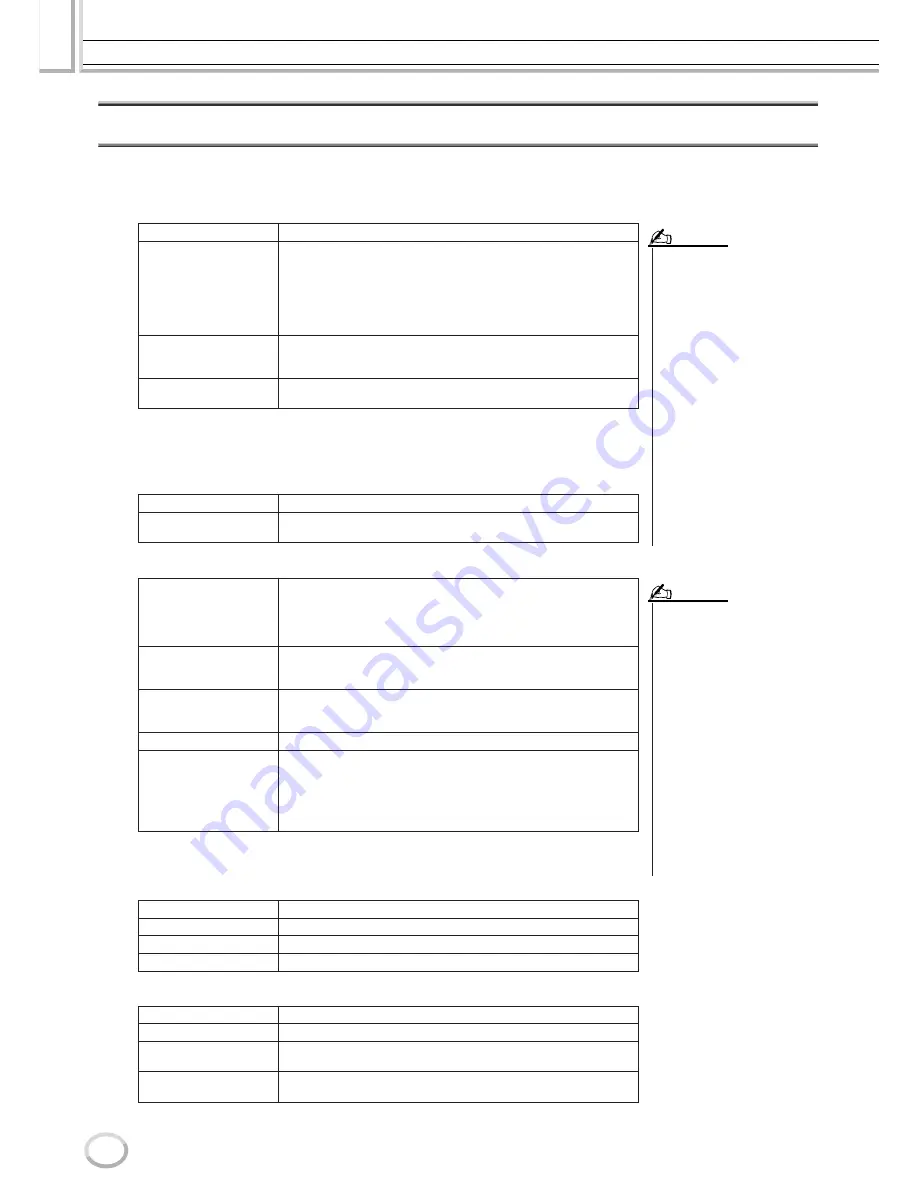
Mixing Console
Reference
180
Tyros2 Owner’s Manual
Part Settings
The explanations here apply to step #5 of the Basic Procedure on page 179. The parameters explained below can be set on the
display pages called up in step #2 of the Basic Procedure on page 179.
VOL/VOICE page parameters
FILTER page parameters
TUNE page parameters
EFFECT page parameters
EQ page parameters
SONG AUTO REVOICE
See page 181.
VOICE
Calls up the VOICE display, from which you can select the desired
voice for each part. When the Style channels are called up in step #3
of the Basic Procedure on page 179, neither Organ Flutes voices nor
User voices can be selected. When the Song channels are called up in
step #3 of the Basic Procedure on page 179, User voices cannot be
selected. Please note that the voice of the Multi Pad cannot be
changed via the Mixing Console.
PANPOT
Determines the stereo position of the selected part (channel). A setting
of 0 pans the sound hard left, while 64 is at center, and 127 is at hard
right.
VOLUME
Determines the level of each part or channel, giving you fine control
over the balance of all the parts.
HARMONIC CONTENT
Allows you to adjust the resonance effect (page 92) for each part.
BRIGHTNESS
Determines the brightness of the sound for each part by adjusting the
cutoff frequency (page 92).
PORTAMENTO TIME
Portamento is a function that creates a smooth transition in pitch from
the first note played on the keyboard to the next. The Portamento Time
determines the pitch transition time. Higher values result in a longer
pitch change time. Setting this to “0” results in no effect. This parameter
is available when the selected keyboard part is set to Mono (page 87).
PITCH BEND RANGE
Determines the range of the PITCH BEND wheel for each keyboard
part. The range is from “0” to “12” with each step corresponding to one
semitone.
OCTAVE
Determines the range of the pitch change in octaves, over two octaves
up or down for each keyboard part. The value set here is added to the
setting via the [OCTAVE] button.
TUNING
Determines the pitch of each keyboard part.
TRANSPOSE
Allows the pitch to be transposed up or down in semitone increments.
Setting this to “MASTER” transposes the overall sound of the instru-
ment, while “SONG” transposes song playback, and “KEYBOARD”
transposes the keyboard pitch, as well as that of style playback and the
Multi Pads (since these are also affected by keyboard play in the left-
hand section).
TYPE
Page 183
REVERB
Adjusts the Reverb Send Level (page 182) for each part or channel.
CHORUS
Adjusts the Chorus Send Level (page 182) for each part or channel.
DSP
Adjusts the DSP Effect Dry/Wet Level for each part or channel.
TYPE
Page 184
EDIT
Page 184
EQ HIGH
Determines the center frequency of the high EQ band that is attenuat-
ed/boosted for each part.
EQ LOW
Determines the center frequency of the low EQ band that is attenuated/
boosted for each part.
• The RHY1 channel in the STYLE
PART display can be assigned to
any voice except the Organ Flute
voice.
• When playing GM song data,
channel 10 (in the SONG CH 9–
16 page) can only be used for a
Drum Kit voice.
• When changing the rhythm/per-
cussion voices (drum kits, etc.) of
the style and song from the
VOICE parameter, the detailed
settings related to the drum voice
are reset, and in some cases you
may be unable to restore the origi-
nal sound. In the case of song
playback, you can restore the orig-
inal sound by returning to the
beginning of the song and playing
back from that point. In the case of
style play, you can restore the
original sound by selecting the
same style again.
NOTE
• As described at left, in addition to
the Master Transpose setting,
there are two other transpose con-
trols: Keyboard Transpose and
Song Transpose. These can be
used to match both the song and
your keyboard performance to a
certain key. For example, let’s say
you wish to both play and sing
along with a certain recorded
song. The song data is in F, but
you feel most comfortable singing
in D, and you are accustomed to
playing the keyboard part in C. To
match up the keys, set the Master
Transpose to “0,” the Keyboard
Transpose to “2,” and the Song
Transpose to “-3.” This brings the
keyboard part up and the song
data down to your comfortable
singing key.
NOTE
Содержание 2
Страница 1: ...Owner s Manual EN ...
Страница 236: ...Tyros2 Owner s Manual ...