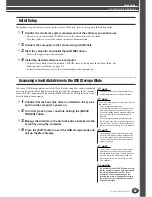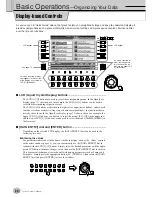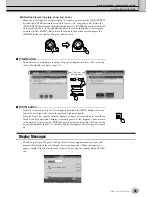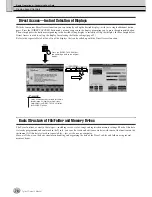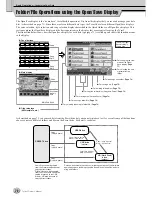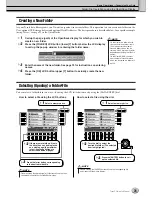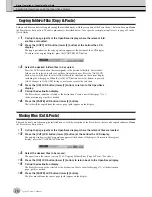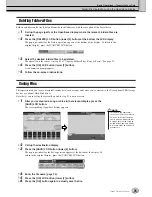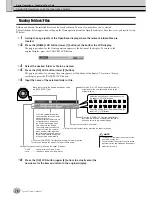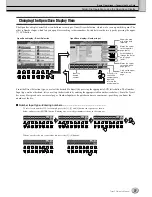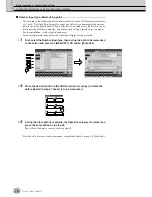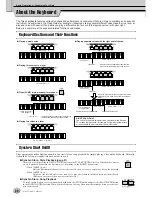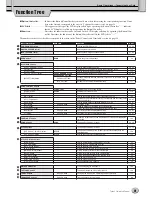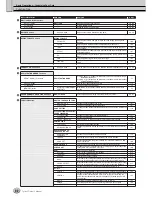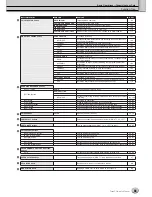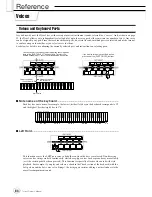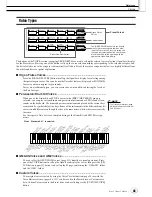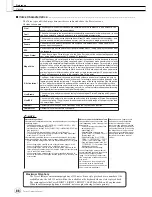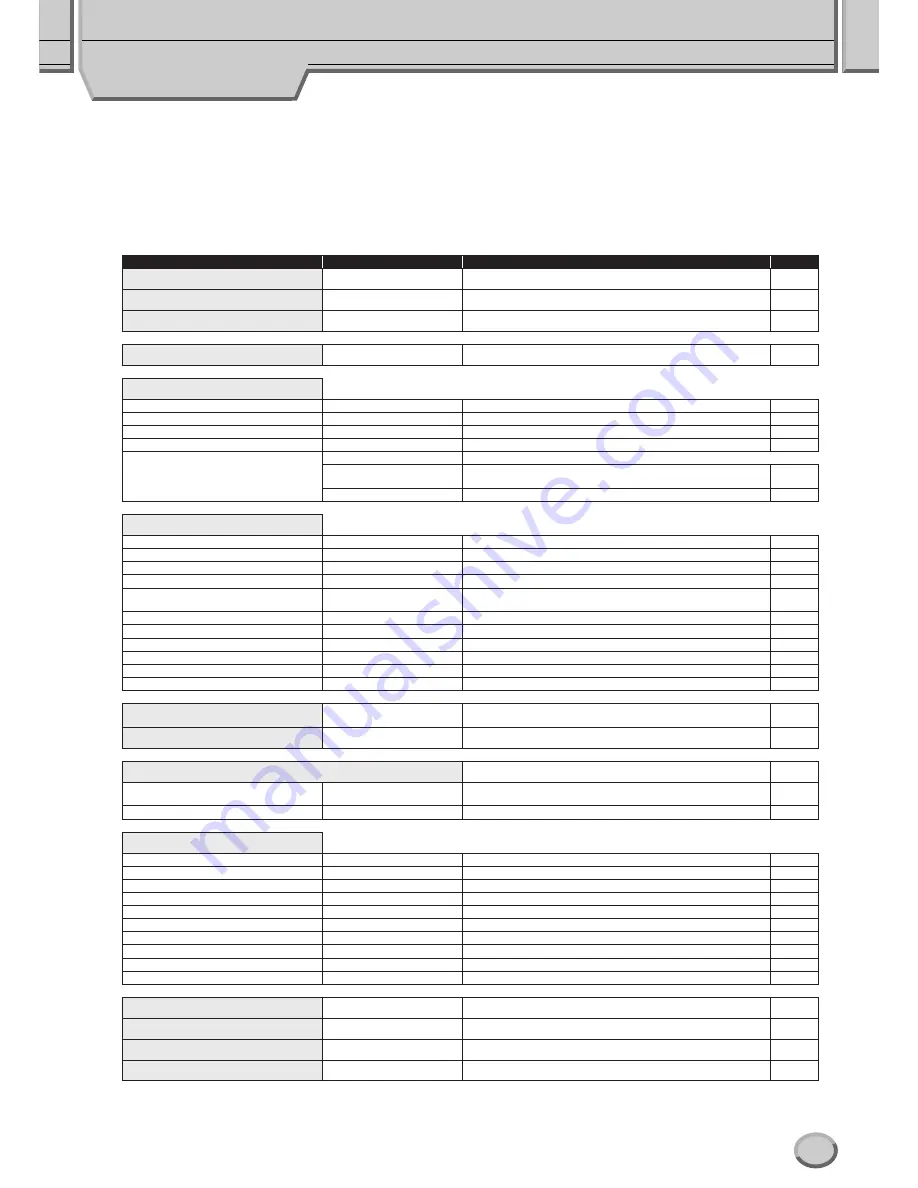
Basic Operations—Organizing Your Data
81
Tyros2 Owner’s Manual
Function Tree
●
Button/Controller
............Indicates the Button/Controller that you should use at first for entering the corresponding function. Num-
bers at the left end correspond to the ones in “Top panel & connections” on page 14.
●
LCD title
...........................This appears at the top of the LCD display called up by operating the Button/Controller. “---” indicates
that no LCD display is called up by operating the Button/Controller.
●
Function
............................Describes the function that can be executed on the LCD display called up by operating the Button/Con-
troller. Describes the function of the Button/Controller itself if the LCD title is “---.”
The numbers to the left of the chart correspond to the those in the “Panel Controls and Terminals” section on page 14.
Button/Controller
LCD title
Function
Page
q
POWER ON/OFF switch
---
Turning the POWER on or off
20, 22
w
MASTER VOLUME control
---
Adjusting the overall volume
20
e
INPUT VOLUME control
---
Adjusting the microphone sound volume
47, 175
r
DEMO button
DEMO
Demo song selection/playback
24
t
MIC/LINE IN buttons
[VOCAL HARMONY] button
---
Turning Vocal Harmony on or off
48, 175
[TALK] button
---
Calling up the Talk Settings related to the microphone sound
177
[EFFECT] button
---
Turning the effect for the microphone sound on or off
175
[VH TYPE SELECT] button
VOCAL HARMONY TYPE
Selecting/producing the Vocal Harmony effect
48, 175
[MIC SETTING] button
MICROPHONE SETTING
OVERALL SETTING
Setting microphone relataed parameters such as EQ, Noise Gate, and
Compressor
177
TALK SETTING
Setting the Talk Setting related parameters
177
y
SONG CONTROL buttons
[LYRICS/TEXT] button
LYRICS/TEXT
Showing the lyrics of a song or text
114–115
[SCORE] button
SCORE
Showing the score of a song
112
[GUIDE] button
---
Turning the Guide function on or off
50
[P.A.T.] button
---
Turning the Performance Assistant Technology on or off
120
[SP1]–[SP4] buttons
---
Entering Song Position Markers to the selected song and executing jumps
among the Markers.
44, 117
[LOOP] button
---
Turning looped playback (between Markers) on or off
45, 117
[REC] button
(Pop-up window)
Recording a song
55
[STOP] button
---
Stopping playback or recording of the selected song
43
[PLAY/PAUSE] button
---
Playing/pausing playback or recording of the selected song
43
[REW] button
(Pop-up window)
Fast reverse of the song playback position
43, 117
[FF] button
(Pop-up window)
Fast forward of the song playback position
43, 117
u
FADE IN/OUT button
---
Producing smooth fade-ins and fade-outs when starting and stopping the
style/song
154
i
SONG buttons
SONG
The Open/Save display for songs
43, 72
o
STYLE buttons
The Open/Save display for styles
31, 72
[POP & ROCK]–[WORLD] button
STYLE
The Open/Save display of the category (path) that corresponds to the
selected button
156
[FILE ACCESS] button
STYLE
Turning the File Access function on or off
156
!0
STYLE CONTROL buttons
[ACMP] button
---
Turning ACMP (Auto Accompaniment ) on or off
31
[OTS LINK] button
---
Turning the OTS Link function on or off
155
[AUTO FILL IN] button
---
Turning the Auto Fill in on or off
35
[INTRO] buttons
---
Playing the Intro sections of the selected style
34
[MAIN VARIATION] buttons
---
Playing the Main sections of the selected style
34
[BREAK] button
---
Playing the Break sections of the selected style
34
[ENDING/rit.] button
---
Playing the Ending sections of the selected style
34
[SYNC STOP] button
---
Turning Sync Stop on or off
155
[SYNC START] button
---
Turning Sync Start on or off
31, 155
[START/STOP] button
---
Starting/stopping style playback
32
!1
METRONOME button
---
Starting/stopping the Metronome
193
!2
TAP TEMPO button
---
Tapping out the tempo of the style playback
154
!3
TEMPO buttons
(Pop-up window)
Changing the tempo of the Style/Multi Pad/Song playback
154
!4
TRANSPOSE buttons
(Pop-up window)
Transposing the pitch up or down
88
Содержание 2
Страница 1: ...Owner s Manual EN ...
Страница 236: ...Tyros2 Owner s Manual ...