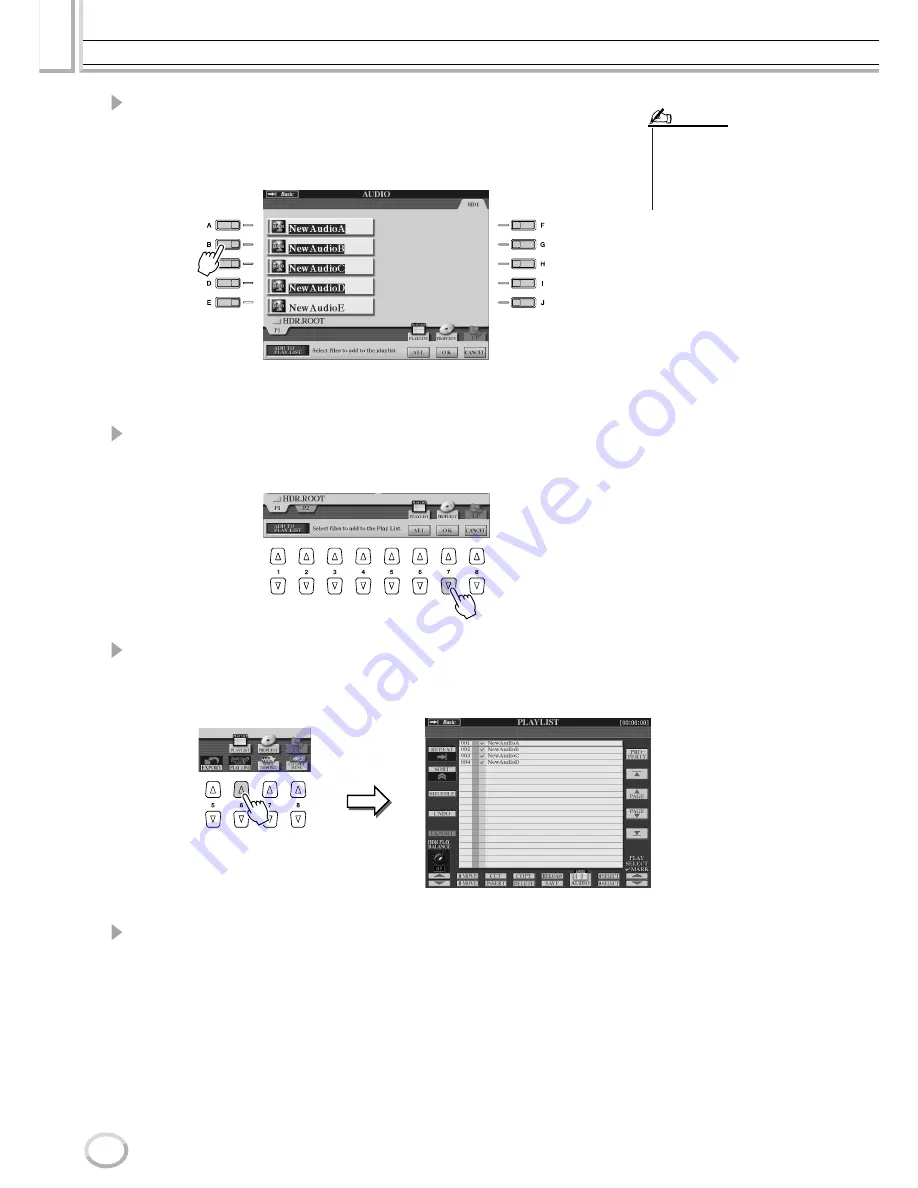
Recording Audio with the Hard Disk Recorder
Reference
148
Tyros2 Owner’s Manual
4
Select the desired audio file(s) by using the [A]–[J] buttons.
The selected file name is highlighted. You can continue to select additional files here, as
many as desired. If multiple pages (tabs) are shown at the bottom, you can select files
from these displays, too.
To select all the files in the current folder, press the [ALL] LCD button (lower [6] but-
ton).
5
Press the [OK] LCD button (lower [7] button).
To cancel the operation, press the [CANCEL] LCD button (lower [8] button).
6
Check the Playlist to confirm that the files have been added.
If the Playlist already has audio files, additional files are automatically put at the end of
the list. Added files are also automatically selected (checkmarked) for playback.
7
Save the Playlist.
Press the [SAVE] LCD button (lower [5] button). The Playlist cannot be saved except
to the installed hard disk drive, and only one Playlist can be saved to the drive.
• If you want to select all but a few
of the files in the folder, a quick
method is to use the [ALL] LCD
button to select all of the files, then
use the [A]–[J] buttons to de-
select specific files.
NOTE
Содержание 2
Страница 1: ...Owner s Manual EN ...
Страница 236: ...Tyros2 Owner s Manual ...






























