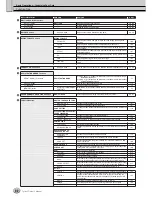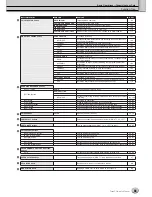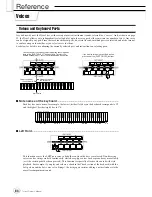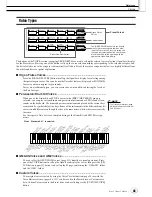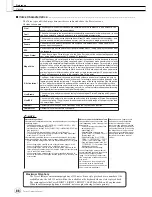Voice Creator—Custom Voice Edit
Reference
96
Tyros2 Owner’s Manual
6
Press the [ADD WAVE] LCD button ([F] button).
7
Make sure the storage device is installed or connected, then press
the [FILE IMPORT] LCD button ([F] button).
8
Select the desired audio file from the device.
All available .wav and .aif files will be shown. Use the [TAB] buttons and LCD buttons
to select the appropriate device, folder and page, if necessary. The selected file name is
highlighted.
• For details on the Property dis-
play, see page 103.
NOTE
• Audio data used for the Voice Cre-
ator can be of any sample rate or
bit resolution. However, all audio
data of a resolution other than 16-
bit is automatically converted to
16-bit resolution after being
loaded.
• Voice Creator supports and recog-
nizes loops in the audio data, let-
ting you use up to one loop in
each audio file. (Some sample
libraries have loops already pro-
grammed into the data; you can
also use audio editing software to
program loops yourself. Keep in
mind however, that multiple loops
are not supported.)
• Audio files recorded with the Hard
Disk Recorder cannot be used as
is with the Voice Creator. If you
want to use a Hard Disk Recorder
file, export the file (using the Hard
Disk Recorder’s Export function)
in .wav data format.
NOTE
Содержание 2
Страница 1: ...Owner s Manual EN ...
Страница 236: ...Tyros2 Owner s Manual ...