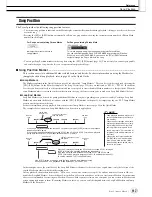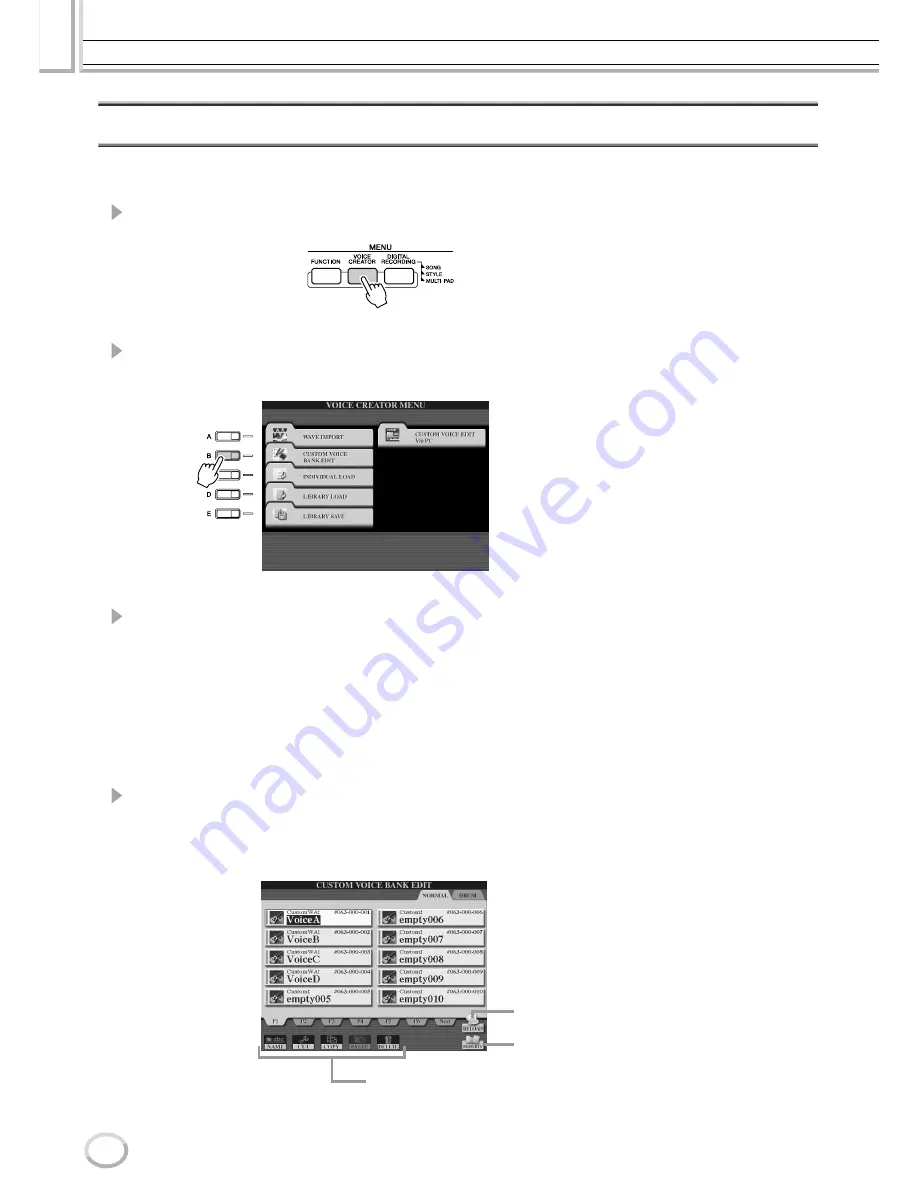
Voice Creator—Custom Voice Edit
Reference
102
Tyros2 Owner’s Manual
Editing a Custom Voice Bank—Custom Voice Bank Edit
This function lets you organize the voices in the Custom voice bank, renaming them, changing
their location within in the bank, or even deleting them if desired.
1
Press the [VOICE CREATOR] button to call up the Voice Creator.
2
Call up the CUSTOM VOICE BANK EDIT menu by pressing the [B]
button.
3
Select the NORMAL or DRUM tab, and select the desired page
within the Custom voice bank.
All available Custom voices will be shown. Use the [TAB] buttons to select the voice
type (Normal or Drum), and use the LCD buttons to select the desired page, if necessary.
The Normal folder contains the voices which are used to play the keyboard. The Drum
folder contains the voices which are used in playing back styles. You cannot create the
DRUM voices by editing the Wave data; you can only create them by editing the drum
voices in the PRESET drive. You can use the DRUM voices by replacing them in styles
from the CHANNEL ON/OFF display (page 37).
4
Use the controls in the display to rename and reorganize the voices
in the bank as desired.
When you reorganize voices in this display, you are simply organizing the paths of the
voices, not copying or moving the voices themselves.
See pages 74–76.
Calls up the Property popup display for the selected voice.
(Page 103)
For reloading the Custom voice bank.
This is used when the links of the voices are broken. For
example, when you open this display without connecting the
USB storage device which contains the assigned Custom
voice, a “Not Found!” message appears along with the voice
name. If this happens, connect the appropriate USB stor-
age device and reload the Custom voice bank.
Содержание 2
Страница 1: ...Owner s Manual EN ...
Страница 236: ...Tyros2 Owner s Manual ...