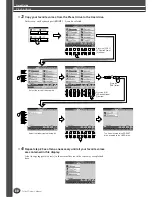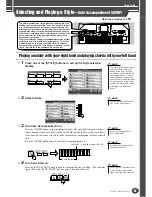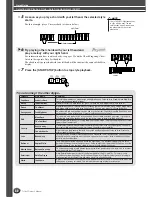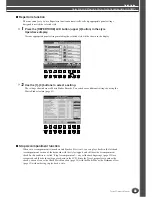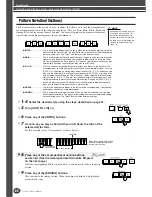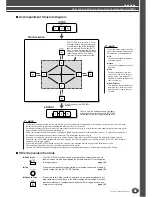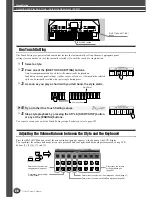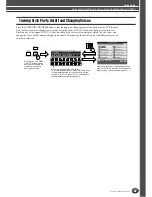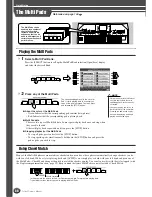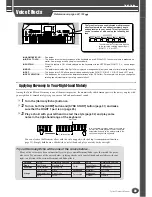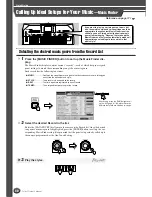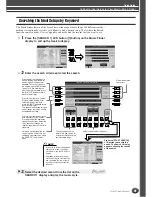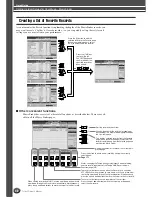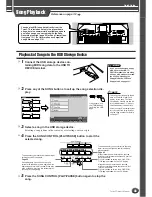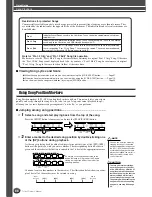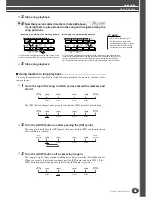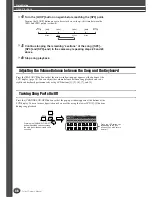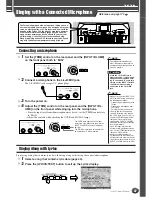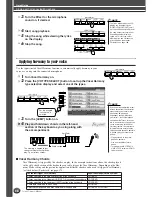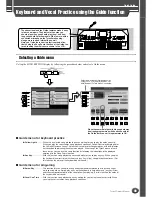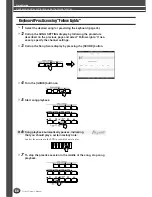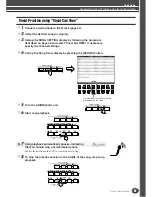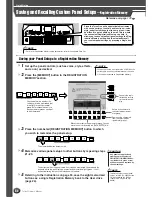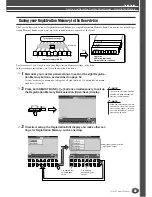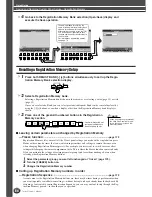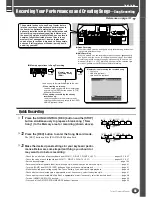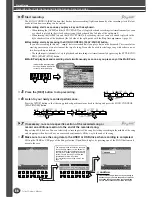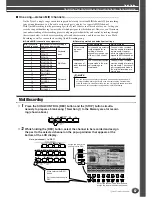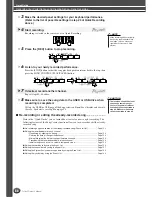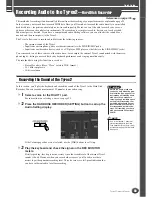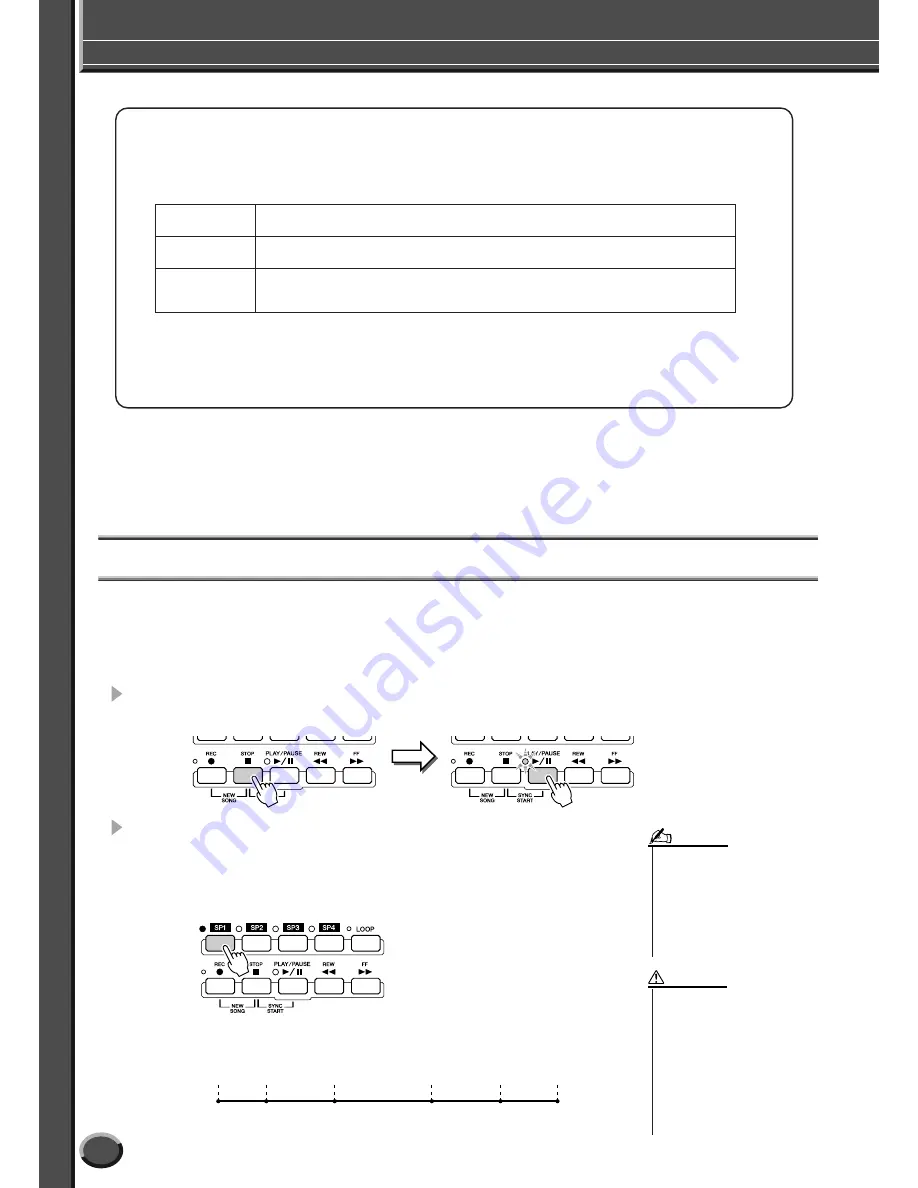
Song Playback
Quick Guide
44
Tyros2 Owner’s Manual
■
Viewing Song Lyrics and Score
●
When the song data contains lyric data, you can view it by using the [LYRICS/TEXT] button............... Page 47
●
When you have text data containing lyrics, you can view it by using the [LYRICS/TEXT] button. ....... Page 115
●
You can also view the song score (notation) by using the [SCORE] button........................................... Page 50
Using Song Position Markers
Song Position markers (SP 1–SP 4) can be placed in the song data. This not only lets you navigate
quickly and easily through the song data, but also lets you set up convenient playback loops—
allowing you to create dynamic song arrangements “on the fly,” as you perform.
■
Jumping among song positions
....................................................................
1
Select a song and start playing back from the top of the song.
Press the [STOP] button (if necessary) and press the [PLAY/PAUSE] button.
2
Enter a marker to the desired song position by double-clicking one
of the [SP] buttons during playback.
As the song is playing back, double-click (press twice quickly) one of the [SP1]–[SP4]
buttons at the point you wish you enter a marker. The corresponding button flashes in
green, and the marker for that button is entered to the 1st beat of the appropriate measure.
Continue to enter other markers in the same way. The illustration below shows an exam-
ple of how all of the markers may be entered in a song.
Restrictions for protected Songs
Commercially available song data may be copy protected to prevent illegal copying or accidental erasure. They
are marked by the indications at the upper left side of the file names. The indications and relevant restrictions are
detailed below.
Note for “Prot. 2 Orig” and “Prot. 2 Edit” Song file operation
Make sure to save the “Prot. 2 Edit” Song to the same folder containing its original “Prot. 2 Orig” Song. Otherwise
the “Prot. 2 Edit” Song cannot be played back. Also, if you move a “Prot. 2 Edit” Song, be sure to move its original
“Prot. 2 Orig” Song to the same location (folder) at the same time.
Prot. 1
Indicates Preset Songs saved to the User drive. These cannot be copied/moved/saved to ex-
ternal devices
.
Prot. 2 Orig
Indicates Yamaha-protection-formatted Songs. These cannot be copied. These can be moved/
saved only to the User drive and USB storage devices with ID.
Prot. 2 Edit
Indicates edited “Prot. 2 Orig” Songs. Make sure to save these to the same folder containing
the corresponding “Prot. 2 Orig” Song. These cannot be copied. These can be moved/saved
only to the User drive and USB storage devices with ID.
If a marker has already been entered to the
button, the lamp is lit in green or red. Double-
clicking on the button will set the marker to a
new song position.
Top of
the song
[SP1]
[SP2]
[SP3]
[SP4]
End of
the song
• To store your marker settings,
save the song data to the User
drive, USB drive, or HD drive (if
an optional hard disk has been
installed). Keep in mind that the
marker settings will be lost if
you select another song or turn
the power off without saving the
song data. For details on saving
song data, see step #8 on page
56.
CAUTION
• You also can enter the marker by
stopping the song at the desired
position and double-clicking any of
the [SP1]–[SP4] buttons. Whether
executed during playback or while
playback is stopped, the marker is
always entered at the top of the
current measure.
NOTE
Содержание 2
Страница 1: ...Owner s Manual EN ...
Страница 236: ...Tyros2 Owner s Manual ...