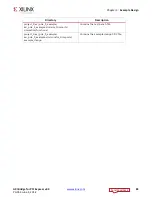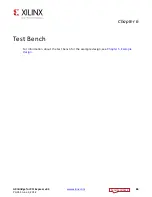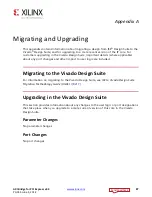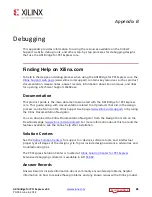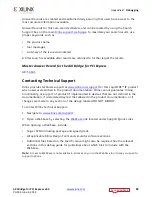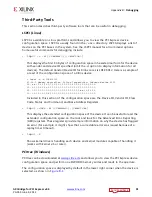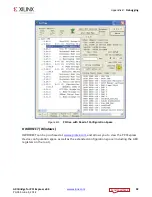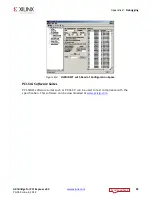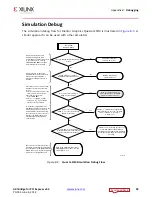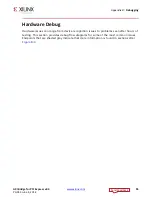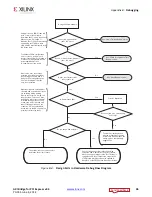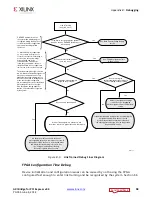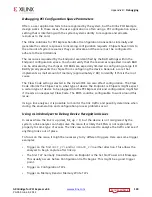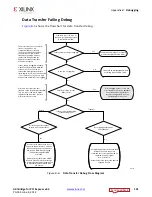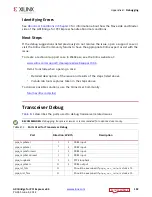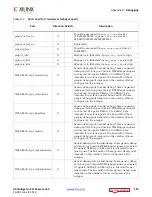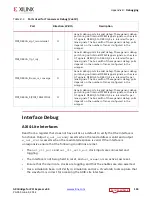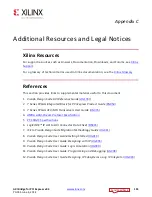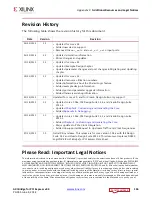AXI Bridge for PCI Express v2.4
91
PG055 June 4, 2014
Appendix B:
Debugging
Third-Party Tools
This section describes third-party software tools that can be useful in debugging.
LSPCI (Linux)
LSPCI is available on Linux platforms and allows you to view the PCI Express device
configuration space. LSPCI is usually found in the
/sbin
directory. LSPCI displays a list of
devices on the PCI buses in the system. See the LSPCI manual for all command options.
Some useful commands for debugging include:
•
lspci -x -d [<vendor>]:[<device>]
This displays the first 64 bytes of configuration space in hexadecimal form for the device
with vendor and device ID specified (omit the -d option to display information for all
devices). The default Vendor/Device ID for Xilinx cores is 10EE:6012. Here is a sample of
a read of the configuration space of a Xilinx device:
> lspci -x -d 10EE:6012
81:00.0 Memory controller: Xilinx Corporation: Unknown device 6012
00: ee 10 12 60 07 00 10 00 00 00 80 05 10 00 00 00
10: 00 00 80 fa 00 00 00 00 00 00 00 00 00 00 00 00
20: 00 00 00 00 00 00 00 00 00 00 00 00 ee 10 6f 50
30: 00 00 00 00 40 00 00 00 00 00 00 00 05 01 00 00
Included in this section of the configuration space are the Device ID, Vendor ID, Class
Code, Status and Command, and Base Address Registers.
•
lspci -xxxx -d [<vendor>]:[<device>]
This displays the extended configuration space of the device. It can be useful to read the
extended configuration space on the root and look for the Advanced Error Reporting
(AER) registers. These registers provide more information on why the device has flagged
an error (for example, it might show that a correctable error was issued because of a
replay timer timeout).
•
lspci -k
Shows kernel drivers handling each device and kernel modules capable of handling it
(works with kernel 2.6 or later).
PCItree (Windows)
PCItree can be downloaded at
and allows you to view the PCI Express device
configuration space and perform one DWORD memory writes and reads to the aperture.
The configuration space is displayed by default in the lower right corner when the device is
selected, as shown in