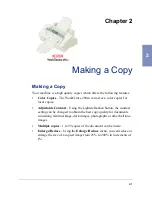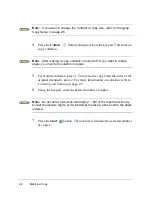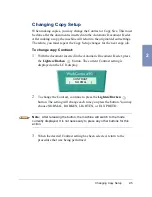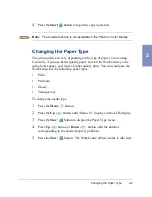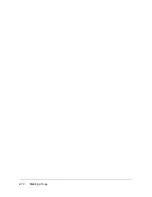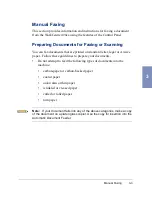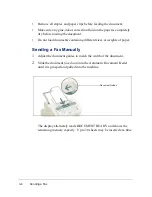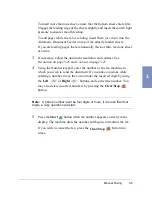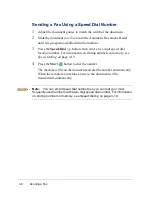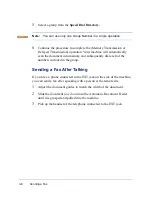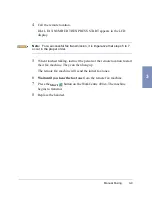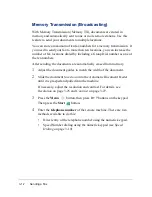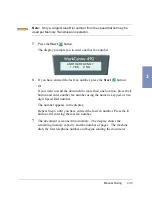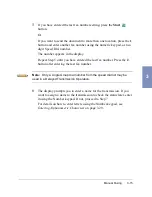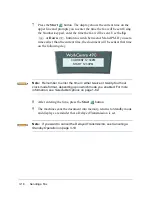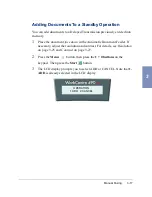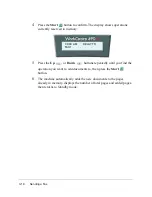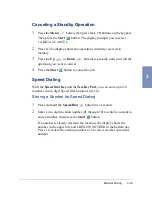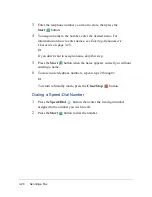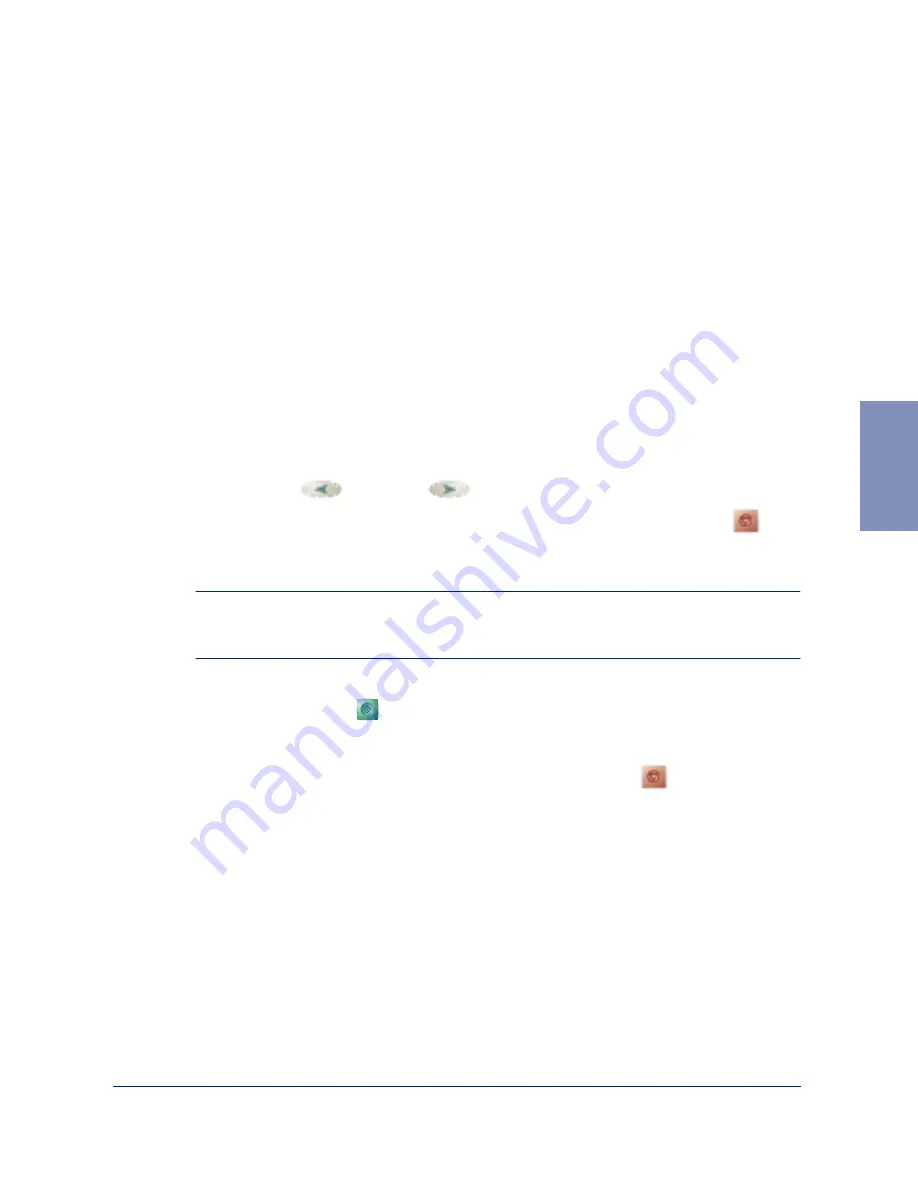
Manual Faxing
3-5
3
To insert more than one sheet, ensure that the bottom sheet enters first.
Stagger the leading edge of the sheets slightly and insert them with light
pressure to ensure smooth feeding.
To add pages while the fax is sending, insert them face down into the
Automatic Document Feeder on top of the already loaded sheets.
If you are loading pages that are unusually thick or thin, feed one sheet
at a time.
3
If necessary, adjust the document resolution and contrast. See
Resolution on page 3-25 and Contrast on page 3-27.
4
Using the Number keypad, enter the number of the fax machine to
which you wish to send the document. If you make a mistake while
entering a number, move the cursor under the incorrect digit by using
the Left
or Right
buttons, and correct the number. You
may also delete incorrect numbers by pressing the Clear/Stop
button.
Note: A phone number must be four digits or more. If it is less than four
digits, a copy operation will start.
5
Press the Start
button when the number appears correctly in the
display. The machine dials the number and begins to transmit the fax.
If you wish to cancel the fax, press the Clear/Stop
button two
times.
Содержание WorkCentre 490cx
Страница 1: ...The Document Company XEROX WorkCentre 490cx Color All in One User Guide ...
Страница 8: ...viii ...
Страница 84: ...1 72 Getting Started ...
Страница 94: ...2 10 Making a Copy ...
Страница 158: ...3 64 Sending a Fax ...
Страница 210: ...6 18 Scanning ...
Страница 215: ...Clearing Jams 7 5 7 4 Adjust the paper guide to match the width of the paper ...
Страница 253: ...Managing the Ink Cartridges 8 15 8 3 Unplug the power cord from the electrical outlet or the rear of the machine ...
Страница 254: ...8 16 Maintenance 4 Remove the Ink Cartridges ...
Страница 320: ...Index 6 ...