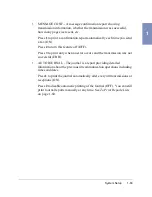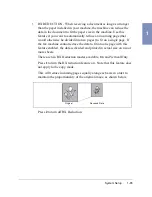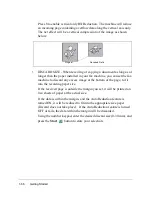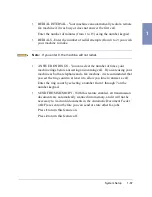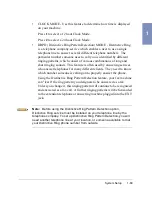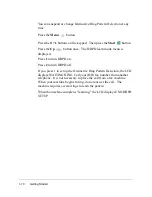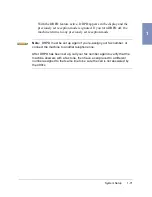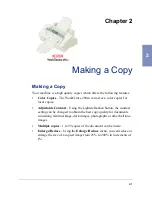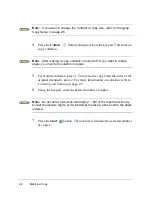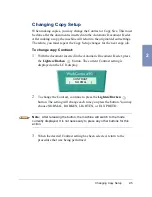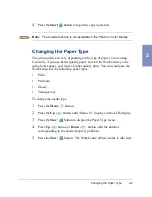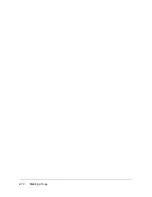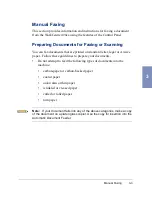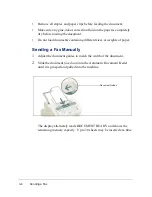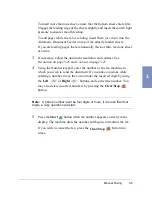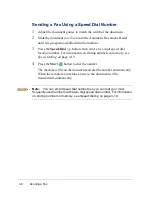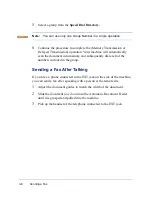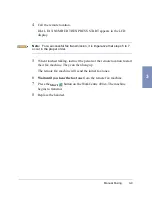Changing Copy Setup
2-5
2
Changing Copy Setup
When making copies, you may change the Contrast or Copy Size. This must
be done after the document is inserted into the Automatic Document Feeder.
After making a copy, the machine will return to the original default settings.
Therefore, you must repeat the Copy Setup changes for the next copy job.
To change copy Contrast:
1
With the document inserted in the Automatic Document Feeder, press
the Lighten/Darken
button. The current Contrast setting is
displayed on the LCD display.
2
To change the Contrast, continue to press the Lighten/Darken
button. The setting will change each time you press the button. You may
choose NORMAL, DARKEN, LIGHTEN, or FAX PHOTO.
Note: After releasing the button, the machine will switch to the mode
currently displayed. It is not necessary to press any other buttons for this
action.
3
When the desired Contrast setting has been selected, return to the
procedure that was being performed.
CONTRAST
[ NORMAL ]
Содержание WorkCentre 490cx
Страница 1: ...The Document Company XEROX WorkCentre 490cx Color All in One User Guide ...
Страница 8: ...viii ...
Страница 84: ...1 72 Getting Started ...
Страница 94: ...2 10 Making a Copy ...
Страница 158: ...3 64 Sending a Fax ...
Страница 210: ...6 18 Scanning ...
Страница 215: ...Clearing Jams 7 5 7 4 Adjust the paper guide to match the width of the paper ...
Страница 253: ...Managing the Ink Cartridges 8 15 8 3 Unplug the power cord from the electrical outlet or the rear of the machine ...
Страница 254: ...8 16 Maintenance 4 Remove the Ink Cartridges ...
Страница 320: ...Index 6 ...