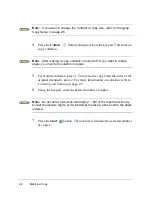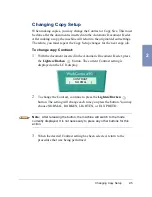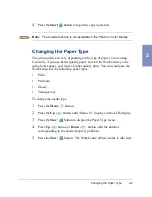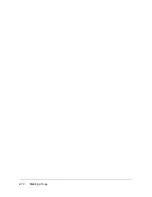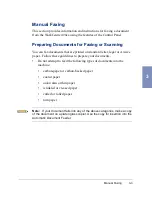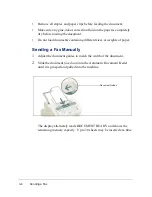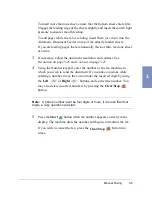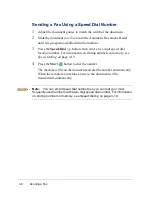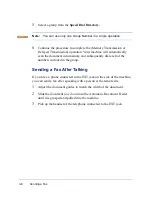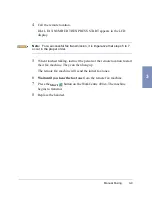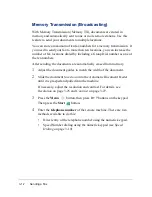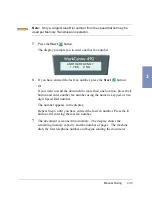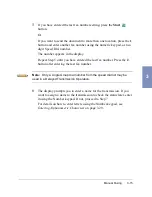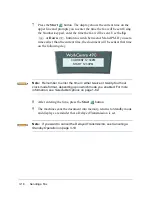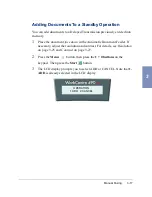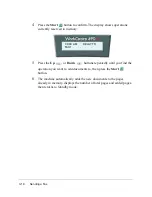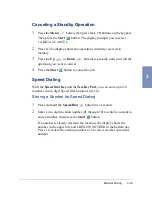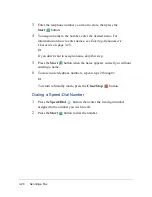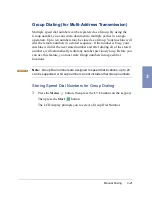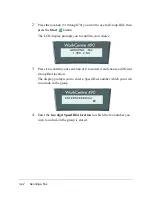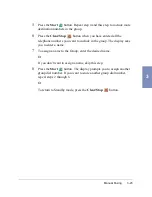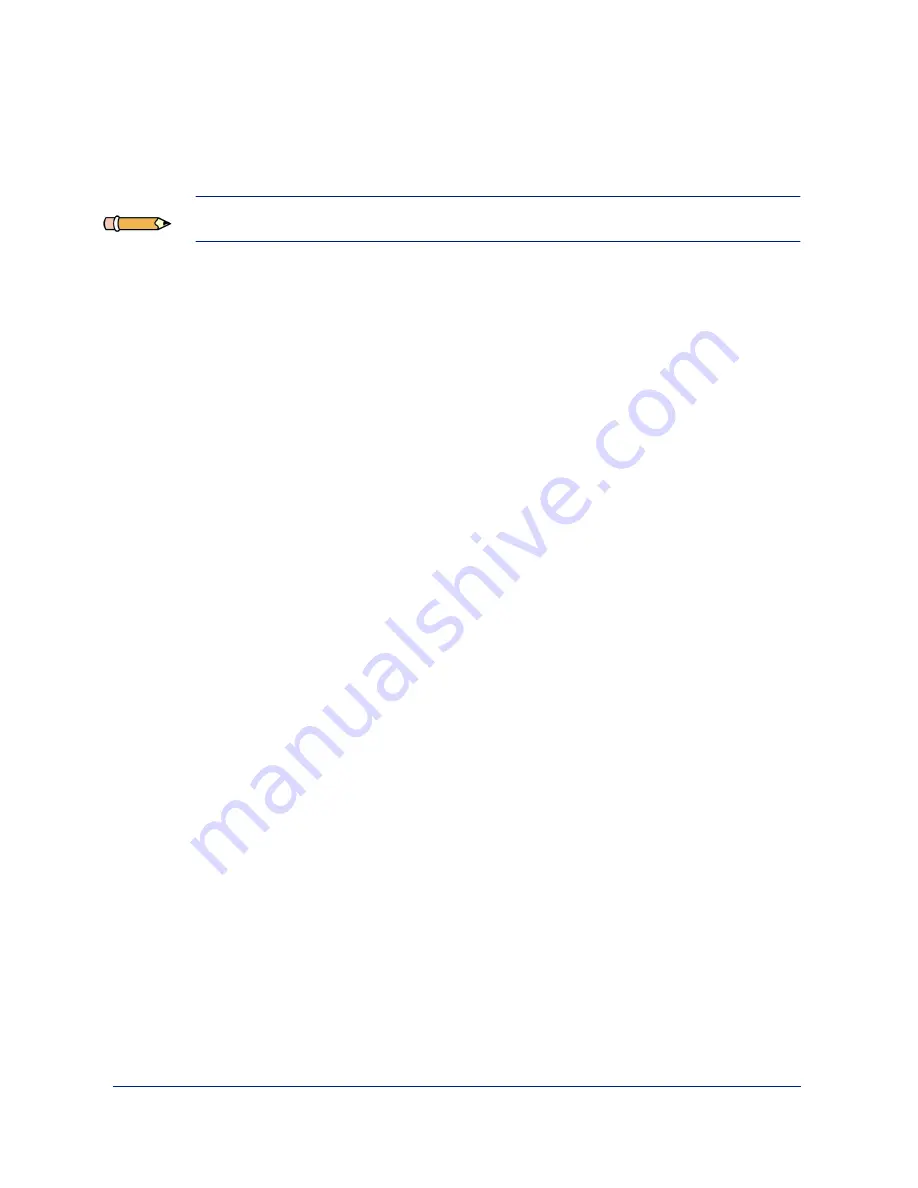
3-8
Sending a Fax
5
Select a group from the Speed Dial Directory.
Note: You can use only one Group Number in a single operation.
6
Continue the procedure to complete the (Memory Transmission or
Delayed Transmission) operation. Your machine will automatically
scan the document into memory and subsequently dial each of the
numbers included in the group.
Sending a Fax After Talking
If you have a phone connected to the EXT jack on the side of the machine,
you can send a fax after speaking with a person at the remote site.
1
Adjust the document guides to match the width of the document.
2
Slide the document face down into the Automatic Document Feeder
until it is grasped and pulled into the machine.
3
Pick up the handset of the telephone connected to the EXT jack.
Содержание WorkCentre 490cx
Страница 1: ...The Document Company XEROX WorkCentre 490cx Color All in One User Guide ...
Страница 8: ...viii ...
Страница 84: ...1 72 Getting Started ...
Страница 94: ...2 10 Making a Copy ...
Страница 158: ...3 64 Sending a Fax ...
Страница 210: ...6 18 Scanning ...
Страница 215: ...Clearing Jams 7 5 7 4 Adjust the paper guide to match the width of the paper ...
Страница 253: ...Managing the Ink Cartridges 8 15 8 3 Unplug the power cord from the electrical outlet or the rear of the machine ...
Страница 254: ...8 16 Maintenance 4 Remove the Ink Cartridges ...
Страница 320: ...Index 6 ...