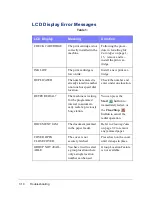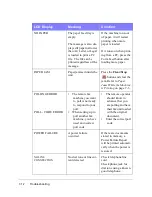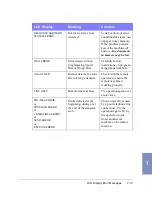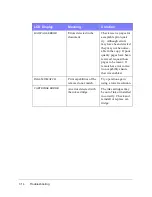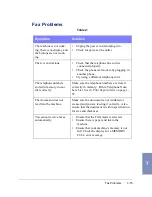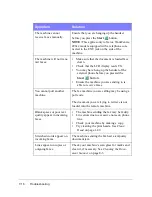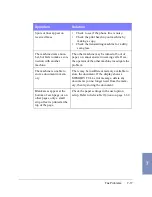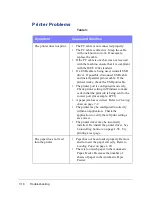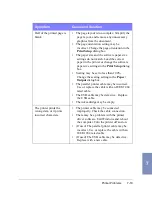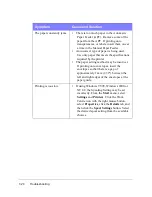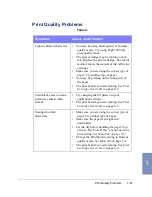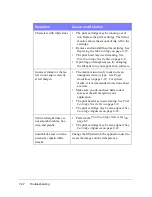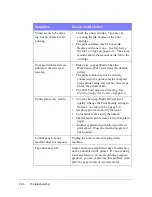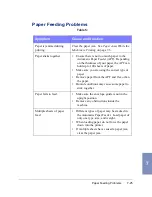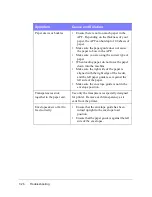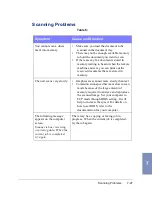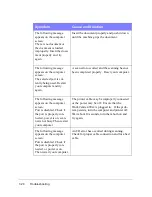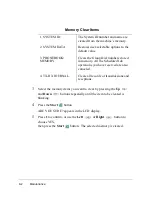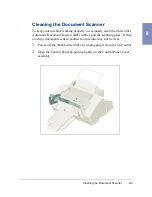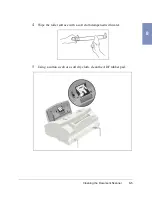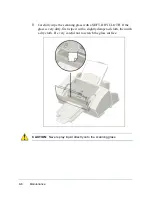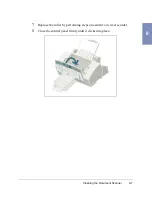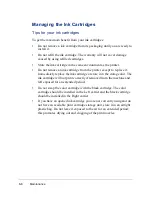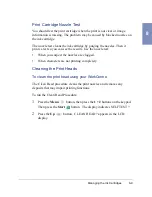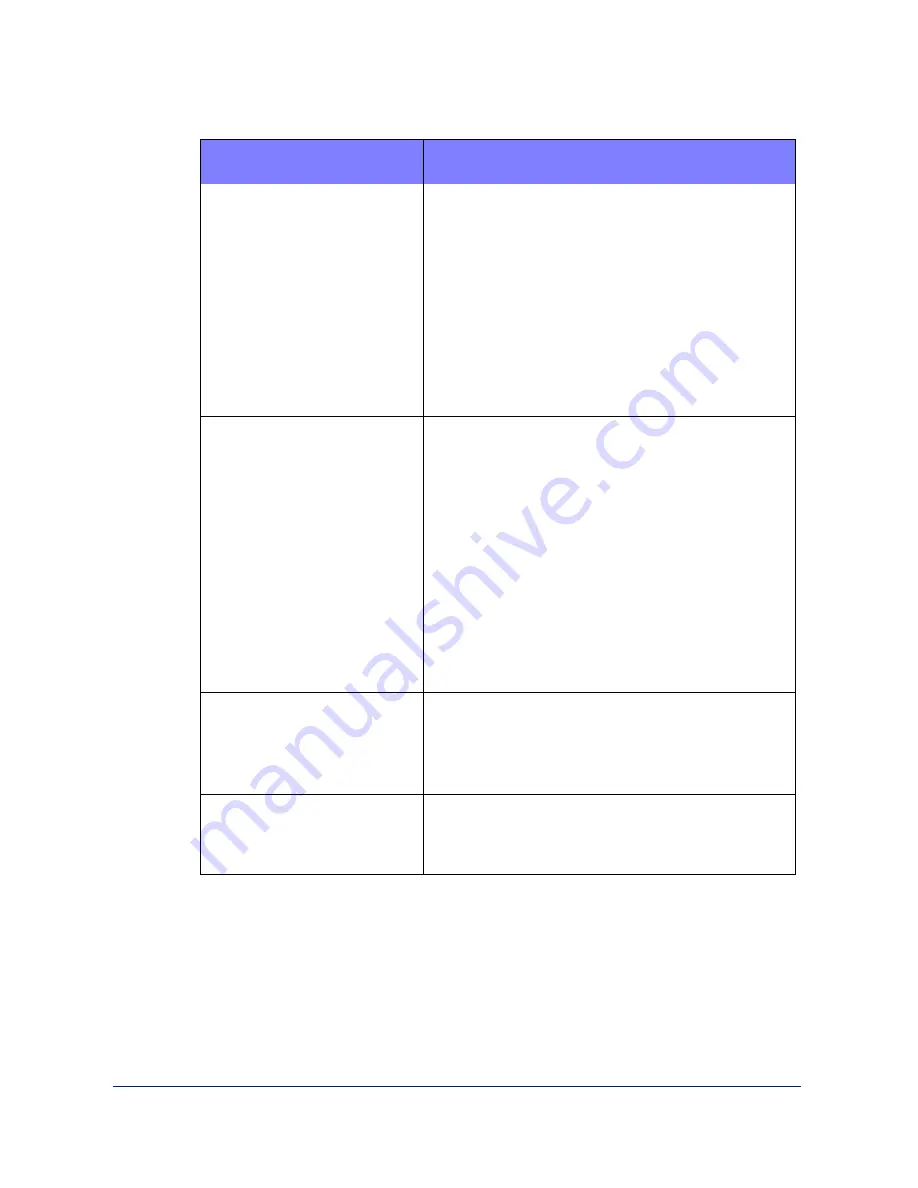
7-22
Troubleshooting
Characters with white lines
•
The print cartridge may be running out of
ink. Replace the print cartridge. The Status
monitor shows the amount of ink left in the
cartridge.
•
Remove and reinstall the print cartridge. See
Replacing the Ink Cartridge on page 8-19.
•
The print head may need cleaning. See
Print Cartridge Nozzle Test on page 8-9.
•
If printing on transparencies, try changing
the fill pattern in your application software.
Incorrect format or charac-
ters do not align correctly
at left margin.
•
The media is incorrectly loaded or is an
unsupported size or type. See Paper
Guidelines on page 1-29. For special
media, it is recommended to feed one sheet
at a time.
•
Make sure you do not have hard-coded
spaces at the left margin in your
application.
•
The print head may need cleaning. See Print
Cartridge Nozzle Test on page 8-9.
•
The print cartridge may be mis-aligned. See
Cartridge Alignment on page 8-22.
Vertical straight lines are
not smooth in tables, bor-
ders, and graphs.
•
Perform the Print Cartridge Nozzle Test on
page 8-9.
•
The print cartridge may be mis-aligned. See
Cartridge Alignment on page 8-22.
Solid black areas on trans-
parencies contain white
streaks.
Change the fill pattern in the application used to
create the images on the transparency.
Symptom
Cause and Solution
Содержание WorkCentre 490cx
Страница 1: ...The Document Company XEROX WorkCentre 490cx Color All in One User Guide ...
Страница 8: ...viii ...
Страница 84: ...1 72 Getting Started ...
Страница 94: ...2 10 Making a Copy ...
Страница 158: ...3 64 Sending a Fax ...
Страница 210: ...6 18 Scanning ...
Страница 215: ...Clearing Jams 7 5 7 4 Adjust the paper guide to match the width of the paper ...
Страница 253: ...Managing the Ink Cartridges 8 15 8 3 Unplug the power cord from the electrical outlet or the rear of the machine ...
Страница 254: ...8 16 Maintenance 4 Remove the Ink Cartridges ...
Страница 320: ...Index 6 ...