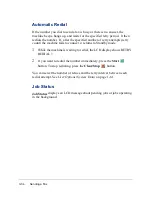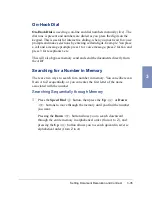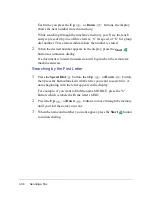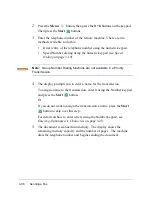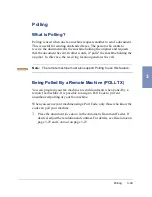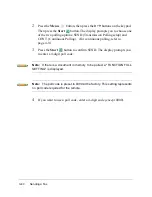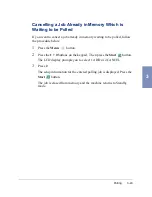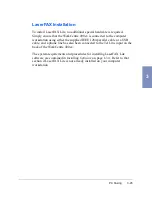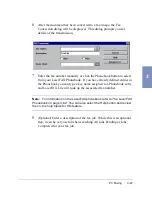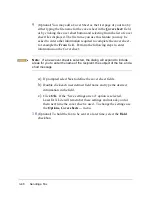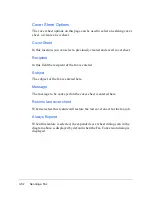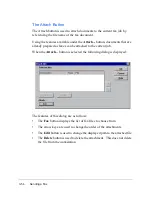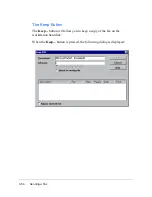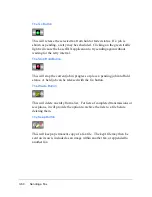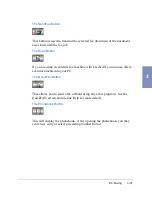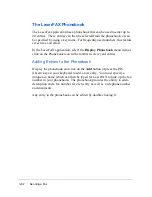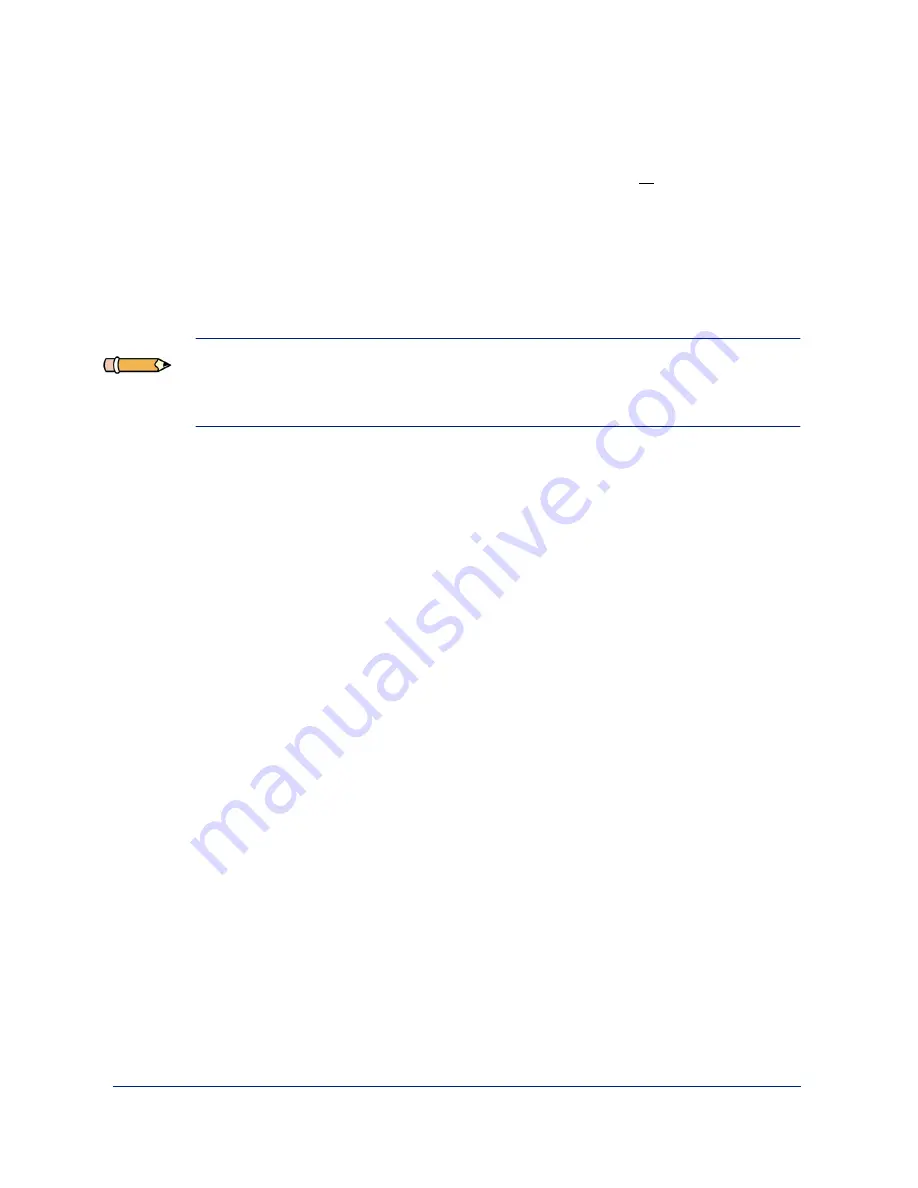
3-48
Sending a Fax
9
(Optional) You may add a Cover Sheet as the first page of your fax by
either typing the file name for the cover sheet in the Cover sheet: field,
or by clicking the cover sheet button and selecting from the list of cover
sheet files displayed. The first time you use this feature you may be
asked to enter other information required to complete the cover sheet -
for example the From field. Perform the following steps to enter
information on the Cover sheet:
Note: If a new cover sheet is selected, the dialog will expand to include
areas for you to enter the name of the recipient, the subject of the fax, and a
short message.
a)
If prompted select Yes to define the cover sheet fields.
b)
Double click each user defined field name and type the desired
information in the field.
c)
Click OK. If the “Save settings on exit” option is selected,
LaserFAX Lite will remember these settings and not ask you for
them next time the cover sheet is used. To change the settings use
the Options, Cover sheets… menu.
10
(Optional) To hold the fax to be sent at a later time, select the Hold
checkbox.
Содержание WorkCentre 490cx
Страница 1: ...The Document Company XEROX WorkCentre 490cx Color All in One User Guide ...
Страница 8: ...viii ...
Страница 84: ...1 72 Getting Started ...
Страница 94: ...2 10 Making a Copy ...
Страница 158: ...3 64 Sending a Fax ...
Страница 210: ...6 18 Scanning ...
Страница 215: ...Clearing Jams 7 5 7 4 Adjust the paper guide to match the width of the paper ...
Страница 253: ...Managing the Ink Cartridges 8 15 8 3 Unplug the power cord from the electrical outlet or the rear of the machine ...
Страница 254: ...8 16 Maintenance 4 Remove the Ink Cartridges ...
Страница 320: ...Index 6 ...