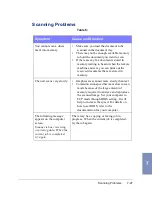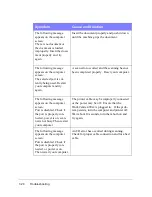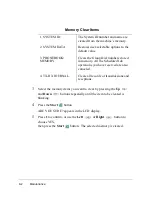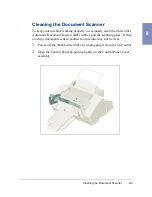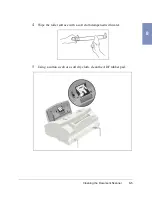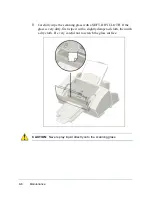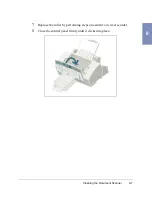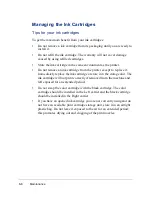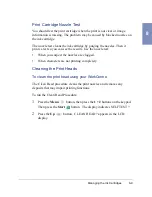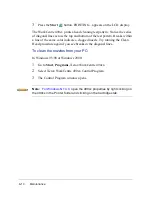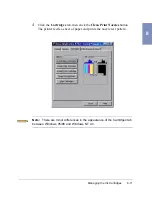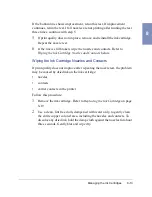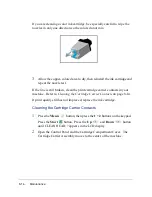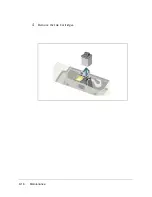Managing the Ink Cartridges
8-13
8
If the bottom line shows improvement, rerun this test. If improvement
continues, rerun the test. If all nozzles are not printing after running the test
three times, continue with step 5.
5
If print quality does not improve, remove and reinstall the ink cartridge.
Repeat the nozzle test.
6
If the line is still broken, wipe the nozzles and contacts. Refer to
Wiping the Ink Cartridge Nozzles and Contacts below.
Wiping the Ink Cartridge Nozzles and Contacts
If print quality does not improve after repeating the nozzle test, the problem
may be caused by dried ink on the ink cartridge:
•
nozzles
•
contacts
•
carrier contacts in the printer
Follow this procedure:
1
Remove the ink cartridge. Refer to Replacing the Ink Cartridge on page
8-19.
2
Use a clean, lint free cloth, dampened with water only, to gently clean
the entire copper colored area, including the nozzles and contacts. To
dissolve any dried ink, hold the damp cloth against the nozzles for about
three seconds. Gently blot and wipe dry.
Содержание WorkCentre 490cx
Страница 1: ...The Document Company XEROX WorkCentre 490cx Color All in One User Guide ...
Страница 8: ...viii ...
Страница 84: ...1 72 Getting Started ...
Страница 94: ...2 10 Making a Copy ...
Страница 158: ...3 64 Sending a Fax ...
Страница 210: ...6 18 Scanning ...
Страница 215: ...Clearing Jams 7 5 7 4 Adjust the paper guide to match the width of the paper ...
Страница 253: ...Managing the Ink Cartridges 8 15 8 3 Unplug the power cord from the electrical outlet or the rear of the machine ...
Страница 254: ...8 16 Maintenance 4 Remove the Ink Cartridges ...
Страница 320: ...Index 6 ...